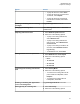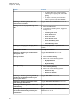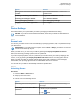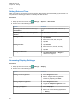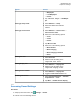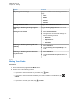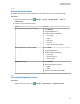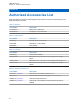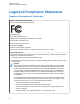User's Guide
Option Actions
Setting audio interaction for PTT and Vid-
eo Calls
Select Audio Interaction → <desired
preference>
Enabling or disabling scan talkback Toggle Scan Talkback to on or off.
Restoring the settings to default Select Restore Defaults.
Viewing emergency contacts Select Emergency Settings.
Logging out from WAVE application Select Logout.
22.2
Device Settings
This feature allows you to personalize your radio by changing the default device setting.
NOTICE: If you cannot access features described, check with your dealer or administrator for
more information.
22.2.1
Screen Lock
You can set your radio screen to lock automatically by specifying a pattern, PIN, or a password to keep
your data secure.
IMPORTANT: If your radio screen lock option is set to None or Swipe, your data is not secured
and can be accessed by anyone.
When your radio is on, you can lock your radio by pressing the Display Sleep/Wake and Home
button, and unlock by providing a pattern, PIN or a password.
If you did not specify a pattern, PIN, or a password you can also unlock your radio by swiping up the
screen, or only by pressing the Display Sleep/Wake and Home button if no locking option was set.
When your radio is locked, the cellular network signal, phone calls, notification of new messages,
missed calls, and upcoming appointments are still available and can be received.
You can also set your radio to automatically lock after a specified time.
22.2.1.1
Unlocking Screen
Procedure:
1 Press the Wake or Home button.
2 Swipe up the home screen.
3 Perform one of the following actions:
Option Actions
Unlocking the screen with pattern Draw the specified pattern on the screen using
your finger.
Unlocking the screen with a PIN or
password
a Enter your pin or password.
b Tap Save.
MN007267A01-AA
Chapter 22: Settings
63