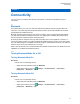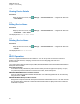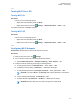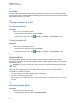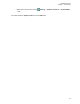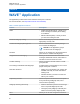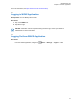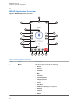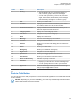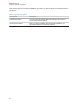User's Guide
Label Name Description
2 History
• The tab displays all your conversation history of
calls, contacts, groups, alerts, and messages.
• You can view your history, return a call, view mes-
sages, add contacts, delete history and messages,
and forward any message to a contact or group.
3 PTT Allows you to make calls.
4 Contacts Displays your PTT contacts and allows you to search
for contacts, start a PTT call, or send an alert.
5 Channels and Zones Display available channels and zones, allows you to
select the required channel and zone.
6 Talkgroup Name Display the current talkgroup name.
7 Left Arrow Navigates to the previous talkgroup.
8 Zone Display the current zone.
9 Message View the current talkgroup conversation.
10 Location View your current location.
11 Camera Allows you to choose from taking photo or select a file
in gallery.
12 Video Allows you to take video.
13 Emergency Allows you to initiate an emergency.
14 Right Arrow Navigates to the next talkgroup.
15 Speaker On Allows you to toggle speaker from on to off.
16 Call Volume Allows you to access the Call Volume menu.
17 Scan List No Priority Indicates no priority in scan list.
18 Favorites
• Displays your favorite PTT contacts and talkgroups.
• You can quickly start a PTT call to your favorites.
19 App Lock When the WAVE app is lock, you cannot use the app
until you tap the App Lock to unlock.
8.4
Push-to-Talk Button
You can use the Push-to-Talk (PTT) button to access the WAVE Application over cellular data network
or Wi-Fi network.
NOTICE: Depending on your Wi-Fi availability, your radio may automatically switches between
cellular data network and a Wi-Fi network.
MN007267A01-AA
Chapter 8: WAVE
™
Application
29