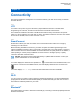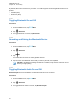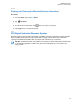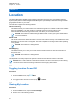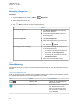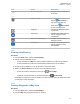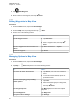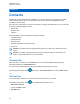User's Guide
Icon Name Description
Zoom In/Zoom Out Enlarges or reduces the view
of the map.
Center Location
Brings My Location to
the center of the map. Ap-
pears when My Location
is not at the map center.
Waypoint Indicates the waypoints saved
in your radio.
Police unit Indicates other talkgroup units
that are logged in to Com-
mandCentral.
Police unit in Emergency Indicates that the unit is in
Emergency mode.
Smartphone Indicates other Smartphones
that are logged in to Com-
mandCentral.
17.4.1
Viewing Units/Devices
Procedure:
1 From the Home screen, tap the Location Widget.
2 Perform one of the following actions:
• To view units/devices in Map view, tap the desired unit/device icon then tap the address.
• To view units/devices in List view, tap the desired unit/device then tap the address.
3 To view the device details of a unit, tap the name or icon of the device.
4 While in the Device details menu, perform one of the following actions:
• To view the location of the device on the map, tap View on Map.
• To view the contact information of the selected device, tap Contact Detail.
Depending on whether the contact is saved in your radio, the radio opens the Dialer feature with
or without the contact information.
17.4.2
Creating Waypoints in Map View
Procedure:
1 From the Home screen, tap the Location Widget.
2 From the Map view, long press a location on the map.
MN005642A01-AG
Chapter 17: Location
57