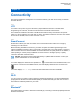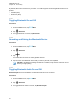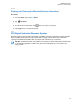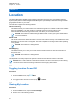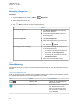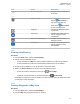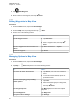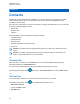User's Guide
17.3.3
Managing Waypoints
Procedure:
1 From the Home screen, tap
More → Waypoints.
2 Select Waypoint from the list.
3 Tap More to perform one of the following actions:
If… Then…
To search waypoints
a Tap Search waypoints, then enter the
name of the waypoint.
b To view the waypoint details, tap the re-
quired waypoint.
To delete waypoints
a Tap Delete waypoints.
b Select the waypoints that you want to de-
lete, then tap Delete.
To change location settings
a Tap Location settings and perform one
of the following actions:
• To change or disable the friendly loca-
tion format, tap Friendly format.
• To change the coordinate format, tap
Coordinate format.
b Select the required format setting.
17.4
SmartMapping
This feature allows you to view your current location and the location of other devices/units in a map or
list view.
Table 9: SmartMapping Icons
Icons are used in the map to provide event indications and also user functions when selected. Contact
your system administrator for other icons supported on your radio.
Icon Name Description
Map/List Tab Allows you to toggle between
Map and List view.
My Location Shows the location of your ra-
dio. Appears in gray when
there is no GPS signal, inter-
net connection, or when loca-
tion is disabled.
MN005642A01-AG
Chapter 17: Location
56