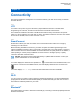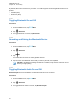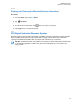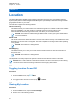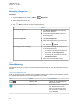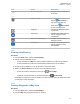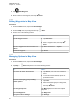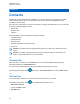User's Guide
If… Then…
If SmartMapping is enabled Perform one of the following actions:
• In Map view, tap My Location and tap
the address.
• In List view, tap the address in My Loca-
tion.
If SmartMapping is disabled Tap the address in My Location.
17.3
Waypoints
This feature shows the location coordinates and the saved waypoints on your radio. Waypoints are
saved manually or automatically whenever an Emergency operation is triggered from your radio. If the
Saved Waypoints list is full when Emergency operation is triggered, the radio deletes the oldest
generated Emergency waypoint.
17.3.1
Creating Waypoints
Procedure:
1 From the Home screen, tap More → Waypoints.
2 To create a waypoint, tap
Add.
3 Enter a name for the waypoint, then tap
Done.
17.3.2
Editing Waypoints
Procedure:
1 From the Home screen, tap
More → Waypoints.
2 Tap the required waypoint, then tap More to perform one of the following actions:
If… Then…
To edit waypoint name
a Tap Edit Name.
b Enter a waypoint name, then tap
Done.
To update waypoint location Tap Set to current loc. → Update.
To delete waypoint Tap Delete.
By default, the radio has a HOME waypoint. It starts as an empty waypoint with no coordinates.
You can edit it and assign it to your current location.. In the Map view, select the home waypoint
to reset the map to the Home location.
MN005642A01-AG
Chapter 17: Location
55