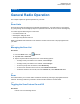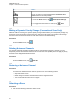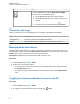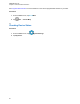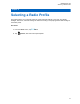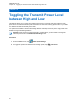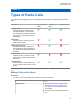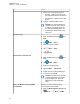User's Guide
If… Then…
Slide the ABC Programmable Switch to
the required position.
a From the Home screen, tap the Radio
Control Widget.
b Perform one of the following actions:
a Select Current Zone <Zone Name>,
then select the required zone followed
by the required channel.
NOTICE: If the default or
last known channel is con-
figured on the radio, it auto-
matically highlights that
channel for easier selection.
b Select Recents followed by one of the
recently used zones and channels.
7.4
Selecting Zones from Zone Banks
A Zone Bank consists of three zones. The Basic Zone Bank feature supports two zone banks and a
total of six zones. The zones are indicated by the "A" to "F" icons. The Enhanced Zone Bank feature
supports 25 zone banks, which are indicated by the "A" to "Y" icons.
Procedure:
1 To change zone banks, perform one of the following actions:
• To change Basic Zone Banks, press the preprogrammed Basic Zone Bank button.
• To change Enhanced Zone Banks, press the preprogrammed Enhanced Zone Bank Up or
Enhanced Zone Bank Down button.
NOTICE: For the Enhanced Zone Bank feature, you can press and hold the
preprogrammed Zone Bank Up or Zone Bank Down button for faster scrolling.
One of the following scenarios occur:
• For the Basic Zone Bank feature, the radio displays the icon of the selected zone.
• For the Enhanced Zone Bank feature, the radio displays the icon of the selected zone bank.
2 To change zones, change the position of the ABC Programmable Switch.
7.5
Selecting a Channel
Procedure:
Use one the following methods to select a channel:
If… Then…
Rotate the Channel Selector to the required position.
MN005642A01-AG
Chapter 7: General Radio Operation
33