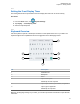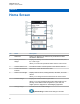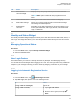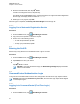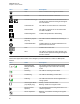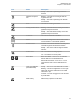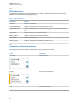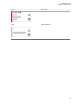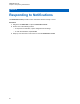User's Guide
3 Enter the authorized PIN, then tap Done.
If a PIN is not assigned to the ID, skip this step.
The display shows the Progress screen. If the channel does not support Automatic Registration
Service login, the display shows the status as Offline.
4 While sign in is in progress, tap Hide.
After the login is completed, the Identity and Status Widget shows the login ID.
5.1.2.2
Logging Out of Automatic Registration Service
Procedure:
1 From the Home screen, tap
Shift Manager Launcher.
2 Tap your ID, then tap Yes to confirm the request.
3 Perform one of the following actions:
• To clear the private data, tap Yes.
• To keep your private data, tap No.
5.1.3
Entering the Soft ID
Soft ID entry is only allowed if it is enabled and User Login is not used.
Procedure:
1 From the Home screen, tap Shift Manager Launcher.
2 Tap Soft ID, then enter your Soft ID.
3
Tap Done to confirm.
NOTICE: If you leave the Soft ID empty, the Work Manager Widget displays the Radio
Alias ID if it is enabled.
5.1.4
CommandCentral Authentication Login
To log into the CommandCentral for the first time, simply follow the First-Time Login steps as follows.
NOTICE: After selecting Remember my username, the First-Time Login steps will be skipped
on subsequent logins.
5.1.4.1
Logging In to CommandCentral (First-Time Login)
Procedure:
1 From the Home screen, tap Shift Manager Launcher.
MN005642A01-AG
Chapter 5: Home Screen
24