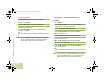User's Guide
Table Of Contents
- Declaration of Conformity
- Important Safety Information
- Software Version
- Informations importantes sur la sécurité
- Version du logiciel
- Computer Software Copyrights
- Documentation Copyrights
- Disclaimer
- Getting Started
- Preparing Your Radio for Use
- Identifying Radio Controls
- Identifying Status Indicators
- General Radio Operation
- Advanced Features
- Advanced Call Features
- Contacts
- Scan Lists
- Scan
- Call Alert Paging
- Emergency Operation
- Automatic Registration Service (ARS)
- Text Messaging Service (TMS)
- Accessing the TMS Features
- Composing and Sending a New Text Message
- Sending a Quick Text Message
- Using the Priority Status and Request Reply Features
- Appending a Priority Status to a Text Message
- Removing a Priority Status from a Text Message
- Appending a Request Reply to a Text Message
- Removing a Request Reply from a Text Message
- Appending a Priority Status and a Reply Request to a Text Message
- Removing a Priority Status and a Reply Request from a Text Message
- Managing Text Messages
- Managing Sent Text Messages
- ASTRO 25 Advanced Messaging Solution
- Security
- Radio Stun and Kill
- The Global Positioning System (GPS)
- Understanding the GPS Feature
- Enhancing GPS Performance
- The Outdoor Location Feature (Using GPS)
- Enabling MGRS Coordinates
- Accessing the Outdoor Location Feature
- Saving a Waypoint
- Viewing a Saved Waypoint
- Editing the Alias of a Waypoint
- Editing the Coordinates of a Waypoint
- Deleting a Single Saved Waypoint
- Deleting All Saved Waypoints
- Measuring the Distance and Bearing from a Saved Waypoint
- Using the Location Feature While in Emergency Mode
- Trunking System Controls
- Programming Over Project 25 (POP 25) (ASTRO 25 and ASTRO Conventional)
- Voice Announcement
- Using Site Selectable Alerts (ASTRO 25)
- Sending SSA Notification to Single Site
- Sending SSA Notification to Single Site Via Manual Entry
- Sending SSA Notification to All Sites
- Sending SSA Notification to All Available Sites
- Stopping SSA Notification of a Single Site
- Stopping SSA Notification of a Single Site Via Manual Entry
- Stopping SSA Notification of All Sites
- Stopping SSA Notification of All Available Sites
- Utilities
- Viewing the Recent Calls
- Selecting the Power Level
- Selecting a Radio Profile
- Enabling and Disabling the Radio Alias
- Selecting the Audio Speaker
- Controlling the Display Backlight
- Setting Up the Radio Display and Visual Indicators to Suite Night Vision Goggles
- Locking and Unlocking the Keypad and Controls
- Turning Keypad Tones On or Off
- Turning Voice Mute On or Off
- Using the Time-Out Timer
- Setting the Time and Date
- Using the Conventional Squelch Operation Features
- Using the PL Defeat Feature
- Using the Digital PTT ID Feature
- Using the Smart PTT Feature (Conventional Only)
- IMPRES™ Battery Annunciator
- Accessing the General Radio Information
- Helpful Tips
- Accessories
- Appendix: Maritime Radio Use in the VHF Frequency Range
- Glossary
- Commercial Warranty
Advanced Features
English
86
7 If the selected predefined Unit ID has more than the
maximum allowed characters, or an invalid character in it,
the display shows momentary Invalid UnitID. Repeat Step
6.
OR
A blinking cursor appears. Enter your password.
8 Press the Menu Select button directly below Logn or Ok.
9 If only one-factor is enabled, the display shows 1F logged
in status. The login operation is complete.
OR
If login fails, the display shows momentary Login failed.
The display returns to User Login screen. Repeat Step 4.
OR
For radio enabled with two-factor login, a blinking cursor
appears. Enter your passcode.
10 Press the Menu Select button directly below Logn. The
display shows In progress.
11 If the login fails, the display shows momentary 2F pscd
failed. The display shows User Login screen with 1F
logged in status. Press the Menu Select button directly
below Pscd to repeat step 9.
OR
The display shows User Login screen with 2F logged in
status to indicate Two-Factor Authentication complete.
Logging out of Two-Factor Authentication
Procedure:
1 Press the Menu Select button directly below Logt.
2 The display shows Clear private data?.
OR
If the Delete Messages On Session End feature is enabled,
the display shows momentary Private data cleared.
3 Select Yes to clear all your private data. The display shows
momentary Private data cleared.
OR
Select No to keep your private data.
Note: Private data refers to all messages in the text
messaging Inbox, Draft, and Sent folder. The next user
is able to access the Inbox, Draft and Sent messages if
private data is not deleted.
Note: Radio which is successfully logged in to the secured
system receives advertisement from the server that the
access to the data for query is enabled.
APX_4000_M3.book Page 86 Thursday, March 13, 2014 10:59 AM