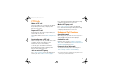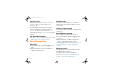User's Manual
10
Personalize
Add entry to Contacts
1. From the Home screen, press: Contacts > New
> Outlook Contact.
2. Enter Work, Mobile, PTT, Home, and E-mail
information. Also, you can assign Ring Tone
and Picture Caller ID to the contact.
Edit Contacts entry
Press: Start > Contacts. Scroll to a Contact.
Press: Menu > Edit.
Change sounds
1. From the Home screen, press: Start > Settings
> Sounds.
2. You can change the sound of the ring tone,
reminders, new e-mail, new text message,
new instant message, PTT call request,
exclamation, questions, warnings, keypad
control, service tone, call drop tone, minute
beep.
Bar Code Scan (EWP3000 series only)
To scan a bar code:
1. Press and release the Scan key to launch the
scan-enabled application. The scan-enabled
application is displayed on the screen.
2. Press and release
the Scan key.
- Position the device
approximately four
inches from the
barcode to be read
and allow the
camera to focus on
the image.
- Aim the cross pattern shown on the screen at
the center of the bar code. Make sure to show
the entire bar code on the screen.
Note: Your EWP may be set to project a red
aimer line across the bar code. In such case,
ensure that the red line crosses the entire bar
code.
3. The EWP beeps to indicate that the bar code
has been successfully decoded.
EWP2000_3000_QSG.book Page 10 Monday, April 30, 2012 4:10 PM