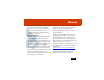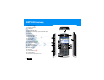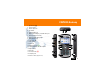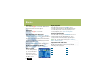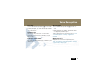Total Enterprise Access & Mobility (TEAM) Business Smartphone Draft EWP1000 EWP2000 & EWP3000 Series Quick Start Guide Toll quality mobile PBX telephony Complete push-to-talk services over WiFi Integrated data services a
Welcome Greetings upon receiving your new Enterprise WiFi Phone (EWP). This state-of-the-art Windows Mobile® 6.1 / 6.5 based business smartphone delivers the features and benefits of your enterprise TEAM solution, enabling enhanced communication on the move. Meet the smartphone Your EWP is designed to operate throughout the wireless network coverage of your enterprise environment. You can use the smartphone as you would any normal office phone.
EWP1000 Anatomy 1. Speaker key a 2. Volume up/down 3. PTT button 4. Programmable key 5. Rapid Travel Charger jack/USB cable port 6. Earpiece 7. Navigation key S 8. Select key s 9. Left soft key 10. Home key 11. Call/Answer key N 12. Lower microphone 13. Speakerphone 14. Upper microphone 15. Right soft key 16. Back key 17. Power/End key O 18. Lanyard point 19.
EWP2000 Anatomy 1. Speaker key a 2. Holster latches 3. Volume up/down 4. PTT button 5. Programmable key 6. Rapid Travel Charger jack/USB cable port 7. Desktop Charger Contacts 8. Earpiece/Upper Microphone 9. Navigation key S 10. Select key s 11. Left soft key 12. Home key 13. Call/Answer key N 14. Speakerphone/Lower Microphone 15. Right soft key 16. Back key 17. Power/End key O 18. Lanyard point 19.
QRC-English-3100.fm Page 4 Monday, March 8, 2010 2:03 PM EWP3000 Anatomy 17. Power/End key O Speaker key a 18. Lanyard point Holster latches 19. Headset Jack (supports PTT) Volume up/down 20. Camera Lens (EWP 3100 only) PTT button 21. Camera Aimer (EWP 3100 only) Scan key Rapid Travel Charger 22. Camera Flash (EWP 3100 only) jack/USB cable port 7. Desktop Charger 20 Contacts 21 3 8. Earpiece/Upper Microphone 9. Navigation key S 4 22 10. Select key s 5 11. Left soft key 12. Home key 13.
Getting Started Battery Installation Charge the battery Battery status indications: N Low battery L Battery level O Charging in progress ^ Charging completed 1 2. When charging is completed, remove the charger from the wall outlet. Using a PC to charge R Rapid travel charger 2 a EWP 2000/2100/3100 only 3 4 1. Plug the Rapid Travel Charger into the smartphone’s USB port and plug into a standard 110/ 220 VAC wall outlet. 1. Plug the USB cable into the smartphone and the PC. 2.
Basics Power on Press and hold O for 1-2 seconds. Allow a few seconds for Home screen to appear. Power off Press and hold O for 1-2 seconds. First time network connection Press: Start > Settings > Connections > Wireless manager > Menu > Wifi Settings. Enter password and press Go to access. Enter your network name, encryption method (AES), authentication method (EAP-TLS) and press Save. Wait until “Full Service” shows on the screen.
Basics Screen Time out Your screen turns off to save battery power. To set the screen time out, press: Start > Settings > More > Power Management > Display time out. Lock & unlock keypad To lock, press and hold X for a second. Press Lock. To unlock, press: Unlock > *. Make a call Enter phone number and press N. Phone hearing a chirping sound. Release hearing a chirping sound. Release PTT to listen. the PTT button to listen. Redial Make a call from Contacts Request PTT call Press: Start > Contacts.
Phone Vibrate mode Press and hold X. Select: More > Vibrate. Silent mode Press and hold X. Select: Silent. Normal mode Press and hold X. Select: Normal. Check Voicemail When w shows, you have voice message. Press and hold 1. Follow the Voicemail prompts. Conference call* During an active call, press: Menu > Conference With. Select a number from Contacts or Recent call or Phone number and press Done. *This feature may not be available on your phone. Please contact your system administrator.
Voice Recognition Voice dial Open program 1. Press and hold the Speaker key a for 2 seconds. 1. Press and hold the Speaker key a for two sec2. When prompted, say “Call” followed by a number onds. or contact name. 2. When prompted, say “Open” and then the name of a program you want to go to. Send message To add a program to your selection list, press: Start You may also say “Send text” or “Send email” > Voice Recognition > Settings > Application followed by a contact name or number to send a Launcher.
Text Messaging / Email Read new message Special characters Press: Start > Messaging > Text Messages or Outlook E-mail. In Letters mode, repeatedly press 1 to switch between the following characters . , ? ! -_’ @ : Create a text message Enter symbols 1. Press: Start > Messaging > Text Messages or Outlook E-mail > Menu > New. 2. Place your cursor on the To: line and press the Select keys to add recipients from Contacts. 3. When you are done creating a message, press: Send. 1.
Personalize Add entry to Contacts Change sounds 1. From the Home screen, press: Contacts > New > Outlook Contact. 2. Enter Work, Mobile, PTT, Home, and E-mail information. Also, you can assign Ring Tone and Picture Caller ID to the contact. 1. From the Home screen, press: Start > Settings > Sounds. 2.
Headset Connection PTT and stereo headsets Use your headset jack to plug in an optional hands-free PTT headset. Warning: When using a headset, you may not hear the surrounding sounds. Do not use a headset where it can endanger your safety. First time connection of Bluetooth headset • The headset must be charged prior to starting • Bluetooth headset must be turned Off. 1. To turn on Bluetooth: press Start > Settings > Connections > Wireless Manager and check the Enable Bluetooth box.
Synchronize with PC You can use Microsoft® ActiveSync version 4.5 and beyond or Windows® Mobile Device Center to synchronize information between your smartphone and a computer. ActiveSync can synchronize your contacts, calendar, email, tasks, favorites and show the content of your smartphone on your computer. You can move files between your computer and smartphone, download and install applications and service your smartphone (for free download, go to Microsoft web site or contact your administrator).
Grant of Equipment Authorization FCC INTERFERENCE NOTE: This equipment has been tested and found to comply with the limits for a Class B digital device, pursuant to Part 15 of the FCC Rules. These limits are designed to provide reasonable protection against harmful interference in a residential installation. This equipment generates, uses and can radiate radio frequency energy and, if not installed and used in accordance with the instructions, may cause harmful interference to radio communications.
Accessories For updated list of accessories, refer to the EWP1000/2000/3000 Series User’s Guide P/N 6802987C36 at: www.motorola.
General Information To obtain additional information, contact Motorola at: • North America:1-800-653-5350 • International: +1-631-738-6213 http://www.motorola.com/ Informations générales Pour obtenir de plus amples renseignements, communiquez avec Motorola : • Amérique du Nord :1 800 653-5350 • International +1 631 738-6213 http://www.motorola.com/ Motorola’s Enterprise Mobility Support Center If you have a problem with your equipment, contact Enterprise Mobility support for your region.