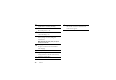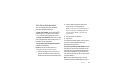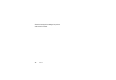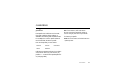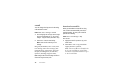User's Manual
Table Of Contents
35
basics
lock & unlock handset
You can manually lock your handset to
prevent accidental keypresses.
To
lock your handset
, press and hold
X
until the
Quick List
opens. Then, select
Lock
. Your left soft key becomes
Unlock
.
To
unlock your handset
, press
Unlock
and
enter your password. Your handset uses
*
if
you have not set a password.
To
keep others from using your handset
,
change your password:
Find it:
From the home screen, press:
Start
>
Settings
>
Security
>
Device Lock
1
Check the
Prompt if device unused for
checkbox, and select the amount of time for the
handset to be inactive before automatically locking.
2
Choose a password type that is either simple
(4-digit number) or strong alphanumeric
Note:
A hard-to-guess password with at
least 7 characters, including uppercase
and lowercase letters, numerals, and
punctuation).
3
Enter and confirm your password.
4
Press
Done
.
To unlock the handset, press
Unlock
. When
you see the unlock prompt, enter your
password and press
Done
.
Tip: Choose a password you will remember
. Without
your password, you can reset your handset, but it will
result in the loss of your personalized settings and all
content stored in handset memory. To perform a hard
reset, hold down the center key
s
for 5 seconds while
turning the handset on.
Note:
You can make emergency calls on a locked
handset (See page 48). A locked handset still rings or