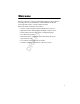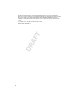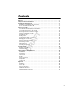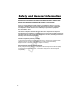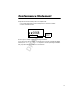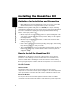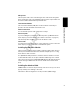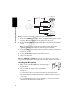A Personal Communications Sector Final Approval Request FROM: Bob Harr DATE: 7/31/2004 Interoffice Correspondence Integrated Technical Communications (ITC) SUBJECT: IHF 1000 Bluetooth Handsfree Car Kit User Guide PART #: 6840420Z01 - O FILE NAME AND LOCATION: http://fl25-pcsitc-nas.comm.mot.com/PCSITC-Public/BT.Handsfree/684 0420z01o.
A Personal Communications Sector Final Approval Request Interoffice Correspondence Integrated Technical Communications (ITC)
Welcome Welcome to Motorola’s “connected” world of Bluetooth® personal area wireless networking. Motorola’s Premium Wireless Car Kit with Bluetooth Wireless Technology makes wireless connection simple and quick.
DR AF T MOTOROLA, the Stylized M Logo and all other trademarks indicated as such herein are trademarks of Motorola, Inc. ® Reg. U.S. Pat. & Tm. Off. The Bluetooth trademarks are owned by their proprietor and used by Motorola, Inc. under license. VELCRO® and VELCRO with the FLYING-V® (DESIGN) are registered trademarks of Velcro Industries B.V. All other product or service names are the property of their respective owners. © 2004 Motorola, Inc. All rights reserved. Printed in the U.S.A.
Contents DR AF T Welcome . . . . . . . . . . . . . . . . . . . . . . . . . . . . . . . . . . . . . . . . . . . . . . . . . . . . . . . . . . . . . . 1 Safety and General Information . . . . . . . . . . . . . . . . . . . . . . . . . . . . . . . . . . . . . . . . . . . 4 Installing the Handsfree Kit . . . . . . . . . . . . . . . . . . . . . . . . . . . . . . . . . . . . . . . . . . . . . . 6 Guidelines for Installation and Connection . . . . . . . . . . . . . . . . . . . . . . . . . . . . . . . . . . .
Safety and General Information IMPORTANT INFORMATION ON SAFE AND EFFICIENT OPERATION. READ THIS INFORMATION BEFORE USING YOUR PHONE. Users are not permitted to make changes or modify the device in any way. Changes or modifications not expressly approved by the party responsible for compliance could void the user’s authority to operate the equipment. See 47 CFR Sec. 15.21. AF T This device complies with Part 15 of the FCC rules.
Conformance Statement Hereby, Motorola declares that this product is in compliance with: • The essential requirements and other relevant provisions of Directive 1999/5/EC • All other relevant EU Directives IMEI: 350034/40/394721/9 T 0168 AF Type: MC2-41H14 Product Approval Number The above gives an example of a typical Product Approval Number. DR You can view your product’s Declaration of Conformity (DoC) to Directive 1999/5/EC (the R&TTE Directive) at www.motorola.
Installing the Handsfree Kit Guidelines for Installation and Connection T Caution: An air bag inflates with great force. DO NOT place objects, including communication equipment, in the area over the air bag or in the air bag deployment area. If the communication equipment is improperly installed and the air bag inflates, serious injury could occur. • Mount components securely on strong surfaces to prevent shifting that could cause injury or interfere with safe vehicle operation.
Microphone The microphone cable can be routed along the side of the vehicle, through the dash, and along the edge of the windshield. The microphone is placed best near the rearview mirror and aimed directly toward the user. User Interface Module Audio Connections T You can install the system’s audio components in 2 ways: External Speaker Vehicle Radio AF If you are installing the system with the external speaker, you MUST leave the audio output (+/-) lines disconnected.
User Interface Module (UIM) Interface Cable IHF1500 Module 12-pin 2-pin Microphone 2-pin T Radio FUSES AF Note: See “Power Connections” on page 29 for more information. 1 Connect the GREEN Ignition Sense wire to an ignition-switched location on the fuse block. When the ignition is off, the ignition sense line is low. 2 Connect the YELLOW Entertainment Mute Wire to the vehicle’s entertainment system.
• Mount the microphone firmly so that vibrations do not affect audio quality. Caution: The location of the microphone MUST NOT interfere with the vehicle’s air bag deployment. 3 Connect the microphone to the interface cable. Installing the External Speaker Note: Always use the supplied mounting hardware. T AF Caution: The location of the external speaker MUST NOT interfere with the vehicle’s air bag deployment. 2 Connect the speaker to the electronic module.
Using Your Car Kit User Interface Module (UIM) Control Buttons The UIM enables you to set up and use the Bluetooth® Hands Free Car Kit. T ANSWER AF TALK The buttons on the UIM are lit at different times to indicate when they may be pressed. DR Using Your Car Kit END Volume UP/DOWN Note: See “UIM LED Indicator Functions” on page 31 for information on when and why the buttons light or flash.
Press and Release In This Situation ... when receiving an incoming call when system not on a call toggle between calls T while 1 call in progress while in a call & after call waiting notification is received with 2 active calls Press and Release ANSWER to ... answer the call attempt to place call using last number dialed toggle between Hold & Resume answer the waiting call Press and Hold AF The END Button DR The red END button has 5 functions.
To mute the microphone, press and hold either Volume UP/DOWN button. To unmute the microphone, press and release either button. Getting Help While learning to use the system, or whenever you need a reminder, say “Help.” The system includes Help prompts in every menu. You can also say “Repeat” whenever you are prompted for a Yes or No. The system will repeat the question. T Note: If you need to reset the system, press and hold the TALK and ANSWER buttons simultaneously for more than 2 seconds.
Action 3 When the phone displays the device name, select the device. The phone displays the passcode entry screen. 4 Enter the passkey (1234). The phone displays “PIN verified,” and the system says: Pairing complete. Connection in progress. Note: Some phones ask you to accept the BT link. Enter Yes. To pair additional handsets to the system, with the car kit and phones in close proximity: DR Action 1 Press the TALK button. 2 When prompted, say “Setup Menu.” The system responds: Setup menu.
Selecting a Phone With the car kit and phone in close proximity: Action 1 Press the TALK button. 2 When prompted, say “Setup Menu.” The system responds: Setup menu. Please say a command. 3 Say “Connect Phone < n> .” The system responds: Connecting phone < n> . AF List Phones Paired to the System Action 1 Press the TALK button. 2 When prompted, say “Setup Menu.” The system responds: Setup menu. Please say a command. 3 Say “List Phones.
Removing All Phones Action 1 Press the TALK button. 2 When prompted, say “Setup Menu.” The system responds: Setup menu. Please say a command. 3 Say “Remove all phones.” The system responds: Are you sure you want to remove all the phones?. 4 Say “Yes.” T The system responds: All phones removed. AF To place a call, you must first establish a Bluetooth link between the car kit and your phone (see page 12). DR You can place a call with the car kit in these ways: • Dial a number from the phone.
Action 3 Dictate the phone number as a single set of digits (without pauses between digits). The system recites the digits heard. 4 If the number recited by the system is correct, say “Dial.” The system responds: Dialing. Calling with Digit Segments AF The system responds: Number please?. 3 Dictate the first segment of digits. (For example, say the 1st 3 numbers.) The system recites the digits heard. 4 Dictate the next segment of digits. The system recites the digits heard.
Dialing a Number Using the Phone’s Voice Tags Action 1 Press the TALK button. 2 When prompted, say “Phone voice tag.” Note: The voice tag must already be stored in the phone. The system responds: Phone voice tag, please. 3 Say “” (where is a voice tag stored in the phone.” T The system calls the number associated with the phone voice tag. Using the Speed Dial Command AF DR The system responds: Speed dial number, please. 3 Recite the speed dial number.
• If no in-band ring tone is supported, the system generates a local ring tone. To answer an incoming call: Action Press the ANSWER button. or Press your phone’s Send, OK, Answer, or Yes key (depending on your phone model), just as you would to answer a call in privacy mode. AF Action Press your phone’s End or Hang up key (depending on your phone model). Using the UIM DR Using Your Car Kit Using the Phone T Ending a Call Action Press the END button.
Rejecting a Call To reject a call while the phone is ringing: Action Press the END button on the UIM. The system responds: Call rejected. or Press your phone’s IGNORE key (may be a soft key, depending on phone model) or your phone’s End or Hang up key. The system responds: Call ended. T Transferring a Call From the Car Kit to Your Phone AF or or DR Turn OFF the vehicle ignition. (If your phone asks to switch to handset mode, press Yes.) Using Your Car Kit Action Press and hold the ANSWER button.
Using the MUTE and UNMUTE Commands Action To mute the microphone during a call, press the TALK button. When prompted, say “Mute.” To unmute the microphone, press the TALK button. When prompted, say “Unmute.” Call Waiting When you are on a call, an audible beep signals a 2nd call. AF Each time you press and release the ANSWER button, you toggle between active calls. Note: If the ANSWER button is not pressed, the incoming call is automatically rejected and sent to voicemail (if set up on the phone).
Action 4 When the system responds: Please say the name, recite the contact to be stored. If the name sounds like 1 that is already stored, or if an error is detected, the system asks you to try again. If it accepts the name, the system responds: Please say the number for . 5 Dictate the phone number as an entire number (without pauses between digits). T or The system repeats the number it heard. 6 When you have correctly entered the entire phone number, say “Store.
Listing Entries Action 1 Press the TALK button. 2 When prompted, say “Contact List.” 3 If the system responds: Contact list. Please say a command, say “List entries.” The system begins to list the stored entries. or T If the system responds: Contact list is empty. Do you wish to add a contact?, say “No.” The system exits to ready state. AF Turning Off System Prompts To turn off certain VR prompts (for example, Main Menu. Please say a command): Action 1 Press the TALK button.
Audio Indicator You have a new message. Phone battery low. Description New SMS message received. Low battery. Note: These indicators are turned off when you turn off prompts. Selecting a Language Note: When you change your system’s language, all contacts in your Contacts list are deleted. DR The system enters language selection and responds: Language Menu. Press volume up or down to change language. 2 Use the Volume UP/DOWN buttons to scroll through the language choices.
If You Need Help Warranty Coverage Please refer to the warranty information included in the car kit package. Troubleshooting Solution(s) You cannot pair new phones with the car kit. • The phone must support Bluetooth Handsfree Profile 0.96 or 1.0. T Symptom DR If You Need Help AF • The system supports a maximum of 4 phones at once. Make sure this limit is not exceeded. No VR or HF audio. • Remove all previous pairings using the Remove All command. The system should be reset.
Calling Features Quick Reference Call Contact Press TALK Button F Main Menu. Please say command. F Main Menu. Please say command. T Press TALK Button F Number please. F DR G AF G Dial Number G Dial G Clear G Clear All Speed Dial Press TALK Button G Call F Do you want to call ? G Yes G No G Repeat Calling Features Quick Reference Dial Number Redial Press TALK Button F Main Menu. Please say command. G Redial F Main Menu. Please say command.
Setup Menu Press TALK Button G Setup Menu G Remove Phone F Removing phone . Are you sure? AF G Connect Phone T F Setup Menu. Please say command. G Remove All Phones F Are you sure you want to remove all phones? G List Phones DR Calling Features Quick Reference F Main Menu. Please say command.
Contact List Press TALK Button F Main Menu. Please say command. G Contact List T G Yes G List Entries F Are you sure you want to delete the contact ? F Next Entry AF G Delete or Previous Entry DR G Yes G No G Repeat G Call G Details G Delete G No G Add Entry F Please say the name. G G Repeat Calling Features Quick Reference F Contact List is empty. Do you wish to add a voicetag entry? F Contact List. Please say command.
Appendix Definitions T AF Passcode Definition The trunk. The ability to find word boundaries without requiring pauses between words. The wireless phone. The process used by two wireless devices, with passcodes as an input, to create the link of the Bluetooth® authentication process. A term that is generally synonymous with PIN or passkey, used in the Bluetooth specifications. The passcode is entered into the devices involved in pairing, enabling them to verify the operation.
Power Saving Mode on Motorola Phones Motorola phones include a power-save mode for Bluetooth operation. This mode turns off the phone’s Bluetooth radio to conserve battery power. When you attempt to pair a phone with a car kit that is turned off, the phone asks: Bluetooth power off. Temporarily power on?. If you select On, you can pair the phone with the car kit, but the power turns on for only 1 connection. The Motorola V600 phone currently ships with the Bluetooth power set to Off.
Key(s) State Connected Connected (in a call) (not in a call) 1 way = toggle answer between Hold incoming and Resume call/redial last number dialed 2 way = Call Waiting/toggle between active calls Press & Hold N/A handsfree/priv N/A acy Press & Release end any active end active call reject sessions incoming call/end any active session Press & Hold N/A end all calls disconnect Bluetooth link Press & Release VR session increase or VR session volume decrease volume control volume of control in-vehicle audio/un
UIM LED Indicator Functions Blue TALK Key and White Volume UP/DOWN Keys Status of Connections off Mute Mode N/A off on N/A flashing off on N/A N/A off off flashing N/A off on N/A flashing off on N/A N/A Call Waiting N/A Power On off DR Appendix Not Connected Connected (in a Call) Connected (No Active Call) Volume Not Connected (White) Connected (in a Call) Connected (No Active Call) Pairing in Progress flashing Power Off AF TALK (Blue) LED State T Key(s) Green ANSWER Key