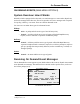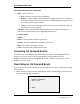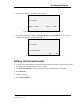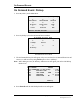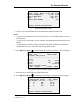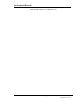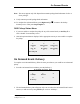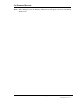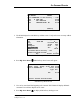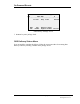Instruction Manual
On Demand Events
© Copyright 1999 United Parcel Service of America, Inc. 83
All Rights Reserved.
Note: This screen appears only if the dispatch site transmits package detail information for five or
fewer packages.
9. Verify customer-provided package detail information.
10. To complete the On Demand Event, press Big Arrow Up to return to the Pickup
Summary screen. Then press Stop Complete 4.
ODS Pickup Status Menu
1. If you were unable to complete the pickup for any of the reasons listed, use Soft key ¤ to
select “NonPU” from summary screen.
2. ODS Pickup Status Menu is displayed. Select appropriate reason you were unable to complete
the pickup.
On Demand Pickup Status Menu
1 2 3
Missed Cancelled CLO Early
4 5 6
Not In No Money Not Ready
7 8 9
Already PU
ODS Pickup Status Menu
On Demand Event: Delivery
To complete an On Demand delivery, follow the same procedures as you would for an On Demand
pickup.
1. From the On Demand Services Menu, press 4 (“Delivery”).
On Demand Services Menu
1 2 3
Pickup Assist
4 5 6
Delivery
On Demand Services Menu
2. The On Demand Delivery List will appear. Select an event from the On Demand Event List and
service it, or add an event by using Soft key ¤ to select “AddStop”.