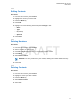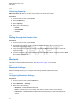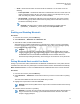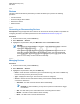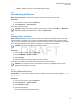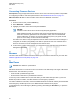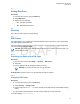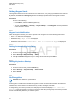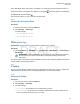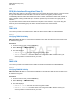User's Guide
Table Of Contents
- Contents
- List of Figures
- List of Tables
- Declaration of Conformity
- Safety Information
- Notice to Users (FCC and Industry Canada)
- Copyrights
- General Information
- Getting Started
- 2.1 Product Technical Information
- 2.2 Before Power On
- 2.3 Controls and Indicators
- 2.4 Display
- 2.5 Status Icons
- 2.6 Powering On the Radio
- 2.7 PIN Code Authentication
- 2.8 Locking or Unlocking the Keys or Buttons
- 2.9 Holding Your Radio
- 2.10 High or Low Audio Toggle
- 2.11 During a Call
- 2.12 Entering TMO or DMO Mode
- 2.13 Selecting Talkgroups
- 2.14 One-Touch Buttons
- Modes
- 3.1 Trunked Mode Operation
- 3.1.1 Entering TMO Mode
- 3.1.2 Making Group Calls in TMO
- 3.1.3 Receiving Group Calls in Idle
- 3.1.4 Receiving Group Calls during Ongoing Group Calls
- 3.1.5 Dynamic Group Number Assignment (DGNA)
- 3.1.6 Broadcast Call
- 3.1.7 Phone and Private Automatic Branch Exchange (PABX) Calls
- 3.1.8 Assistance Call
- 3.1.9 Call Modification
- 3.2 Local Site Trunking
- 3.3 Direct Mode Operation
- 3.3.1 Entering DMO Mode
- 3.3.2 Making Group Calls in DMO
- 3.3.3 Receiving Group Calls in Idle
- 3.3.4 Selecting DMO Communications Options
- 3.3.5 DMO Private Priority Call
- 3.3.6 Talkgroup for Individual Calls
- 3.3.7 Network Monitor
- 3.3.8 Communication through Repeaters
- 3.3.9 Communication through Gateways
- 3.3.10 Gateway and Repeater Synchronization
- 3.4 Transmit Inhibit Mode
- 3.5 Emergency Operations
- 3.5.1 Emergency Alarm
- 3.5.2 Emergency Group Call
- 3.5.3 Non-Tactical Emergency
- 3.5.4 Emergency Individual Calls (Private or MSISDN)
- 3.5.5 Emergency SDS Status
- 3.5.6 Emergency Hot Microphone
- 3.5.7 Alternating Hot Microphone
- 3.5.8 Silent Emergency Mode
- 3.5.9 Invisible Emergency
- 3.5.10 Emergency Alert
- 3.5.11 Disaster Alert
- 3.5.12 Exiting Emergency Operations
- 3.6 Repeater Mode
- 3.1 Trunked Mode Operation
- Main Menu
- 4.1 Scrolling through the Menu
- 4.2 Menu Icons
- 4.3 Messages
- 4.4 Contacts
- 4.5 Bluetooth
- 4.6 Browser
- 4.7 Man Down
- 4.8 Security
- 4.9 Setup
- 4.10 Group Setup
- 4.11 Individual Setup
- 4.12 Favorites
- 4.12.1 Adding Folders to Favorites
- 4.12.2 Adding Contact Numbers to Favorites
- 4.12.3 Making Private Calls to Favorite Contact Numbers
- 4.12.4 Adding Talkgroups to Favorites
- 4.12.5 Managing Folders in Favorites
- 4.12.6 Deleting Folders in Favorites
- 4.12.7 Deleting Items from Favorites Folder
- 4.12.8 Deleting All Items from Favorite Folders
- 4.13 My Info
- 4.14 Recent Calls
- 4.15 Networks
- 4.16 Location
- 4.17 Packet Data
- 4.18 Crypto Menu
- 4.18.1 Enabling or Disabling SIM Card End-to-End Encryption
- 4.18.2 Setting Clear Call Alarm
- 4.18.3 Updating Encryption Keys
- 4.18.4 Viewing OPTA
- 4.18.5 Setting OPTA Filter
- 4.18.6 Starting Crypto Registration
- 4.18.7 Configuring Audio Settings
- 4.18.8 Setting DMO Encryption Mode
- 4.18.9 Setting Encryption Keys for SDS Messages
- Features
- 5.1 Ambience Listening (AL) Call
- 5.2 Bluetooth
- 5.3 Buffer Full Overwrite Policy
- 5.4 Call-Out
- 5.5 Collaborative Messaging
- 5.6 Dialing through Soft Numeric Keypad
- 5.7 Global Navigation Satellite System (GNSS) Location Service
- 5.8 Home Display Text Message
- 5.9 MS-ISDN
- 5.10 Private Call
- 5.11 Phone and Private Automatic Branch Exchange (PABX) Calls
- 5.12 Phone/PABX Speed Dial
- 5.13 Radio Messaging System (RMS)
- 5.14 Radio User Assignment (RUA) and Radio User Identity (RUI)
- 5.15 SIM Card End-to-End Encryption
- 5.16 Short Number Dial
- 5.17 Talkgroup Dialing by Index
- 5.18 Terminal Permanent Disable
- 5.19 Terminal Temporary Disable or Enable
- 5.20 Writing Text
- 5.21 Wireless Application Protocol (WAP)
- 5.21.1 WAP Browser
- 5.21.2 Entering the Browser
- 5.21.3 Entering Browser Menu Panes
- 5.21.4 Tips for Browsing
- 5.21.5 Disabled Packet Data Service
- 5.21.6 Disabled Browser Entry
- 5.21.7 Browser Keys Usage
- 5.21.8 Browser Menu Panes Overview
- 5.21.9 Navigate Pane
- 5.21.10 Advanced...
- 5.21.11 Bookmarks Pane
- 5.21.12 History Pane
- 5.21.13 Tools Pane
- 5.21.14 Options Pane
- 5.21.15 Text Input Pane
- 5.21.16 WAP Push
- Appendix A: Tones
- Appendix B: LED Indications
- Appendix C: Troubleshooting
- Appendix D: Maintenance
• Audio – determines the audio connection mode for headsets. You can select one of the
following:
• Power Optimized – the Bluetooth audio link is released when there is no active call. This
option increases the battery life time, but causes a delay in the call setup time for group
calls. This delay may result in lost audio on some headsets.
• GC Optimized – the Bluetooth audio link is kept open all the time. This option ensures
that audio during group calls is heard without any delay and the audio link is never lost,
but shortens the battery life time.
NOTICE: This setting does not affect the Motorola Solutions headset with PTT
(NNTN8143_ or NNTN8191_) as it is always in the GC Optimized
mode.
4.5.2
Enabling and Disabling Bluetooth
Procedure:
1 From the home screen, press the Menu key.
2 Select Bluetooth → Bluetooth: On / Bluetooth: Off.
3 Select On to enable, or Off to disable Bluetooth.
When Bluetooth is enabled, the Bluetooth icon appears in the status icon area on the display.
However, the Bluetooth icon may not be visible at times, due to other icons with higher priority
being displayed in the same icon slot.
NOTICE:
Your service provider may configure the radio to automatically disable Bluetooth after
entering the home mode. The home mode is a state in which all the following conditions
are met: the radio is not in the Discoverable Mode, all active remote devices are
disconnected (including file transfer), and scanning for remote devices is not performed.
4.5.3
Pairing Bluetooth Devices with Your Radio
Pairing is a process that creates a link between two Bluetooth-enabled devices. Once paired, devices
remember each other and every subsequent connection between them is authenticated automatically.
When and where to use: To scan for available Bluetooth-enabled devices and to connect with them.
Procedure:
1 From the home screen, press the Menu key.
2 Select Bluetooth → Add Device. Ensure that the device you want to connect with is in pairing
mode.
The radio lists available devices that can be paired with your radio.
3 Highlight the required device and select Connect.
NOTICE: Press accessory PTT
button to improve the connection between the accessory
and radio.
4 If needed, enter a PIN code or a passkey.
NOTICE: If you enter an incorrect PIN code and the subsequent paring attempts take too
long or result in an error message, power the Bluetooth device off and on. The radio
accepts 3 logging attempts.
MN001488A01-BF (en-US)
Main Menu
73
DRAFT