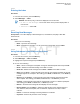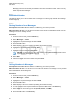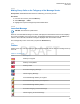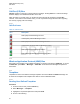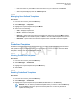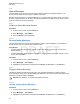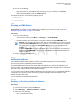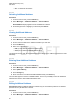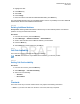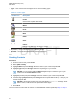User's Guide
Table Of Contents
- Contents
- List of Figures
- List of Tables
- Declaration of Conformity
- Safety Information
- Notice to Users (FCC and Industry Canada)
- Copyrights
- General Information
- Getting Started
- 2.1 Product Technical Information
- 2.2 Before Power On
- 2.3 Controls and Indicators
- 2.4 Display
- 2.5 Status Icons
- 2.6 Powering On the Radio
- 2.7 PIN Code Authentication
- 2.8 Locking or Unlocking the Keys or Buttons
- 2.9 Holding Your Radio
- 2.10 High or Low Audio Toggle
- 2.11 During a Call
- 2.12 Entering TMO or DMO Mode
- 2.13 Selecting Talkgroups
- 2.14 One-Touch Buttons
- Modes
- 3.1 Trunked Mode Operation
- 3.1.1 Entering TMO Mode
- 3.1.2 Making Group Calls in TMO
- 3.1.3 Receiving Group Calls in Idle
- 3.1.4 Receiving Group Calls during Ongoing Group Calls
- 3.1.5 Dynamic Group Number Assignment (DGNA)
- 3.1.6 Broadcast Call
- 3.1.7 Phone and Private Automatic Branch Exchange (PABX) Calls
- 3.1.8 Assistance Call
- 3.1.9 Call Modification
- 3.2 Local Site Trunking
- 3.3 Direct Mode Operation
- 3.3.1 Entering DMO Mode
- 3.3.2 Making Group Calls in DMO
- 3.3.3 Receiving Group Calls in Idle
- 3.3.4 Selecting DMO Communications Options
- 3.3.5 DMO Private Priority Call
- 3.3.6 Talkgroup for Individual Calls
- 3.3.7 Network Monitor
- 3.3.8 Communication through Repeaters
- 3.3.9 Communication through Gateways
- 3.3.10 Gateway and Repeater Synchronization
- 3.4 Transmit Inhibit Mode
- 3.5 Emergency Operations
- 3.5.1 Emergency Alarm
- 3.5.2 Emergency Group Call
- 3.5.3 Non-Tactical Emergency
- 3.5.4 Emergency Individual Calls (Private or MSISDN)
- 3.5.5 Emergency SDS Status
- 3.5.6 Emergency Hot Microphone
- 3.5.7 Alternating Hot Microphone
- 3.5.8 Silent Emergency Mode
- 3.5.9 Invisible Emergency
- 3.5.10 Emergency Alert
- 3.5.11 Disaster Alert
- 3.5.12 Exiting Emergency Operations
- 3.6 Repeater Mode
- 3.1 Trunked Mode Operation
- Main Menu
- 4.1 Scrolling through the Menu
- 4.2 Menu Icons
- 4.3 Messages
- 4.4 Contacts
- 4.5 Bluetooth
- 4.6 Browser
- 4.7 Man Down
- 4.8 Security
- 4.9 Setup
- 4.10 Group Setup
- 4.11 Individual Setup
- 4.12 Favorites
- 4.12.1 Adding Folders to Favorites
- 4.12.2 Adding Contact Numbers to Favorites
- 4.12.3 Making Private Calls to Favorite Contact Numbers
- 4.12.4 Adding Talkgroups to Favorites
- 4.12.5 Managing Folders in Favorites
- 4.12.6 Deleting Folders in Favorites
- 4.12.7 Deleting Items from Favorites Folder
- 4.12.8 Deleting All Items from Favorite Folders
- 4.13 My Info
- 4.14 Recent Calls
- 4.15 Networks
- 4.16 Location
- 4.17 Packet Data
- 4.18 Crypto Menu
- 4.18.1 Enabling or Disabling SIM Card End-to-End Encryption
- 4.18.2 Setting Clear Call Alarm
- 4.18.3 Updating Encryption Keys
- 4.18.4 Viewing OPTA
- 4.18.5 Setting OPTA Filter
- 4.18.6 Starting Crypto Registration
- 4.18.7 Configuring Audio Settings
- 4.18.8 Setting DMO Encryption Mode
- 4.18.9 Setting Encryption Keys for SDS Messages
- Features
- 5.1 Ambience Listening (AL) Call
- 5.2 Bluetooth
- 5.3 Buffer Full Overwrite Policy
- 5.4 Call-Out
- 5.5 Collaborative Messaging
- 5.6 Dialing through Soft Numeric Keypad
- 5.7 Global Navigation Satellite System (GNSS) Location Service
- 5.8 Home Display Text Message
- 5.9 MS-ISDN
- 5.10 Private Call
- 5.11 Phone and Private Automatic Branch Exchange (PABX) Calls
- 5.12 Phone/PABX Speed Dial
- 5.13 Radio Messaging System (RMS)
- 5.14 Radio User Assignment (RUA) and Radio User Identity (RUI)
- 5.15 SIM Card End-to-End Encryption
- 5.16 Short Number Dial
- 5.17 Talkgroup Dialing by Index
- 5.18 Terminal Permanent Disable
- 5.19 Terminal Temporary Disable or Enable
- 5.20 Writing Text
- 5.21 Wireless Application Protocol (WAP)
- 5.21.1 WAP Browser
- 5.21.2 Entering the Browser
- 5.21.3 Entering Browser Menu Panes
- 5.21.4 Tips for Browsing
- 5.21.5 Disabled Packet Data Service
- 5.21.6 Disabled Browser Entry
- 5.21.7 Browser Keys Usage
- 5.21.8 Browser Menu Panes Overview
- 5.21.9 Navigate Pane
- 5.21.10 Advanced...
- 5.21.11 Bookmarks Pane
- 5.21.12 History Pane
- 5.21.13 Tools Pane
- 5.21.14 Options Pane
- 5.21.15 Text Input Pane
- 5.21.16 WAP Push
- Appendix A: Tones
- Appendix B: LED Indications
- Appendix C: Troubleshooting
- Appendix D: Maintenance
4.3.4
Call-Out (CO) Box
CO Box
contains incoming and outgoing Call-Out messages. Clicking Select on a Call-Out message
headline displays more detailed information on the item.
When the radio is in normal mode, you are able to browse through all messages in the CO Box.
However, if the radio is in the Call-Out mode, you can only browse through the information regarding
the currently ongoing Call-Out message.
4.3.4.1
Call-Out Icons
Table 15: Call-Out Icons
Icon Description
Read (Old) Call-Out Message in Inbox
Unread (New) Call-Out Message in Inbox
Read (Old) Protected Call-Out Message in Inbox
Unread (New) Protected Call-Out Message in Inbox
Read (Old) Call-Out Message in Outbox
Read (Old) Protected Call-Out Message in Outbox
4.3.5
Wireless Application Protocol (WAP) Box
Each WAP Push message can be loaded immediately or stored as a message in WAP Box. To access
the WAP Box, press Menu
→ Messages → WAP Box. All the WAP Push messages are passed to
the browser.
4.3.6
Templates
Templates box stores user-defined message templates. Each of the Inbox and Outbox message can
be stored as a template. Each template name and text can be edited afterwards.
4.3.6.1
Sending User-Defined Templates
Procedure:
1 From the home screen, press the Menu key.
2 Select Messages → Templates.
3 Highlight the required template name and press Send.
4 Do one of the following:
MN001488A01-BF (en-US)
Main Menu
64
DRAFT