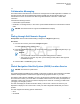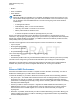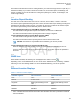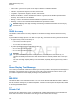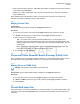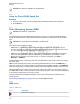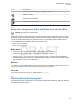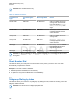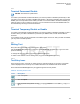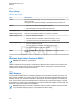User's Guide
Table Of Contents
- Contents
- List of Figures
- List of Tables
- Declaration of Conformity
- Safety Information
- Notice to Users (FCC and Industry Canada)
- Copyrights
- General Information
- Getting Started
- 2.1 Product Technical Information
- 2.2 Before Power On
- 2.3 Controls and Indicators
- 2.4 Display
- 2.5 Status Icons
- 2.6 Powering On the Radio
- 2.7 PIN Code Authentication
- 2.8 Locking or Unlocking the Keys or Buttons
- 2.9 Holding Your Radio
- 2.10 High or Low Audio Toggle
- 2.11 During a Call
- 2.12 Entering TMO or DMO Mode
- 2.13 Selecting Talkgroups
- 2.14 One-Touch Buttons
- Modes
- 3.1 Trunked Mode Operation
- 3.1.1 Entering TMO Mode
- 3.1.2 Making Group Calls in TMO
- 3.1.3 Receiving Group Calls in Idle
- 3.1.4 Receiving Group Calls during Ongoing Group Calls
- 3.1.5 Dynamic Group Number Assignment (DGNA)
- 3.1.6 Broadcast Call
- 3.1.7 Phone and Private Automatic Branch Exchange (PABX) Calls
- 3.1.8 Assistance Call
- 3.1.9 Call Modification
- 3.2 Local Site Trunking
- 3.3 Direct Mode Operation
- 3.3.1 Entering DMO Mode
- 3.3.2 Making Group Calls in DMO
- 3.3.3 Receiving Group Calls in Idle
- 3.3.4 Selecting DMO Communications Options
- 3.3.5 DMO Private Priority Call
- 3.3.6 Talkgroup for Individual Calls
- 3.3.7 Network Monitor
- 3.3.8 Communication through Repeaters
- 3.3.9 Communication through Gateways
- 3.3.10 Gateway and Repeater Synchronization
- 3.4 Transmit Inhibit Mode
- 3.5 Emergency Operations
- 3.5.1 Emergency Alarm
- 3.5.2 Emergency Group Call
- 3.5.3 Non-Tactical Emergency
- 3.5.4 Emergency Individual Calls (Private or MSISDN)
- 3.5.5 Emergency SDS Status
- 3.5.6 Emergency Hot Microphone
- 3.5.7 Alternating Hot Microphone
- 3.5.8 Silent Emergency Mode
- 3.5.9 Invisible Emergency
- 3.5.10 Emergency Alert
- 3.5.11 Disaster Alert
- 3.5.12 Exiting Emergency Operations
- 3.6 Repeater Mode
- 3.1 Trunked Mode Operation
- Main Menu
- 4.1 Scrolling through the Menu
- 4.2 Menu Icons
- 4.3 Messages
- 4.4 Contacts
- 4.5 Bluetooth
- 4.6 Browser
- 4.7 Man Down
- 4.8 Security
- 4.9 Setup
- 4.10 Group Setup
- 4.11 Individual Setup
- 4.12 Favorites
- 4.12.1 Adding Folders to Favorites
- 4.12.2 Adding Contact Numbers to Favorites
- 4.12.3 Making Private Calls to Favorite Contact Numbers
- 4.12.4 Adding Talkgroups to Favorites
- 4.12.5 Managing Folders in Favorites
- 4.12.6 Deleting Folders in Favorites
- 4.12.7 Deleting Items from Favorites Folder
- 4.12.8 Deleting All Items from Favorite Folders
- 4.13 My Info
- 4.14 Recent Calls
- 4.15 Networks
- 4.16 Location
- 4.17 Packet Data
- 4.18 Crypto Menu
- 4.18.1 Enabling or Disabling SIM Card End-to-End Encryption
- 4.18.2 Setting Clear Call Alarm
- 4.18.3 Updating Encryption Keys
- 4.18.4 Viewing OPTA
- 4.18.5 Setting OPTA Filter
- 4.18.6 Starting Crypto Registration
- 4.18.7 Configuring Audio Settings
- 4.18.8 Setting DMO Encryption Mode
- 4.18.9 Setting Encryption Keys for SDS Messages
- Features
- 5.1 Ambience Listening (AL) Call
- 5.2 Bluetooth
- 5.3 Buffer Full Overwrite Policy
- 5.4 Call-Out
- 5.5 Collaborative Messaging
- 5.6 Dialing through Soft Numeric Keypad
- 5.7 Global Navigation Satellite System (GNSS) Location Service
- 5.8 Home Display Text Message
- 5.9 MS-ISDN
- 5.10 Private Call
- 5.11 Phone and Private Automatic Branch Exchange (PABX) Calls
- 5.12 Phone/PABX Speed Dial
- 5.13 Radio Messaging System (RMS)
- 5.14 Radio User Assignment (RUA) and Radio User Identity (RUI)
- 5.15 SIM Card End-to-End Encryption
- 5.16 Short Number Dial
- 5.17 Talkgroup Dialing by Index
- 5.18 Terminal Permanent Disable
- 5.19 Terminal Temporary Disable or Enable
- 5.20 Writing Text
- 5.21 Wireless Application Protocol (WAP)
- 5.21.1 WAP Browser
- 5.21.2 Entering the Browser
- 5.21.3 Entering Browser Menu Panes
- 5.21.4 Tips for Browsing
- 5.21.5 Disabled Packet Data Service
- 5.21.6 Disabled Browser Entry
- 5.21.7 Browser Keys Usage
- 5.21.8 Browser Menu Panes Overview
- 5.21.9 Navigate Pane
- 5.21.10 Advanced...
- 5.21.11 Bookmarks Pane
- 5.21.12 History Pane
- 5.21.13 Tools Pane
- 5.21.14 Options Pane
- 5.21.15 Text Input Pane
- 5.21.16 WAP Push
- Appendix A: Tones
- Appendix B: LED Indications
- Appendix C: Troubleshooting
- Appendix D: Maintenance
NOTICE: This feature is available only in TMO Mode.
5.12.1
Using the Phone/PABX Speed Dial
Procedure:
1 From the home screen, enter the predefined Phone/PABX speed dial number and # key.
2 Press Send key.
5.13
Radio Messaging System (RMS)
NOTICE: This feature is a paid feature.
The Radio Messaging System (RMS) feature allows the radio to receive and send RMS messages
through the TETRA network using the Short Data Service (SDS-TL) or Status (STS) as the transport
layer.
NOTICE: One-Touch Buttons are disabled in the RMS mode.
There are two types of RMS messages:
•
RMS Status – a predefined code that is sent bidirectionally between the radio and the service
provider. The radio can have up to one hundred statuses that are assigned to numeric keys from 0
to 9. A received RMS status is displayed on the home screen.
• RMS Free Text – (available in SDS-TL only) a unidirectional message containing free text that is
sent to the radio by the service provider. Since this type of message may be longer, the radio
displays only its beginning on the home screen. To view the full message, go to Menu →
Messages → RMS Box.
The latest RMS free text or the latest received or sent RMS status is kept on the home screen until the
next power cycle.
RMS free text messages and incoming and outgoing RMS statuses are stored in the RMS Box. Its
capacity is maximum one hundred entries for incoming and outgoing RMS messages. If the RMS Box
is full, any new incoming or outgoing RMS message overwrites the oldest message (received or sent).
The latest RMS free text is kept on the home screen until the next power cycle. The latest received or
sent RMS status is kept on the home screen until the next power cycle or up to 30 seconds (depending
on the settings configured by your service provider).
The radio receives and sends RMS messages only from and to the numbers predefined by your
service provider.
See Sending an RMS Status on page 67 on how to send an RMS message.
5.13.1
RMS Icons
Table 18: RMS Icons
Icon Description
RMS Status Received
MN001488A01-BF (en-US)
Features
126
DRAFT