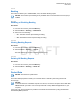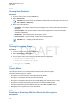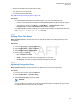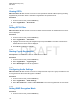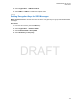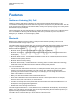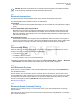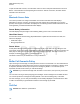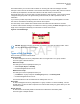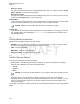User's Guide
Table Of Contents
- Contents
- List of Figures
- List of Tables
- Declaration of Conformity
- Safety Information
- Notice to Users (FCC and Industry Canada)
- Copyrights
- General Information
- Getting Started
- 2.1 Product Technical Information
- 2.2 Before Power On
- 2.3 Controls and Indicators
- 2.4 Display
- 2.5 Status Icons
- 2.6 Powering On the Radio
- 2.7 PIN Code Authentication
- 2.8 Locking or Unlocking the Keys or Buttons
- 2.9 Holding Your Radio
- 2.10 High or Low Audio Toggle
- 2.11 During a Call
- 2.12 Entering TMO or DMO Mode
- 2.13 Selecting Talkgroups
- 2.14 One-Touch Buttons
- Modes
- 3.1 Trunked Mode Operation
- 3.1.1 Entering TMO Mode
- 3.1.2 Making Group Calls in TMO
- 3.1.3 Receiving Group Calls in Idle
- 3.1.4 Receiving Group Calls during Ongoing Group Calls
- 3.1.5 Dynamic Group Number Assignment (DGNA)
- 3.1.6 Broadcast Call
- 3.1.7 Phone and Private Automatic Branch Exchange (PABX) Calls
- 3.1.8 Assistance Call
- 3.1.9 Call Modification
- 3.2 Local Site Trunking
- 3.3 Direct Mode Operation
- 3.3.1 Entering DMO Mode
- 3.3.2 Making Group Calls in DMO
- 3.3.3 Receiving Group Calls in Idle
- 3.3.4 Selecting DMO Communications Options
- 3.3.5 DMO Private Priority Call
- 3.3.6 Talkgroup for Individual Calls
- 3.3.7 Network Monitor
- 3.3.8 Communication through Repeaters
- 3.3.9 Communication through Gateways
- 3.3.10 Gateway and Repeater Synchronization
- 3.4 Transmit Inhibit Mode
- 3.5 Emergency Operations
- 3.5.1 Emergency Alarm
- 3.5.2 Emergency Group Call
- 3.5.3 Non-Tactical Emergency
- 3.5.4 Emergency Individual Calls (Private or MSISDN)
- 3.5.5 Emergency SDS Status
- 3.5.6 Emergency Hot Microphone
- 3.5.7 Alternating Hot Microphone
- 3.5.8 Silent Emergency Mode
- 3.5.9 Invisible Emergency
- 3.5.10 Emergency Alert
- 3.5.11 Disaster Alert
- 3.5.12 Exiting Emergency Operations
- 3.6 Repeater Mode
- 3.1 Trunked Mode Operation
- Main Menu
- 4.1 Scrolling through the Menu
- 4.2 Menu Icons
- 4.3 Messages
- 4.4 Contacts
- 4.5 Bluetooth
- 4.6 Browser
- 4.7 Man Down
- 4.8 Security
- 4.9 Setup
- 4.10 Group Setup
- 4.11 Individual Setup
- 4.12 Favorites
- 4.12.1 Adding Folders to Favorites
- 4.12.2 Adding Contact Numbers to Favorites
- 4.12.3 Making Private Calls to Favorite Contact Numbers
- 4.12.4 Adding Talkgroups to Favorites
- 4.12.5 Managing Folders in Favorites
- 4.12.6 Deleting Folders in Favorites
- 4.12.7 Deleting Items from Favorites Folder
- 4.12.8 Deleting All Items from Favorite Folders
- 4.13 My Info
- 4.14 Recent Calls
- 4.15 Networks
- 4.16 Location
- 4.17 Packet Data
- 4.18 Crypto Menu
- 4.18.1 Enabling or Disabling SIM Card End-to-End Encryption
- 4.18.2 Setting Clear Call Alarm
- 4.18.3 Updating Encryption Keys
- 4.18.4 Viewing OPTA
- 4.18.5 Setting OPTA Filter
- 4.18.6 Starting Crypto Registration
- 4.18.7 Configuring Audio Settings
- 4.18.8 Setting DMO Encryption Mode
- 4.18.9 Setting Encryption Keys for SDS Messages
- Features
- 5.1 Ambience Listening (AL) Call
- 5.2 Bluetooth
- 5.3 Buffer Full Overwrite Policy
- 5.4 Call-Out
- 5.5 Collaborative Messaging
- 5.6 Dialing through Soft Numeric Keypad
- 5.7 Global Navigation Satellite System (GNSS) Location Service
- 5.8 Home Display Text Message
- 5.9 MS-ISDN
- 5.10 Private Call
- 5.11 Phone and Private Automatic Branch Exchange (PABX) Calls
- 5.12 Phone/PABX Speed Dial
- 5.13 Radio Messaging System (RMS)
- 5.14 Radio User Assignment (RUA) and Radio User Identity (RUI)
- 5.15 SIM Card End-to-End Encryption
- 5.16 Short Number Dial
- 5.17 Talkgroup Dialing by Index
- 5.18 Terminal Permanent Disable
- 5.19 Terminal Temporary Disable or Enable
- 5.20 Writing Text
- 5.21 Wireless Application Protocol (WAP)
- 5.21.1 WAP Browser
- 5.21.2 Entering the Browser
- 5.21.3 Entering Browser Menu Panes
- 5.21.4 Tips for Browsing
- 5.21.5 Disabled Packet Data Service
- 5.21.6 Disabled Browser Entry
- 5.21.7 Browser Keys Usage
- 5.21.8 Browser Menu Panes Overview
- 5.21.9 Navigate Pane
- 5.21.10 Advanced...
- 5.21.11 Bookmarks Pane
- 5.21.12 History Pane
- 5.21.13 Tools Pane
- 5.21.14 Options Pane
- 5.21.15 Text Input Pane
- 5.21.16 WAP Push
- Appendix A: Tones
- Appendix B: LED Indications
- Appendix C: Troubleshooting
- Appendix D: Maintenance
To pair the radio with a sensor, move the radio close to a sensor and press and hold the One-Touch
Button. A tone indicates successful pairing and connection. After the connection, the radio collects
information from the sensor.
5.2.5
Bluetooth Sensor Data
Your service provider can configure the details of the sensor information the radio displays.
Depending on the type of sensor connected to the radio and the setup configured by your service
provider, various types of information are displayed. The following sections contain information on the
most significant, pre-determined data the radio displays.
Sensor Battery Information
The radio displays the percentage of the remaining battery power of the connected sensors.
Heart Rate Sensor
If a heart rate sensor with the Energy Expended feature is paired and connected to the radio, two
values are displayed:
•
Heart Rate in bpm
• Energy Expended in kJ
Sensor Alarm
A radio paired with appropriate sensors increases the security of the radio user by making the user
more aware of their surroundings. If the collected values exceed limits set by your service provider, the
radio plays an alarm tone, light the LED, and display a warning message. The alarm concerns, for
example, low battery, high toxicity, or low/high heart rate.
The alarm is active for a pre-defined time or until you discard it.
5.3
Buffer Full Overwrite Policy
Upon receiving a text message, the radio places the text into a circular buffer. You are notified when a
new text message is received and a quick access to read the message is provided. If a delivery report
is requested, the radio sends it upon receipt of the message by SDSTL. If a consumed report is
requested, the radio sends it when you read the message.
NOTICE: If you read the message when the radio is out of service, the report may not be sent.
You can save incoming or edited (outgoing) text messages. These messages can be edited and sent.
You can also protect the message from being deleted or from the overwriting policy of the radio.
For each message, you can verify its timestamp. The timestamp displayed is extracted from the SDS
TL PDU. The timestamp is generated and inserted to the message by the SwMI.
5.4
Call-Out
NOTICE: This feature is a paid feature.
MN001488A01-BF (en-US)
Features
118
DRAFT