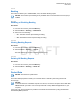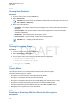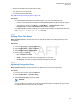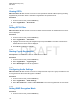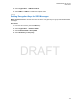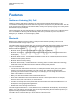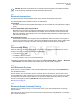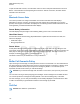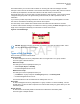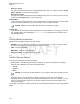User's Guide
Table Of Contents
- Contents
- List of Figures
- List of Tables
- Declaration of Conformity
- Safety Information
- Notice to Users (FCC and Industry Canada)
- Copyrights
- General Information
- Getting Started
- 2.1 Product Technical Information
- 2.2 Before Power On
- 2.3 Controls and Indicators
- 2.4 Display
- 2.5 Status Icons
- 2.6 Powering On the Radio
- 2.7 PIN Code Authentication
- 2.8 Locking or Unlocking the Keys or Buttons
- 2.9 Holding Your Radio
- 2.10 High or Low Audio Toggle
- 2.11 During a Call
- 2.12 Entering TMO or DMO Mode
- 2.13 Selecting Talkgroups
- 2.14 One-Touch Buttons
- Modes
- 3.1 Trunked Mode Operation
- 3.1.1 Entering TMO Mode
- 3.1.2 Making Group Calls in TMO
- 3.1.3 Receiving Group Calls in Idle
- 3.1.4 Receiving Group Calls during Ongoing Group Calls
- 3.1.5 Dynamic Group Number Assignment (DGNA)
- 3.1.6 Broadcast Call
- 3.1.7 Phone and Private Automatic Branch Exchange (PABX) Calls
- 3.1.8 Assistance Call
- 3.1.9 Call Modification
- 3.2 Local Site Trunking
- 3.3 Direct Mode Operation
- 3.3.1 Entering DMO Mode
- 3.3.2 Making Group Calls in DMO
- 3.3.3 Receiving Group Calls in Idle
- 3.3.4 Selecting DMO Communications Options
- 3.3.5 DMO Private Priority Call
- 3.3.6 Talkgroup for Individual Calls
- 3.3.7 Network Monitor
- 3.3.8 Communication through Repeaters
- 3.3.9 Communication through Gateways
- 3.3.10 Gateway and Repeater Synchronization
- 3.4 Transmit Inhibit Mode
- 3.5 Emergency Operations
- 3.5.1 Emergency Alarm
- 3.5.2 Emergency Group Call
- 3.5.3 Non-Tactical Emergency
- 3.5.4 Emergency Individual Calls (Private or MSISDN)
- 3.5.5 Emergency SDS Status
- 3.5.6 Emergency Hot Microphone
- 3.5.7 Alternating Hot Microphone
- 3.5.8 Silent Emergency Mode
- 3.5.9 Invisible Emergency
- 3.5.10 Emergency Alert
- 3.5.11 Disaster Alert
- 3.5.12 Exiting Emergency Operations
- 3.6 Repeater Mode
- 3.1 Trunked Mode Operation
- Main Menu
- 4.1 Scrolling through the Menu
- 4.2 Menu Icons
- 4.3 Messages
- 4.4 Contacts
- 4.5 Bluetooth
- 4.6 Browser
- 4.7 Man Down
- 4.8 Security
- 4.9 Setup
- 4.10 Group Setup
- 4.11 Individual Setup
- 4.12 Favorites
- 4.12.1 Adding Folders to Favorites
- 4.12.2 Adding Contact Numbers to Favorites
- 4.12.3 Making Private Calls to Favorite Contact Numbers
- 4.12.4 Adding Talkgroups to Favorites
- 4.12.5 Managing Folders in Favorites
- 4.12.6 Deleting Folders in Favorites
- 4.12.7 Deleting Items from Favorites Folder
- 4.12.8 Deleting All Items from Favorite Folders
- 4.13 My Info
- 4.14 Recent Calls
- 4.15 Networks
- 4.16 Location
- 4.17 Packet Data
- 4.18 Crypto Menu
- 4.18.1 Enabling or Disabling SIM Card End-to-End Encryption
- 4.18.2 Setting Clear Call Alarm
- 4.18.3 Updating Encryption Keys
- 4.18.4 Viewing OPTA
- 4.18.5 Setting OPTA Filter
- 4.18.6 Starting Crypto Registration
- 4.18.7 Configuring Audio Settings
- 4.18.8 Setting DMO Encryption Mode
- 4.18.9 Setting Encryption Keys for SDS Messages
- Features
- 5.1 Ambience Listening (AL) Call
- 5.2 Bluetooth
- 5.3 Buffer Full Overwrite Policy
- 5.4 Call-Out
- 5.5 Collaborative Messaging
- 5.6 Dialing through Soft Numeric Keypad
- 5.7 Global Navigation Satellite System (GNSS) Location Service
- 5.8 Home Display Text Message
- 5.9 MS-ISDN
- 5.10 Private Call
- 5.11 Phone and Private Automatic Branch Exchange (PABX) Calls
- 5.12 Phone/PABX Speed Dial
- 5.13 Radio Messaging System (RMS)
- 5.14 Radio User Assignment (RUA) and Radio User Identity (RUI)
- 5.15 SIM Card End-to-End Encryption
- 5.16 Short Number Dial
- 5.17 Talkgroup Dialing by Index
- 5.18 Terminal Permanent Disable
- 5.19 Terminal Temporary Disable or Enable
- 5.20 Writing Text
- 5.21 Wireless Application Protocol (WAP)
- 5.21.1 WAP Browser
- 5.21.2 Entering the Browser
- 5.21.3 Entering Browser Menu Panes
- 5.21.4 Tips for Browsing
- 5.21.5 Disabled Packet Data Service
- 5.21.6 Disabled Browser Entry
- 5.21.7 Browser Keys Usage
- 5.21.8 Browser Menu Panes Overview
- 5.21.9 Navigate Pane
- 5.21.10 Advanced...
- 5.21.11 Bookmarks Pane
- 5.21.12 History Pane
- 5.21.13 Tools Pane
- 5.21.14 Options Pane
- 5.21.15 Text Input Pane
- 5.21.16 WAP Push
- Appendix A: Tones
- Appendix B: LED Indications
- Appendix C: Troubleshooting
- Appendix D: Maintenance
NOTICE: Bluetooth Audio, Bluetooth Connectivity, Bluetooth Radio Control, Bluetooth Smart
Proximity Pairing, and Bluetooth Smart Ready are paid features.
5.2.1
Bluetooth Interactions
The Bluetooth feature interacts differently with other features and situations of the radio.
The following features and situations limit the use of Bluetooth:
Covert Mode
The radio cannot enter Discoverable Mode while in the Covert Mode as Covert Mode has a higher
priority.
Transmit Inhibit Mode (TXI), Repeater Mode
Bluetooth does not work in the Transmit Inhibit Mode nor in the Repeater Mode. When the radio
enters one of those modes while Bluetooth is enabled, all remote devices are disconnected and
Bluetooth is disabled. After leaving the TXI or the Repeater Mode, Bluetooth is enabled again (if it
was previously turned on).
Wired Audio Accessories
Wired audio accessories have a higher priority than Bluetooth audio accessories. If both types of
devices are connected to the radio, it disconnects the Bluetooth audio device. When a wired audio
device is already connected to the radio, scanning for Bluetooth audio devices is disabled.
5.2.2
Discoverable Mode
When the radio is in the Discoverable Mode, it is visible to other Bluetooth-enabled devices. Also, it
accepts connection requests from other devices attempting;
•
to send files to your radio,
• to establish a DUN connection,
• or to start a remote control or AT Command session.
If enabled, the following item appears in the radio menu: Discoverable (Menu → Setup → Bluetooth
→ Discoverable). The radio remains discoverable for the amount of time configured.
5.2.3
Add Bluetooth Devices
Audio devices, such as headsets or PTT pods are added (and connected) by selecting Add Device
from the Bluetooth menu.
Sensor devices, such as barcode scanners or firearms devices, and devices used for radio control
must be added to the radio codeplug by the service provider before they can be used. Once the radio
is configured to use specific sensor devices, they can then be added in the same manner as audio
devices, for example; by selecting Add Device from the Bluetooth menu.
See Devices on page 74.
5.2.4
Bluetooth Smart Proximity Pairing
With the use of Proximity Pairing, you can instantly connect your radio with Bluetooth Low Energy
(BTLE) devices.
BTLE devices are various types of sensors the radio can be paired with using Bluetooth, for example
gas or heart rate sensors.
MN001488A01-BF (en-US)
Features
117
DRAFT