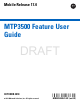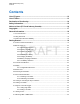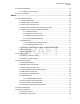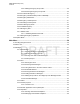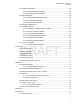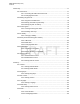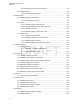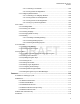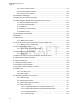Mobile Release 17.0 MTP3500 Feature User Guide DRAFT OCTOBER 2018 © 2018 Motorola Solutions, Inc.
MN001488A01-BF (en-US) Contents Contents List of Figures............................................................................................................12 List of Tables............................................................................................................. 13 Declaration of Conformity........................................................................................ 14 Safety Information..................................................................................
MN001488A01-BF (en-US) Contents 2.13 Selecting Talkgroups........................................................................................................... 34 2.13.1 Talkgroup Icons Selection......................................................................................34 2.14 One-Touch Buttons..............................................................................................................36 Modes.................................................................................
MN001488A01-BF (en-US) Contents 3.5.2.1 Making Emergency Group Calls................................................................ 50 3.5.2.2 Receiving Emergency Group Calls............................................................ 50 3.5.3 Non-Tactical Emergency..........................................................................................51 3.5.4 Emergency Individual Calls (Private or MSISDN)....................................................51 3.5.5 Emergency SDS Status..................
MN001488A01-BF (en-US) Contents 4.3.7 Predefined Templates..............................................................................................65 4.3.7.1 Viewing Predefined Templates.................................................................. 65 4.3.7.2 Sending Predefined Templates..................................................................65 4.3.8 Status Messages..................................................................................................... 66 4.3.8.
MN001488A01-BF (en-US) Contents 4.8 Security..................................................................................................................................77 4.8.1 PIN Protect...............................................................................................................77 4.8.1.1 Protecting the Radio with a PIN Code........................................................77 4.8.1.2 Changing PIN Codes..........................................................................
MN001488A01-BF (en-US) Contents 4.9.6.3 Audio Toggle.............................................................................................. 87 4.9.6.4 Volume Adjustment Mode.......................................................................... 87 4.9.7 Tones....................................................................................................................... 88 4.9.7.1 Keypad Tone..............................................................................................88 4.
MN001488A01-BF (en-US) Contents 4.9.14.6 Setting Rotary Knob Function Keys......................................................... 97 4.9.15 Default Setting....................................................................................................... 98 4.9.15.1 Selecting Default Setting..........................................................................98 4.10 Group Setup........................................................................................................................
MN001488A01-BF (en-US) Contents 4.15.2.1 Selecting Your Network..........................................................................108 4.15.2.2 Using Select Net Registration................................................................ 108 4.15.3 Talkgroup Network Select....................................................................................108 4.15.3.1 Selecting Your Talkgroup Network.........................................................108 4.15.3.2 Using Select TG Net Registration.
MN001488A01-BF (en-US) Contents 5.4.1 Types of Call-Out Alerts.........................................................................................119 5.4.2 Call-Out Modes Interaction.................................................................................... 120 5.4.3 Call-Out Service Phases........................................................................................120 5.5 Collaborative Messaging.......................................................................................
MN001488A01-BF (en-US) Contents 5.21.4.5 Selecting Saved Pages.......................................................................... 132 5.21.5 Disabled Packet Data Service............................................................................. 132 5.21.6 Disabled Browser Entry....................................................................................... 133 5.21.7 Browser Keys Usage........................................................................................... 133 5.21.
MN001488A01-BF (en-US) List of Figures List of Figures Figure 1: Charger Mode Screen............................................................................................................. 23 Figure 2: Default Home Screen with Icons............................................................................................. 26 Figure 3: Trunked Mode Operation........................................................................................................ 39 Figure 4: Direct Mode Operation......
MN001488A01-BF (en-US) List of Tables List of Tables Table 1: Special Notations......................................................................................................................18 Table 2: Product Technical Information..................................................................................................19 Table 3: Battery Icons.............................................................................................................................
MN001488A01-BF (en-US) Declaration of Conformity Declaration of Conformity This declaration is applicable to your radio only if your radio is labeled with the FCC logo shown below. Declaration of Conformity Per FCC CFR 47 Part 2 Section 2.1077(a) Responsible Party Name: Motorola Solutions, Inc. Address: 1303 East Algonquin Road, Schaumburg, IL 60196-1078, U.S.A.
MN001488A01-BF (en-US) Safety Information Safety Information RF Energy Exposure and Product Safety Guide for Portable Two-Way Radios ATTENTION! This radio is restricted to Occupational use only. Before using the radio, read the RF Energy Exposure and Product Safety Guide for Portable Two-Way Radios which contains important operating instructions for safe usage and RF energy awareness and control for Compliance with applicable standards and Regulations.
MN001488A01-BF (en-US) Notice to Users (FCC and Industry Canada) Notice to Users (FCC and Industry Canada) This device complies with Part 15 of the FCC rules and Industry Canada's license-exempt RSS's per the following conditions: • This device may not cause harmful interference. • This device must accept any interference received, including interference that may cause undesired operation.
MN001488A01-BF (en-US) Copyrights Copyrights The Motorola Solutions products described in this document may include copyrighted Motorola Solutions computer programs. Laws in the United States and other countries preserve for Motorola Solutions certain exclusive rights for copyrighted computer programs.
MN001488A01-BF (en-US) General Information General Information 1.1 Icon Conventions The documentation set is designed to give the reader more visual clues. The following graphic icons are used throughout the documentation set. DANGER: The signal word DANGER with the associated safety icon implies information that, if disregarded, will result in death or serious injury.
MN001488A01-BF (en-US) Getting Started Getting Started This chapter contains basic information on how to use the radio. 2.1 Product Technical Information Table 2: Product Technical Information Description Value Maximum Voltage 4.2 V Maximum Current 4.7 A Maximum RF Power 1 or 1.
MN001488A01-BF (en-US) Getting Started NOTICE: The system (SwMI) determines radio transmit and receive times, which affect the actual radio operating time. If the radio overheats (due to high ambient temperature or other factors), thermal protection will reduce transmitter power, which may lead to loss of communication. You can attach a colorful o-ring to a radio antenna to distinguish radios from one another. An RFID knob is available as an optional accessory which allows tracking radios easily.
MN001488A01-BF (en-US) Getting Started 2.2.2 Inserting the SIM Card NOTICE: MTP3500 800MHz and MTP3550 800 MHz are not fitted with a SIM latch. Prerequisites: Turn off your radio before inserting the SIM card. Procedure: 1 Remove the battery. 2 Open a plastic SIM card cover. DRAFT 3 Slide a SIM card latch towards the bottom of the radio and lift the latch. 4 Place the SIM card in a socket with the contact area facing down. Pay attention to the correct position of the notched corner.
MN001488A01-BF (en-US) Getting Started 2.2.3 Installing the Battery Procedure: 1 Insert the battery into the compartment. 2 Slide the battery towards the top of the radio until it clicks. 2.2.4 Removing the Battery Prerequisites: Turn off the radio. Procedure: DRAFT 1 Push up and hold the latch at the bottom of the battery. 2 Slide the battery toward the bottom of the radio. 2.2.5 Charging the Battery You can charge a battery separately or attached to a radio.
MN001488A01-BF (en-US) Getting Started NOTICE: If a multi-unit charger LED indicates an error (blinking red light) when radio is inserted and being charged with the multi-unit charger (MUC), re-insert the radio. If the light is still red after several reconnections to MUC, the battery may be damaged or reached its end of life. Postrequisites: The battery may heat up during charging. After charging, make sure that the battery and the radio are within the operating temperature range before using the radio.
MN001488A01-BF (en-US) Getting Started 1 11 2 12 3 4 13 5 14 15 6 7 5 8 DRAFT 9 10 Table 4: Controls and Indicators Annotation Description 1 Talkgroup Knob Rotate to select a different talkgroup.
MN001488A01-BF (en-US) Getting Started Annotation Description Rotate to set the volume. 3 Top Microphone Activated during Simplex, high audio calls such as Group Calls. 4 LED 5 Programmable Side button Programmable button, by default, the upper Programmable Side button is set to the Flip Display feature and the lower Programmable Side button is set to the Hi/Low Audio feature.
MN001488A01-BF (en-US) Getting Started Annotation Description 17 On/Off/End/Home key • Press and hold to turn on/off your radio. • Press to end calls. • Press to return to the home screen. NOTICE: If a message or notification is displayed on the radio and the Screen Saver activates, pressing On/Off/End/Home only deactivates the Screen Saver. 18 Navigation key Press Up, Down, Left or Right Navigation key for list scrolling, while moving around the menu hierarchy, or for alphanumeric text editing.
MN001488A01-BF (en-US) Getting Started The color of the Soft key area changes according to the mode the radio is in. Table 6: Colors of the Soft Key Area Color Mode or State Light blue Normal TMO and DMO Modes Light red Emergency Mode or Disaster Alert Call Olive Local Site Trunking Mode Yellow Call Out – Standby Red Call Out – Alert Green Call Out – Accepted Blue Radio Messaging Service (RMS) Gray Radio User Assignment (RUA) – Limited service 2.4.
MN001488A01-BF (en-US) Getting Started 2.5 Status Icons Status icons appear when your radio is engaged in certain activities or when you have activated certain features. Depending on the current mode, the size of the UI icons is reduced to allow for more lines of text to be entered. Table 7: Status Icons Icon Description Trunked Mode Operation (TMO) In Service No Service Signal Strength – The more bars, the stronger the signal. RF Power – Indicates that High RF Power is enabled.
MN001488A01-BF (en-US) Getting Started Icon Description DMO Repeater Communication Mode – Indicates that the Repeater or GW + Rep option in DMO Mode is selected. The icon has the following status: • Solid – when the radio has detected the repeater (for example, when the radio receives a presence signal). • Blinking – when the radio has not detected the repeater or during attachment. • No icon – during a radio-to-radio and gateway communication.
MN001488A01-BF (en-US) Getting Started Icon Description Man Down Alert – Indicates that the Man Down feature is active. This icon has the following status: • Blinking – pre-Alert; the radio signalizes Man Down conditions. To exit the preAlert state, change the conditions or press the PTT button. • Solid – the radio enters Alert mode. Call-Out – Indicates Call-Out alert. Call-Out Alert Arrived – Indicates a receipt of a new Call-Out message. Call-Out Alert Unread – Indicates unread alert in the CO Box.
MN001488A01-BF (en-US) Getting Started Icon Description WAP Message Time – Displayed next to the create date in the message list view. WAP Message Expiration – Displayed next to the expiry date in the message list view. WAP Message Title Icon – Displayed next to the title along with the text in the message list view. Keys Locked – Indicates that keys are locked. Bluetooth Connected – Indicates that Bluetooth is enabled and at least one device is connected.
MN001488A01-BF (en-US) Getting Started 2.7.1 Unlocking Your Radio Your radio may be locked at power up. To unlock it after powering on, enter the code at the prompt. Your radio enters the default home display. NOTICE: The unlock code is originally set to 0000. Your service provider may change this number before you receive your radio. 2.7.2 Unblocking Your Radio If you have entered the incorrect PIN code for more than three times (by default), use the Personal Unblocking Key (PUK) to unblock your radio.
MN001488A01-BF (en-US) Getting Started Duplex Calls When using low audio, hold your radio as you would a telephone. Speak into the bottom microphone. Listen through the earpiece. Keep the antenna at least 2.5 cm from your head and body. Lapel/Shoulder Use For Group and Private Calls turn your head towards your shoulder/lapel, and speak directly into the top microphone. Listen through the internal speaker. Speakerphone Use Place your radio 30–60 cm away from you.
MN001488A01-BF (en-US) Getting Started 2.11 During a Call During the call, label of the right Soft key indicates the next possible change. Accessory default setup is: Table 8: During the Call Soft Key Label Audio Setting Spkr Audio goes to the main speaker (Speaker HIGH is displayed) Erpce Audio goes to the earpiece (Speaker LOW is displayed) PHF Audio goes to the Personal Hands Free (Speaker LOW is displayed) 2.12 Entering TMO or DMO Mode Procedure: 1 From the home screen, press Options.
MN001488A01-BF (en-US) Getting Started These icons are displayed next to the talkgroup alias on idle display and when scrolling talkgroups in common or favorite folder lists. Table 9: Talkgroup Icons Icon Talkgroups in Common Folders Talkgroups in Favorite Folders TMO Talkgroup Icons In TMO Mode Display when the talkgroup selected is a SIM TMO talkgroup, and not registered to SIM network. Single network is available.
MN001488A01-BF (en-US) Getting Started Icon Talkgroups in Common Folders Talkgroups in Favorite Folders DMO Talkgroup Icons Display when a DMO talkgroup is selected. General Icons Display when the radio is registered to a network that is not the home network. NOTICE: The icon, also known as Migration icon, is only displayed on the top of the display as a status icon.
MN001488A01-BF (en-US) Getting Started Feature Description Display Heart Rate Displays the heart rate value received from the connected GATTbased heart rate sensor. Display Operational-Tactical Address (OPTA) Displays the OPTA. DMO Pre-emptive SDS Sends the next DMO SDS or status message with elevated priority. Flip Display Rotates the display by 180 °. Home Only Selects only home network. Home Talkgroup on Home Network Selects only home network and home talkgroup network.
MN001488A01-BF (en-US) Getting Started Feature Description • the radio returning to the previously selected talkgroup, • the radio restarting the predefined time, or • no action on the radio, depending on the configuration After the timer expires, the radio returns to the previously selected talkgroup. Toggle Backlight Toggles the backlight on or off. Toggle Backlight Intensity Regulates the backlight intensity. Toggle Bluetooth Discoverable Mode Turns Discoverable Mode on or off.
MN001488A01-BF (en-US) Modes Modes This chapter contains information on available modes that the radio can operate in. 3.1 Trunked Mode Operation Trunked Mode Operation (TMO) requires the switching and management infrastructure. This operation mode enables various voice and data communication types, such as group calls and short data service messages, as well as access to the infrastructure-related features such as packet data. Figure 3: Trunked Mode Operation DRAFT 3.1.
MN001488A01-BF (en-US) Modes 2 Wait for the Talk Permit tone (if configured) and then speak into the microphone. Release the PTT button to listen. 3.1.3 Receiving Group Calls in Idle Procedure: 1 Your radio receives a Group Call. NOTICE: The incoming Group Call is signaled by a Receiving Group Call tone. 2 To respond, press and hold the PTT button. 3.1.4 Receiving Group Calls during Ongoing Group Calls While in active Group Call, your radio receives a Group Call with a higher priority.
MN001488A01-BF (en-US) Modes If the DGNA message is received to delete all talkgroups, your radio displays All Talkgroups Deleted. To exit the DGNA display, you can use the Back Soft key or the End key. 3.1.5.2 DGNA Auto Select Group If the DGNA Auto Select is configured, whenever your radio receives a DGNA, it switches to the added talkgroup. 3.1.5.
MN001488A01-BF (en-US) Modes 3 To start the call press the PTT button. 3.1.7 Phone and Private Automatic Branch Exchange (PABX) Calls Phone Call allows you to call a landline telephone number or a cellular mobile phone number. Private Automatic Branch Exchange (PABX) Call allows you to call local (office) extension numbers. 3.1.8 Assistance Call This feature allows you make a private call to ask for assistance during normal and non-critical situations.
MN001488A01-BF (en-US) Modes NOTICE: Your service provider can disable this mode. 3.2.1 Entering Local Site Trunking When your radio receives a Local Site Trunking indication from the system, the following occurs: • Your radio plays an Entering Local Site Trunking tone. • Display shows the Local Area Service message. • Display icons and soft keys turn olive. NOTICE: Noticeable only on the color display. • Any call in progress is dropped upon entering Local Site Trunking Mode.
MN001488A01-BF (en-US) Modes 3.3 Direct Mode Operation Direct Mode Operation (DMO) is a mode of simplex operation where radios communicate directly without the need of a network. Figure 4: Direct Mode Operation 3.3.1 DRAFT Entering DMO Mode Procedure: To enter the DMO Mode: • From the home screen, press the Menu key. Select Networks → Direct Mode. • From the home screen, press the Menu key. Select Options → Direct Mode. 3.3.
MN001488A01-BF (en-US) Modes 3.3.4 Selecting DMO Communications Options When and where to use: Helps to communicate with other radio users on the same talkgroup through the Gateway or Repeater. Procedure: 1 From the home screen, press Options. 2 Press Config. 3 Select one of the following: • MS - MS – Your radio can communicate only with other radios within its range. • Gateway – Your radio uses a gateway to communicate with the infrastructure.
MN001488A01-BF (en-US) Modes • Rejects the call • Plays a tone • Displays the Individual Calls Only message 3.3.7 Network Monitor This feature allows the radio to monitor for TMO individual calls while maintaining DMO services. When Network Monitor is active, the radio receives direct calls addressed to the selected DMO talkgroup, private DMO calls, SDS messages, but also private TMO calls. The group calls, private calls, and SDS messages initiated are configured in DMO.
MN001488A01-BF (en-US) Modes 3.3.8 Communication through Repeaters Radios that are out of range and cannot communicate directly with each other in Direct Mode Operation (DMO) can do it through the repeater. The repeater is a radio that repeats all communication on a chosen channel, and as a result increases radios DMO range.
MN001488A01-BF (en-US) Modes When the radio connects to a gateway, it plays a tone, displays the Gateway available message, and shows an appropriate icon. When the radio loses connection with the gateway, it plays a tone, displays the Gateway not available message, and the gateway icon is blinking. 3.3.10 Gateway and Repeater Synchronization To communicate using gateways or repeaters, the radio requires synchronization with a gateway or a repeater. A gateway or a repeater sends presence signals to radios.
MN001488A01-BF (en-US) Modes On entering or exiting the TXI mode, when the radio is camped on a cell, it sends a specially designated Short Data Service (SDS) status message. This SDS message indicates to the SwMI that the radio is entering or exiting TXI mode. Mobility procedures that do not require the radio to send an uplink transmission are performed except for cell reselection.
MN001488A01-BF (en-US) Modes 3.5.2 Emergency Group Call The Emergency Group Call has the highest communication priority and it is a pre-emptive call. Emergency Group Call is available in both TMO and DMO. During Emergency Operations, start Emergency Group Call by pressing the Emergency button. The radio can also support Hot Microphone operation, which allows the Emergency Call to be conducted without pressing the PTT button.
MN001488A01-BF (en-US) Modes 3.5.3 Non-Tactical Emergency In Non-Tactical Emergency, the radio switches to a designated Emergency talkgroup when starting Emergency Operations. This talkgroup is used for the complete duration of the Emergency Operations and changing talkgroup is not allowed. In Trunked Mode Operation (TMO), it is possible to configure the radio to make Emergency NonTactical Group Calls without sending attachment.
MN001488A01-BF (en-US) Modes If this feature is enabled, you can initiate the Alternating Hot Microphone by pressing the Emergency button. If you want to finish earlier or skip the transmission phase, press the End key. The Alternating Hot Microphone terminates when one of the following conditions is met: • The radio exits the Emergency Mode. • The Alternating Hot Microphone timer expires. • The PTT button is pressed. • The Right soft key is pressed (only during the transmission phase).
MN001488A01-BF (en-US) Modes extra layer of safety when using Emergency Operation in a critical situation, for example during a direct attack on the user. 3.5.10 Emergency Alert This feature allows the radio to send emergency alerts to other radios within its DMO coverage by pressing the Emergency button. Even in TMO mode, the radio monitors a special DMO emergency frequency for possible emergency alerts, and responds to them by automatically joining the emergency call.
MN001488A01-BF (en-US) Modes • No other services can interrupt this type of call. • Hot Mic functionality cannot be used. • Speech can only be in Clear mode, even if any of the encryption services are enabled. The only exception is E2E Encryption. NOTICE: Not all infrastructures support this feature. Consult service provider before enabling this feature. 3.5.11.1 Initializing Disaster Alert Calls Procedure: 1 From the home screen, press the Menu key. 2 Select Services → Disaster Alert.
MN001488A01-BF (en-US) Modes Figure 7: Repeater Mode Operation DMO DMO A DMO repeater is used to extend the DMO range by retransmitting received information from one radio to another. It retransmits group calls, private calls and data on a given frequency. In the diagram above the radio in the middle is a repeater. The repeater sends presence signal periodically on a free channel to allow other radios to synchronize on a given frequency.
MN001488A01-BF (en-US) Main Menu Main Menu This chapter contains information on items in the main menu. You can enter the menu items during a call. If not programmed otherwise by your service provider the radio exits the menu, when a new call starts. IMPORTANT: Some menu items are model-specific and may not be activated or available on your radio. 4.1 Scrolling through the Menu Procedure: 1 From the home screen, press the Menu key. 2 Scroll to the required item by pressing Navigation keys.
MN001488A01-BF (en-US) Main Menu Menu Icon Description Setup Allows you to customize your radio. Group Setup Contains additional menu items for Scanning Talkgroups features. My Info Displays information about your radio and its numbers. Recent Calls Contains a list of recent calls. RUI Allows you to log in and log out of the radio. Networks Allows you to select a network. Location Displays location of your radio. Packet Data Allows you to send data from your radio to other devices.
MN001488A01-BF (en-US) Main Menu The text.| Send Delete 4.3.1.1 Sending Messages to Private/Phone Procedure: 1 From the home screen, press the Menu key. 2 Select Messages → New Message. 3 Enter your message and press Send. 4 If needed, select Private/Phone. 5 Enter recipient number or press abc to choose it from your contacts.
MN001488A01-BF (en-US) Main Menu • Private – enter the private number or press abc to choose the destination number from the contact list. • Phone – enter the phone number or press abc to choose the destination number from the contact list. NOTICE: Your service provider can enable to send a Store and Forward message to a talkgroup. 6 Select Send, or press Send key or PTT button. 4.3.1.
MN001488A01-BF (en-US) Main Menu 4.3.1.4.2 Configuring Delivery Reports Prerequisites: Your service provider enabled the delivery report configuration. Procedure: 1 From the home screen, press the Menu key. 2 Select Messages → New Message. 3 Press Menu key and select Delivery Report. 4 Select one of the following: • None – the radio does not request any delivery report. • Received – the radio requests reports on your messages that were received.
MN001488A01-BF (en-US) Main Menu 4.3.2.1 Entering the Inbox Procedure: 1 From the home screen, press the Menu key. 2 Select Messages → Inbox. NOTICE: The status (if any) of the list is displayed for a few seconds: • No New or Old Messages – The screen returns to the previous display within a few seconds. • Inbox Full – Select OK. 4.3.2.2 Receiving New Messages Prerequisites: Your radio displays a New Message icon, an animation, and plays a New Mail Received tone.
MN001488A01-BF (en-US) Main Menu Message protection functionality is enabled in the Inbox and Call Out Inbox. Users can only delete unprotected messages. 4.3.2.4 Embedded Number This feature allows you to call a number from a message or to start a group call with the message sender talkgroup. 4.3.2.5 Storing Numbers from Messages Prerequisites: Embedded Number feature is enabled by your service provider.
MN001488A01-BF (en-US) Main Menu 4.3.2.7 Making Group Calls on the Talkgroup of the Message Sender Prerequisites: Embedded Number feature is enabled by your service provider. Procedure: 1 From the home screen, press the Menu key. 2 Select Messages → Inbox. 3 Highlight the required message and press the PTT button. 4.3.2.8 Immediate Message NOTICE: This feature is a paid feature.
MN001488A01-BF (en-US) Main Menu 4.3.4 Call-Out (CO) Box CO Box contains incoming and outgoing Call-Out messages. Clicking Select on a Call-Out message headline displays more detailed information on the item. When the radio is in normal mode, you are able to browse through all messages in the CO Box. However, if the radio is in the Call-Out mode, you can only browse through the information regarding the currently ongoing Call-Out message. 4.3.4.
MN001488A01-BF (en-US) Main Menu • Enter the number or press abc to select the name from your contact list. Press Send. • Select required talkgroup from the TalkGroup List. 4.3.6.2 Managing User-Defined Templates Procedure: 1 From the home screen, press the Menu key. 2 Select Messages → Templates. 3 Highlight the required template and press Menu. 4 Select one of the following: • View – Displays template text. • Delete – Deletes the template. • Edit Text – Opens edit screen with the template text.
MN001488A01-BF (en-US) Main Menu 4.3.8 Status Messages The radio allows you to send two types of status messages: statuses and targeted statuses. Your service provider determines which type is enabled on the radio. Statuses can be sent either to a selected talkgroup or to a private number programmed by your service provider. Targeted statuses can be sent to any talkgroup defined for the radio or to any private number (from the contact list or entered manually). 4.3.8.
MN001488A01-BF (en-US) Main Menu 4 Do one of the following: • Enter the number or press abc to select the name from your contact list. Press Send. • Select required talkgroup from the TalkGroup List. The display shows one of the following delivery reports: • Status Sent. • Status Failed. 4.3.9 Sending an RMS Status Prerequisites: This feature is only available when enabled by your service provider. See Radio Messaging System (RMS) on page 126 for details.
MN001488A01-BF (en-US) Main Menu • Off – to deactivate the feature 4.3.10.2 Selecting Additional Address Procedure: 1 From the home screen, press the Menu key. 2 Select Messages → Additional Address → Select Address. Select Address display appears with an available list of aliases. 3 Scroll through the list to highlight your alias and press Select. 4.3.10.3 Viewing Additional Address Procedure: 1 From the home screen, press the Menu key. 2 Select Messages → Additional Address → Select Address.
MN001488A01-BF (en-US) Main Menu 3 Highlight the alias. 4 Press Menu key. 5 Select Edit. 6 Press Change. 7 Enter new values of the Alias and ISSI/ITSI/GSSI fields, press Done key. The changed alias appears in the list of available aliases. There is no possibility to have two Additional Address items with the same Additional Address Alias. 4.3.10.6 Deleting Additional Address Prerequisites: Deleting Additional Address is allowed only for User-Defined positions.
MN001488A01-BF (en-US) Main Menu • Type – each contact must be assigned to one of the following types: Table 16: Contact Types Contact Icon Description Private Cannot have a speed dial number. Mobile Home Work PABX Other DRAFT Pickers Indicate more than one number in a contact. • # (number) – each contacts entry must contain a number. • Speed # – accept the default Speed Dial number or change it. 4.4.1 Creating Contacts Procedure: 1 From the home screen, press Contcs. 2 Select [New Contact].
MN001488A01-BF (en-US) Main Menu 4.4.2 Editing Contacts Procedure: 1 From the home screen, press Contcs. 2 Highlight the contact you want to edit. 3 Press the Menu key. 4 Press Edit. 5 Highlight one of the following entries and press Change to edit: • Name • Type • # (number) • Speed # 6 Press Done. 4.4.3 Deleting Numbers Procedure: DRAFT 1 From the home screen, press Contcs. 2 Select a contact you want to edit. 3 Use Left or Right Navigation keys to choose the required number. 4 Press Menu.
MN001488A01-BF (en-US) Main Menu 4.4.5 Checking Capacity When and where to use: To see how many numbers are stored in the radio. Procedure: 1 From the home screen, press Contcs. 2 Press the Menu key. 3 Select Capacity. 4 Select one of the following: • Private • Phone/PABX • Contact 4.4.6 Dialing through the Contact List Procedure: 1 From the home screen, press Contcs. DRAFT 2 To highlight the required contact, use Up and Down Navigation keys, or enter up to 12 characters of the contact name.
MN001488A01-BF (en-US) Main Menu • Audio – determines the audio connection mode for headsets. You can select one of the following: • Power Optimized – the Bluetooth audio link is released when there is no active call. This option increases the battery life time, but causes a delay in the call setup time for group calls. This delay may result in lost audio on some headsets. • GC Optimized – the Bluetooth audio link is kept open all the time.
MN001488A01-BF (en-US) Main Menu 4.5.4 Devices This menu item lists all devices paired with your radio and allows you to perform the following operations: • Connect a device. • View and change device details. • Disconnect a device. • Delete a device. 4.5.4.1 Connecting or Disconnecting Devices Prerequisites: Only pre-approved sensor devices can be used. The service provider is responsible for configuring the radio to work with specific devices. See Add Bluetooth Devices on page 117.
MN001488A01-BF (en-US) Main Menu • Delete – deletes the device from the paired devices lists. 4.5.5 Disconnecting All Devices When and where to use: To disconnect all remote devices connected to your radio. Procedure: 1 From the home screen, press the Menu key. 2 Select Bluetooth → Disconnect All. All devices are disconnected. NOTICE: To disconnect only one device, from the home screen, select Menu → Bluetooth → Devices, highlight the required device, and press Disconnect. 4.5.
MN001488A01-BF (en-US) Main Menu 4.5.7 Connecting Firearms Devices Prerequisites: Only pre-approved firearms devices can be used. The service provider is responsible for configuring the radio to work with specific devices. See Add Bluetooth Devices on page 117. When and where to use: To select a firearm sensor device for Bluetooth connection. Procedure: 1 From the home screen, press the Menu key. 2 Select Bluetooth → Firearms. 3 Highlight your firearm sensor device and press Connect.
MN001488A01-BF (en-US) Main Menu 4.7.1 Setting Man Down Procedure: 1 From the home screen, press the Menu key. 2 Select Man Down. 3 Select one of the following: • On – Activates the feature. • Off – Deactivates the feature. 4.8 Security This sub-menu stores all your security settings. 4.8.1 PIN Protect This feature allows you to enable PIN code authentication at the next power on. This code protects your radio against unauthorized use.
MN001488A01-BF (en-US) Main Menu 4.8.2 Setting Keypad Lock The keypad lock/unlock can be invoked from the radio menu, or by using a predefined menu shortcut. By default, the Power and Emergency buttons are always operative when the keypad is locked. Procedure: Do one of the following: • Press Menu, and then Left Navigation key. • To lock, select MENU → Security → Keylock Setup → Lock Keypad. Use the predefined menu shortcut to unlock. 4.8.2.
MN001488A01-BF (en-US) Main Menu In the TMO Mode, when Air Encryption is enabled on your radio but cannot be supported due to an infrastructure failure, the following icon appears on the display: the DMO Mode, the radio displays: . When encryption is not available in . This menu item allows you only to view air encryption state. 4.8.3.1 Viewing Air Encryption State Procedure: 1 From the home screen, press the Menu key. 2 Select Security → AirEncrypt. Your radio displays: • Air Encryption Is Off.
MN001488A01-BF (en-US) Main Menu 4.8.5 SCK (Air Interface Encryption Class 2) Static Cipher Key (SCK) is a secret key used for the Air Interface Encryption Class 2. It may be used to encrypt calls and data in TMO and DMO. The SCK air interface encryption provides service confidentiality between radios and infrastructure when in TMO, and between radios when in DMO. A radio is capable of being loaded with up to 32 SCKs. Specific keys are used for encrypting the air interface.
MN001488A01-BF (en-US) Main Menu 4.8.5.3 Changing DMO SCK IMPORTANT: Changing this setting may cause radios not to operate correctly. Procedure: 1 From the home screen, press the Menu key. 2 Select Security → DMO SCK. 3 Press Next. 4 Radio displays Change to version . 5 Select one of the following: • Yes – to change the key. Your radio displays Key version changed. • No – to leave the key. Your radio displays Code Not Changed. 4.8.
MN001488A01-BF (en-US) Main Menu • Off – all settings for tones, backlight and audio are restored. The radio displays Covert Mode Off. 4.8.6.2 Setting Vibrate in Covert Mode Procedure: 1 From the home screen, press the Menu key. 2 Select Security → Covert Mode → Vibrate. 3 Select one of the following: • On – To restore all vibrations. • Off – To disable all vibrations. 4.8.7 Remote Control There are two types of remote control, Short Data Service (SDS) Remote Control and Status Remote Control. 4.8.
MN001488A01-BF (en-US) Main Menu 4.8.7.2 SDS Remote Control NOTICE: This feature is a paid feature. NOTICE: Only one type of remote control can be active on a radio; either SDS or Status. SDS Remote Control is a feature that enables remote control and configuration of the radio via special SDS messages. The messages can be sent both in TMO and DMO (including the Repeater Mode) by any radio capable of controlling other radios.
MN001488A01-BF (en-US) Main Menu 4.9.1.2 Setting Detail Vibrate Procedure: 1 From the home screen, press the Menu key. 2 Select Setup → Vibrate → Custom.... 3 Select one of the following: • Duplex Calls – Sets the vibrate settings for Phone, PABX, and Duplex Private calls. • Simplex Calls – Sets the vibrate settings for Simplex Private Calls. • Group Call – Sets the vibrate settings for Group Calls. • Mail Rcvd – Sets the vibrate settings for status messages and text messages.
MN001488A01-BF (en-US) Main Menu 4.9.3.1 Setting Volume Procedure: 1 From the home screen, press the Menu key. 2 Select Setup → Set Volume. 3 Select Speaker or Earpiece. 4 Select one of the following: • Voice Vol – sets the volume level for voice. • Duplex Vol – sets the volume level for duplex ringtones. • Simplex Vol – sets the volume level for simplex ringtones. • Keypad Vol – sets the volume level for keypad tones. • Tones Vol – sets the volume level for alert tones.
MN001488A01-BF (en-US) Main Menu 4.9.5.1 Setting Data Function Procedure: 1 From the home screen, press the Menu key. 2 Select Setup → Data Setup. 3 Select one of the following: • Voice Only – Your radio receives and transmits voice calls only. • Data Only – Your radio acts as a modem. It rejects incoming and outgoing voice calls (except for Emergency Calls), status and text messages. • Voice & Data – Your radio acts as a modem but voice calls have priority over data calls and can interrupt them. 4.
MN001488A01-BF (en-US) Main Menu 4.9.6.2.1 Setting Howling Suppression Procedure: 1 From the home screen, press the Menu key. 2 Select Setup → Audio → Howling Suppr.. 3 Select required setting. NOTICE: Your service provider can set up the state of the howling suppression on powering up the radio. Depending on the settings, the radio can either disable the howling suppression or set the last remembered state. 4.9.6.
MN001488A01-BF (en-US) Main Menu • Individual – You can set Duplex, Simplex, Earpiece, Speaker, and Keypad per your preferences in Menu → Setup → Set Volume. • Common – You can set one value for all the items in Menu → Setup → Set Volume. 4.9.7 Tones This field sets the volume level for the tones set. NOTICE: The radio has two tone packs: Classic Tones (default) and New Tones. Your service provider decides which tone pack is enabled. 4.9.7.
MN001488A01-BF (en-US) Main Menu 4.9.7.3.1 Setting Talk Permit Procedure: 1 From the home screen, press the Menu key. 2 Select Setup → Tones → Talk Permit. 3 Select one of the following: • Tone On – Tone heard upon pressing the PTT button. • Tone Off – No tone heard upon pressing the PTT button. 4.9.7.4 Clear to Send You can activate/deactivate tone for the transmitting radio that the receiving radio is ready to accept the transmission. 4.9.7.4.
MN001488A01-BF (en-US) Main Menu The Double PTT feature allows you to send a tone pattern (single, double, or triple) when the radio is in idle or the Group Call mode by pressing the PTT button twice. After the D-PTT tone is played, you can press and hold the PTT button once again to get the permission to talk. Otherwise, if you press the PTT button while the D-PTT tone is played, it is ignored. After the D-PTT tone is sent, keeping the PTT button pressed results in permission to talk.
MN001488A01-BF (en-US) Main Menu In some languages, the number of available font levels can be decreased. 4.9.8.3 Setting Large Idle Font When and where to use: To enable/disable large font on the home screen. Procedure: 1 From the home screen, press the Menu key. 2 Select Setup → Display → Large Idle Font. 3 Select On to enable, or Off to disable displaying large font on the home screen. NOTICE: Large Idle Font is not available in some languages. 4.9.8.
MN001488A01-BF (en-US) Main Menu 4.9.8.6 Setting Brightness When and where to use: To set the luminance of the display and the keypad in an environment with low visibility. Procedure: 1 From the home screen, press the Menu key. 2 Select Setup → Display → Brightness. 3 Manually adjust the brightness level using the Left or Right Navigation key. 4.9.8.7 Setting LCD Off When and where to use: This feature sets the time so the display automatically turns off after a specific amount of time.
MN001488A01-BF (en-US) Main Menu NOTICE: Infrastructure synchronizes the time and date. When not within the infrastructure signal range you can set the values manually. 4.9.9.1 Setting the Time Format Procedure: 1 From the home screen, press the Menu key. 2 Select Setup → Time & Date → Format → Format Time. 3 Select one of the following: • 12-Hour – Displays the time with am (before noon) or pm (after noon) indication. • 24-Hour – Displays the time in 24 hour format. 4.9.9.
MN001488A01-BF (en-US) Main Menu 4.9.9.5 Setting Time Offset Procedure: 1 From the home screen, press the Menu key. 2 Select Setup → Time & Date → Set → Time Offset. 3 Enter time offset using Navigation keys. NOTICE: You can adjust the offset value, with 15 minute steps, up to 14 hours ahead or behind. 4 Press Done. 4.9.9.6 Setting Automatic Updates for the Time and Date Procedure: 1 From the home screen, press the Menu key. 2 Select Setup → Time & Date → System Update.
MN001488A01-BF (en-US) Main Menu 3 The Energy Economy status is displayed as: • Energy Ecnmy Is Supported By System • Energy Economy Is Currently Not Supported By System 4.9.11 Transmission Power Class NOTICE: This feature is a paid feature. Transmission Power feature enables your radio to choose whether to transmit with Class 3L or Class 4. The RF Power icon indicates when the radio uses this feature. 4.9.11.
MN001488A01-BF (en-US) Main Menu 3 Select one of the following: • CORE RSM/PHF – select an accessory from the list of the CORE accessories. • CORE Earpiece – select an earpiece from the list of the CORE accessories. • RSM Earpiece – specify if the accessory is connected to the RSM. • Bluetooth Headset – select an accessory from the list of available Bluetooth headsets. 4.9.13 Book On This menu item allows you to edit RUA/RUI feature settings to automatically accept or reject book on requests. 4.9.
MN001488A01-BF (en-US) Main Menu 4.9.14.3 Setting Rotary Knob Wrap Around Procedure: 1 From the home screen, press the Menu key. 2 Select Setup → Rotary Knob → Wrap Around. 3 Select one of the following: • On – Scrolling through the talkgroup list is looped or is moved to the next folder. • Off – Scrolling through the talkgroup list stops after reaching first or last talkgroup in the current selected folder.
MN001488A01-BF (en-US) Main Menu NOTICE: If the Rotary Mode is set to: • Dual or Volume – Display shows Auto Selected (OTB), volume can be set only through Volume Knob. • Scroll – Display shows Auto Selected (Volume), volume can be set only through Side buttons. • Volume Adjust. – Sets the Side buttons to adjust volume level. • OTB Feature – Sets the Side buttons to the predefined One-Touch Button features. 4.9.15 Default Setting This sub-menu item resets the radio back to default settings. 4.9.
MN001488A01-BF (en-US) Main Menu • Last Selected – when changing modes the radio enters the DMO Talkgroup last selected, for example the DMO Talk Group active last time the Radio was in DMO Mode. If Group Mappings are configured, they will take precedence and the DMO Talkgroup mapped to the current TMO Talkgroup is used. • Group Mappings – when changing modes the radio enters the DMO Home Group unless a Group Mapping is configured.
MN001488A01-BF (en-US) Main Menu 4 Press Menu. 5 Select one of the following: • Delete – Erases this group from the active scan list. • Priority and select new priority to Low, Medium or High. 4.10.2.3 Setting Scan Lists When and where to use: If you want to set up any scan list. Procedure: 1 From the home screen, press the Menu key. 2 Select Group Setup → Scan → Scan Lists.
MN001488A01-BF (en-US) Main Menu 2 Select Group Setup → My Groups. 3 Select . 4 Select [New Group]. 5 Select the required talkgroup by Folder or by alphabetic search. 4.10.3.3 Deleting Favorite Folders Procedure: 1 From the home screen, press the Menu key. 2 Select Group Setup → My Groups. 3 Highlight a required favorite folder. 4 Press the Menu key. 5 Select Delete Folder. Press Yes to confirm deletion. NOTICE: You cannot delete the last favorite folder. 4.10.3.
MN001488A01-BF (en-US) Main Menu 4.11.1.2 Setting Call Forwarding When and where to use: To enable or disable Call Forwarding for your radio. If radio is not in TMO mode, selecting call forwarding will results in an Invalid Keypress tone and Service Restricted message. Procedure: 1 From the home screen, press the Menu key. 2 Select Individual Setup → Trunked Mode → Call Forwarding. 3 Select one of the following: • Config Sending – Enable or disable call forwarding. Select On to enable call forwarding.
MN001488A01-BF (en-US) Main Menu 4 Press the Menu key and select Add to Favorites. 5 Select a folder you want to add the contact number to and press Select. 4.12.3 Making Private Calls to Favorite Contact Numbers Procedure: 1 To select a contact number you want to call, from the home screen do one of the following: • Press the Up Navigation key. • Go to Options → TG by Folder, select the required favorite folder, and highlight the contact number.
MN001488A01-BF (en-US) Main Menu 5 Select one of the following: • Rename Folder – changes the name of the folder. Enter a new folder name and press OK. • Delete Folder – removes the selected folder from Favorites. Press Yes to confirm deletion. NOTICE: You cannot delete the last favorite folder or a folder that contains at least one non-erasable item. 4.12.6 Deleting Folders in Favorites Procedure: 1 From the home screen, press the Menu key. 2 Select Favorites. 3 Highlight a required folder.
MN001488A01-BF (en-US) Main Menu 4.13 My Info This sub-menu allows you to view your own private, phone, and radio info. 4.13.1 Viewing Personal Information Procedure: 1 From the home screen, press the Menu key. 2 Select My Info. 3 Select one of the following: • My Private Num – displays your radio private number. • My Phone Num – displays your radio phone number. • Radio Info – displays radio information: manufacturer, product type, ISSI, TEI, and Serial Number. 4.
MN001488A01-BF (en-US) Main Menu NOTICE: Press Down Navigation key to bypass first two steps. Call time information is only available if the time and date are set in the radio. Call duration is not available in the missed calls list. 4.14.2 Calling from Recent Calls Procedure: 1 From the home screen, press the Menu key. 2 Select Recent Calls.
MN001488A01-BF (en-US) Main Menu 4.14.4 Deleting Recent Calls Procedure: 1 From the home screen, press the Menu key. 2 Select Recent Calls. 3 Select one of the following: • Dialed • Received • Missed 4 Press Menu on the required call. 5 Select Delete. NOTICE: To erase all the calls, select Delete All. 4.15 Networks DRAFT This menu item allows you to switch between the radio operation modes. 4.15.1 Selecting Network Operation Mode Procedure: 1 From the home screen, press the Menu key.
MN001488A01-BF (en-US) Main Menu 4.15.2 Network Select This sub-menu item allows you to select a network to register your radio. Network Sel is available only in TMO or Gateway mode, otherwise your radio display Service Restricted message. 4.15.2.1 Selecting Your Network Procedure: 1 From the home screen, press the Menu key. 2 Select Networks → Network Sel → Home Only. Your radio registers to the home network. 4.15.2.
MN001488A01-BF (en-US) Main Menu multiple talkgroup linked networks. Use this feature to migrate to another predefined network, when you are out of the range of your network and your radio displays the No Service message. Procedure: 1 From the home screen, press the Menu key. 2 Select Networks → TG Net Sel → Select TG Net. 3 Select the required network from the list. 4.15.3.
MN001488A01-BF (en-US) Main Menu 3 Select On. NOTICE: Your service provider can enable this feature. 4.16.2 Viewing Your Position Procedure: 1 From the home screen, press the Menu key. 2 Select Location → Position. 3 Scroll to view the results about the last time your location was calculated. NOTICE: To refresh your position: • Select Position – the radio refreshes its position automatically • Press Refresh 4.16.3 Viewing Testpage Procedure: DRAFT 1 From the home screen, press the Menu key.
MN001488A01-BF (en-US) Main Menu 4.16.5 Backlog This sub-menu allows you to enable/disable, view, and delete backlog reports. NOTICE: The location report backlog is only available when Local Information Protocol (LIP) is enabled. 4.16.5.1 Enabling or Disabling Backlog Procedure: 1 From the home screen, press the Menu key. 2 Select Location → Backlog → Enablement. 3 Select one of the following: • On – Activates location report backlog recording. • Off – Deactivates location report backlog recording.
MN001488A01-BF (en-US) Main Menu 4.17.1 Viewing Data Statistics Procedure: 1 From the home screen, press the Menu key. 2 Select Packet Data. NOTICE: Data services are only available in TMO Mode. The data option must be set to Voice & Data or Data Only. 3 Select one of the following: • Sent Data – the number of KBs sent and throughput since current Packet Data activation is displayed. • Received Data – the number of KBs received and throughput since current Packet Data activation is displayed.
MN001488A01-BF (en-US) Main Menu • Ensure that the SIM card is inserted in the radio. • The radio is not in an active call. • You cannot press the PTT button. See SIM Card End-to-End Encryption on page 127. Procedure: To enable/disable SIM Card End-to-End Encryption, use one of the following ways: • Press a One-Touch Button ascribed to enabling/disabling SIM Card End-to-End Encryption. • From the home screen, press Menu → Crypto Menu → Crypto Function.
MN001488A01-BF (en-US) Main Menu 4.18.4 Viewing OPTA When and where to use: Use this menu item to view Operational Tactical Address (OPTA) providing supplementary information about a subscriber's organization and operational role. Procedure: 1 From the home screen, press the Menu key. 2 Select Crypto Menu → Show OPTA. 4.18.5 Setting OPTA Filter When and where to use: Use this menu item to define which characters are masked when the OPTA name is displayed.
MN001488A01-BF (en-US) Main Menu 2 Select Crypto Menu → DMO Encr Mode. 3 Select DMO 1 or DMO 2 to enable the required mode. 4.18.9 Setting Encryption Keys for SDS Messages When and where to use: Use this menu item to set the encryption keys for group and individual SDS messages. Procedure: 1 From the home screen, press the Menu key. 2 Select Crypto Menu → SDS Encr Mode. 3 Select Individual SDS or Group SDS. 4 Select Global Key or Group Key.
MN001488A01-BF (en-US) Features Features 5.1 Ambience Listening (AL) Call Ambience Listening Call allows a dispatcher to make a special call that allows listening to the conversations and background noises within the range of the microphone of a particular radio. The call is set up without any indication to the affected radio, and any lower priority ongoing voice call or packet data transfer may be preempted.
MN001488A01-BF (en-US) Features NOTICE: Bluetooth Audio, Bluetooth Connectivity, Bluetooth Radio Control, Bluetooth Smart Proximity Pairing, and Bluetooth Smart Ready are paid features. 5.2.1 Bluetooth Interactions The Bluetooth feature interacts differently with other features and situations of the radio. The following features and situations limit the use of Bluetooth: Covert Mode The radio cannot enter Discoverable Mode while in the Covert Mode as Covert Mode has a higher priority.
MN001488A01-BF (en-US) Features To pair the radio with a sensor, move the radio close to a sensor and press and hold the One-Touch Button. A tone indicates successful pairing and connection. After the connection, the radio collects information from the sensor. 5.2.5 Bluetooth Sensor Data Your service provider can configure the details of the sensor information the radio displays.
MN001488A01-BF (en-US) Features This feature allows you to receive Call-Out alerts. On receiving the Call-Out messages, the radio interrupts current services and attends to the Call-Out alert without any further delay. After the Call-Out is cleared by the dispatcher, the radio exits Call-Out mode and reverts to normal mode. During Call-Out mode, you are only able to receive Emergency calls.
MN001488A01-BF (en-US) Features With user receipt The Call-Out mode is ended when the acknowledgment timer runs out, or when you select Accept, Reject, Standby, or reply with a text message. Without user receipt The Call-Out mode is ended when the acknowledgment timer runs out, or when you press any key, except for the Emergency button, or the rotary knob. Fallback Mode An alert message that is limited only to voice communication.
MN001488A01-BF (en-US) Features 5.5 Collaborative Messaging This feature allows external device to send/receive message when the radio application is enabled. It is mutually exclusive with Secure SDS Storage feature and EtE High Security Mode Feature. The external device can be connected to the radio using either Bluetooth connection or wired cable connection. It includes the following functions: • Inbox/Outbox synchronization.
MN001488A01-BF (en-US) Features • BeiDou • GPS + GLONASS • GPS + BeiDou IMPORTANT: Where the signals from satellites are not available, the GNSS Location Service does not work. This situation usually happens when your radio cannot establish a view of a wide area of open sky, for example, when the GNSS antenna is covered or facing the ground.
MN001488A01-BF (en-US) Features This feature works best where there is nothing between your radio and a large amount of open sky. To maximize the ability of your radio to determine a location fix, avoid closed space, tall buildings, and foliage. If possible, do not use this feature in underground parking lots, tunnels, under bridges, and close to high buildings. 5.7.2 Location Report Backlog The radio can record location track when it is out of service, when in DMO, or when in TXI mode.
MN001488A01-BF (en-US) Features • Letter Code – grid zone or square on the map for different coordinate standard. • Latitude – expressed in degrees, minutes, and seconds. • Longitude – expressed in degrees, minutes, and seconds. • Number of satellites – used to calculate the location. In general, more satellites provides better accuracy. The maximum is 12 satellites. • Easting – refers to the eastward-measured distance expressed in meters.
MN001488A01-BF (en-US) Features • Duplex call (if the system allows), in TMO Mode. Both parties can speak at the same time. Start the conversation using the Send key. • Simplex call, in TMO or DMO Mode. Only one party can speak at a time. Start the conversation using the PTT button. When a DMO Private Call takes place, radios not involved in this call receive the channel busy indication. The radios are identified using its radio numbers. 5.10.
MN001488A01-BF (en-US) Features NOTICE: This feature is available only in TMO Mode. 5.12.1 Using the Phone/PABX Speed Dial Procedure: 1 From the home screen, enter the predefined Phone/PABX speed dial number and # key. 2 Press Send key. 5.13 Radio Messaging System (RMS) NOTICE: This feature is a paid feature. The Radio Messaging System (RMS) feature allows the radio to receive and send RMS messages through the TETRA network using the Short Data Service (SDS-TL) or Status (STS) as the transport layer.
MN001488A01-BF (en-US) Features Icon Description Indicates a new RMS status message just arrived. RMS Status Sent RMS Box Read Message RMS Box Unread Message 5.14 Radio User Assignment (RUA) and Radio User Identity (RUI) NOTICE: This feature is a paid feature. Radio User Assignment (RUA) and Radio User Identity (RUI) enables authentication service.
MN001488A01-BF (en-US) Features NOTICE: This is a BSI feature only. Table 19: Radios Interactions Transmission Type Transmitting Radio Receiving Radio Result Private Call SIM card No SIM card Call is not visible for the receiving radio. The transmitting radio displays Called Party Clear Only message. Private Call No SIM card SIM card Warning: clear call message appears and the call is received. Group Call SIM card No SIM card Call is not visible for the receiving radio.
MN001488A01-BF (en-US) Features 5.18 Terminal Permanent Disable NOTICE: This feature is a paid feature. Your radio is provided with a feature that allows your service provider to disable it permanently in case it is stolen or lost. When your radio is disabled permanently, it becomes inoperable. After a Permanent Disable your service provider cannot enable your radio. It is recommended to Permanent Disable your radio only when you do not expect to recover it.
MN001488A01-BF (en-US) Features 5.20.2 Keys Usage Table 21: Keys Usage Key Description Send Press to send the message. You have a choice to send it to a Private user or a Group. The target can be entered manually or selected from the Contacts List. Delete • Press once to delete the highlighted character. • Press and hold to clear the entire main text area. Up Navigation key Press to scroll through the letters, or numbers or symbols.
MN001488A01-BF (en-US) Features 5.21.2 Entering the Browser Prerequisites: From the home screen, press the Menu key. Set Setup → Data Setup to Data Only or Voice & Data. Procedure: 1 From the home screen, press the Menu key. 2 Select Browser. 3 Optional: Exit the browser by pressing and holding the END key. 5.21.3 Entering Browser Menu Panes Prerequisites: You are in the browser. Procedure: 1 Press Menu or Menu key. 2 Usually, it brings up the Navigate pane, or the last browser menu pane.
MN001488A01-BF (en-US) Features 3 Select Organise (if there are no saved bookmarks), or More... . 4 Select Menu. 5 Scroll to New Bookmark. 6 Enter the bookmark title and URL, and select its location. 7 Press Save. 5.21.4.3 Using Bookmarks Procedure: 1 Enter the browser. 2 Scroll to Bookmarks pane. 3 Scroll to the required bookmark and select Go. The bookmark downloads the selected page from the web. 5.21.4.4 Saving Pages When and where to use: Save a page for off-line browsing.
MN001488A01-BF (en-US) Features 5.21.6 Disabled Browser Entry Browser entry is disabled: • During any type of voice call, except Ambience Listening Call. • In DMO Mode. • During Emergency Mode. • During PIN lock. • Service provider has not configured this feature. • When the radio is disabled. NOTICE: • Browser entry is enabled during Ambience Listening (AL) Call. If you navigate to previously stored pages, the AL state remains.
MN001488A01-BF (en-US) Features Key Press Action Emergency button Deactivates the browser. The radio enters Emergency Mode. 5.21.8 Browser Menu Panes Overview The browser menu includes the following panes: Table 23: Browser Menu Panes Menu Pane Description Navigate Provides access to the home page and commonly used items. Bookmarks Provides access, editing, and storage options to stored bookmarks and saved pages.
MN001488A01-BF (en-US) Features 5.21.10 Advanced... From the Navigation pane select Advanced... to see the following options: • • Settings... - Downloads – for setting download preferences. You may deactivate the downloading of images and objects. The browser displays a special icon instead of the images and objects. - Scroll Mode – for setting the scrolling mode and speed. - Key Press Timeout – for setting key press time-out. This time-out is used for text entry.
MN001488A01-BF (en-US) Features 3 Press Menu to open the Options pane for that bookmark. 4 Select one of the following: • Back – for displaying the page associated with the bookmark (page is downloaded if not available in cache). • Details – for modifying the bookmark title and URL. • Delete – for deleting the bookmark. • New Bookmark – for creating a new bookmark. • New Folder – for creating a new folder. • Move – for moving this bookmark to a new folder (or in Bookmarks).
MN001488A01-BF (en-US) Features 5.21.13 Tools Pane Procedure: 1 From the Tools pane select More... 2 Scroll to a document. 3 Select Menu key to open the Options pane for that document. 4 Select one of the following: • Show URL – For displaying the current page URL. • Save Page – For creating a snapshot for the current document. • Find Text – For finding a text string in the current document. • Copy Text – For copying text from the current document to the clipboard. 5.21.
MN001488A01-BF (en-US) Features 5.21.16 WAP Push NOTICE: This feature is a paid feature. Wireless Application Protocol (WAP) Push allows WAP content to be pushed to a radio. This push is carried out by sending a specially formatted (Push Access Protocol) XML document to the Push Proxy Gateway, that in turn forwards the document to the radio. A WAP push message is an encoded message including a link to a WAP address.
MN001488A01-BF (en-US) Tones Appendix A Tones NOTICE: The radio has two tone packs which are the default Classic Tones and New Tones. Your service provider decides which tone pack is enabled. To listen to the audio signal tones samples, click . Table 26: Radio Tones New Tone Classic Tone Tone Description Default Beep – Played when pressing a key. Invalid Action Examples: • Pressing an invalid key. • Dialing an invalid number. DRAFT • Talk prohibit.
MN001488A01-BF (en-US) Appendix A: Tones New Tone Classic Tone Tone Description Emergency 2 – Emergency Call received (optional tone). Low Battery – Battery charge level is low. Over the Air 1 – Single D-PTT tone. Over the Air 2 – Double D-PTT tone. Over the Air 3 – Triple D-PTT tone. Phone Busy – The called radio is busy. Phone Ring Back – Played on the initiating phone when Phone Call is being set up. Private Ring Back – Played on the initiating phone when Private Call is being set up.
MN001488A01-BF (en-US) LED Indications Appendix B LED Indications Table 27: LED Status Indications Indication Status Solid green • In use • Repeating call • In service or idle • Switching modes from TMO to DMO Blinking green Solid red Out of service Blinking red • Connecting to the network • Switching modes from DMO to TMO • Radio is powering up • Transmit inhibit in service • Channel busy in DMO • Radio interference in DMO Solid orange DRAFT Blinking orange Incoming call No
MN001488A01-BF (en-US) Appendix C: Troubleshooting Appendix C Troubleshooting Your radio displays the following messages: Table 29: Displayed Messages Message Message Description ...-Received Call received but not answered, or rejected. Attachment Failed Your radio could not perform talkgroup attachment. It keeps on trying. If it does not succeed, try another talkgroup.
MN001488A01-BF (en-US) Appendix C: Troubleshooting Message Message Description Gateway not available Your radio cannot connect to a gateway, or connection has been lost. This group already exists The group you are attempting to add exists in the My Groups folder. Individual Calls Only You can make only individual (private) calls. Insufficient visible data Your radio is in the process of determining your location. This process may take several minutes to complete.
MN001488A01-BF (en-US) Appendix C: Troubleshooting Message Message Description No List The network list is empty. No New or Old Messages Indicates there are no new or old messages in the Inbox. No Selected Scan List You selected an empty network list. No Service Your radio is out of coverage. Not Allowed To Initiate Call You are not allowed to dial a number which is not in the address book. Not Allowed To Transmit Release the PTT button and try again later.
MN001488A01-BF (en-US) Maintenance Appendix D Maintenance NOTICE: • Before using your radio for the first time, charge the battery until the LED lights green. • Battery charging must occur only in non-hazardous areas. • Ensure that radio connectors are clean and free of any debris before attaching accessories or a programming cable. Use a soft brush for cleaning contacts and do not use any chemicals or fluids in the cleaning process. D.
MN001488A01-BF (en-US) Appendix D: Maintenance D.5 Looking after Your Radio Never leave your radio or battery in extreme temperatures, for example, behind a windscreen in direct sunlight. When the radio is not used together with an accessory, it is recommended to use an Accessory Connector Cover (part number PMHN4178A) to keep the connector clean and in good condition. To clean your radio, use a moistened or antistatic cloth.