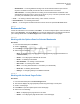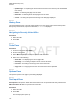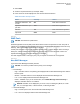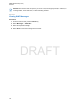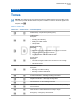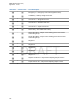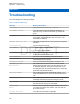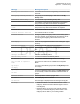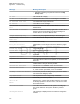User's Guide
Table Of Contents
- Contents
- List of Figures
- List of Tables
- Declaration of Conformity
- Safety Information
- Notice to Users (FCC and Industry Canada)
- Copyrights
- General Information
- Getting Started
- 2.1 Product Technical Information
- 2.2 Before Power On
- 2.3 Controls and Indicators
- 2.4 Display
- 2.5 Status Icons
- 2.6 Powering On the Radio
- 2.7 PIN Code Authentication
- 2.8 Locking or Unlocking the Keys or Buttons
- 2.9 Holding Your Radio
- 2.10 High or Low Audio Toggle
- 2.11 During a Call
- 2.12 Entering TMO or DMO Mode
- 2.13 Selecting Talkgroups
- 2.14 One-Touch Buttons
- Modes
- 3.1 Trunked Mode Operation
- 3.1.1 Entering TMO Mode
- 3.1.2 Making Group Calls in TMO
- 3.1.3 Receiving Group Calls in Idle
- 3.1.4 Receiving Group Calls during Ongoing Group Calls
- 3.1.5 Dynamic Group Number Assignment (DGNA)
- 3.1.6 Broadcast Call
- 3.1.7 Phone and Private Automatic Branch Exchange (PABX) Calls
- 3.1.8 Assistance Call
- 3.1.9 Call Modification
- 3.2 Local Site Trunking
- 3.3 Direct Mode Operation
- 3.3.1 Entering DMO Mode
- 3.3.2 Making Group Calls in DMO
- 3.3.3 Receiving Group Calls in Idle
- 3.3.4 Selecting DMO Communications Options
- 3.3.5 DMO Private Priority Call
- 3.3.6 Talkgroup for Individual Calls
- 3.3.7 Network Monitor
- 3.3.8 Communication through Repeaters
- 3.3.9 Communication through Gateways
- 3.3.10 Gateway and Repeater Synchronization
- 3.4 Transmit Inhibit Mode
- 3.5 Emergency Operations
- 3.5.1 Emergency Alarm
- 3.5.2 Emergency Group Call
- 3.5.3 Non-Tactical Emergency
- 3.5.4 Emergency Individual Calls (Private or MSISDN)
- 3.5.5 Emergency SDS Status
- 3.5.6 Emergency Hot Microphone
- 3.5.7 Alternating Hot Microphone
- 3.5.8 Silent Emergency Mode
- 3.5.9 Invisible Emergency
- 3.5.10 Emergency Alert
- 3.5.11 Disaster Alert
- 3.5.12 Exiting Emergency Operations
- 3.6 Repeater Mode
- 3.1 Trunked Mode Operation
- Main Menu
- 4.1 Scrolling through the Menu
- 4.2 Menu Icons
- 4.3 Messages
- 4.4 Contacts
- 4.5 Bluetooth
- 4.6 Browser
- 4.7 Man Down
- 4.8 Security
- 4.9 Setup
- 4.10 Group Setup
- 4.11 Individual Setup
- 4.12 Favorites
- 4.13 My Info
- 4.14 Recent Calls
- 4.15 Shortcuts
- 4.16 Networks
- 4.17 Location
- 4.18 Packet Data
- 4.19 Crypto Menu
- Features
- 5.1 Ambience Listening (AL) Call
- 5.2 Bluetooth
- 5.3 Buffer Full Overwrite Policy
- 5.4 Call-Out
- 5.5 Collaborative Messaging
- 5.6 Global Navigation Satellite System (GNSS) Location Service
- 5.7 Home Display Text Message
- 5.8 One-Touch Dial
- 5.9 MS-ISDN
- 5.10 Private Call
- 5.11 Phone and Private Automatic Branch Exchange (PABX) Calls
- 5.12 Phone/PABX Speed Dial
- 5.13 Radio Messaging System (RMS)
- 5.14 Radio User Assignment (RUA) and Radio User Identity (RUI)
- 5.15 SIM Card End-to-End Encryption
- 5.16 Short Number Dial
- 5.17 Talkgroup Dialing by Index
- 5.18 Terminal Permanent Disable
- 5.19 Terminal Temporary Disable or Enable
- 5.20 Writing Text
- 5.21 Wireless Application Protocol (WAP)
- 5.21.1 WAP Browser
- 5.21.2 Entering the Browser
- 5.21.3 Entering Browser Menu Panes
- 5.21.4 Tips for Browsing
- 5.21.5 Disabled Packet Data Service
- 5.21.6 Disabled Browser Entry
- 5.21.7 Browser Keys Usage
- 5.21.8 Browser Menu Panes Overview
- 5.21.9 Navigate Pane
- 5.21.10 Advanced...
- 5.21.11 Bookmarks Pane
- 5.21.12 History Pane
- 5.21.13 Tools Pane
- 5.21.14 Options Pane
- 5.21.15 Text Input Pane
- 5.21.16 WAP Push
- Appendix A: Tones
- Appendix B: LED Indications
- Appendix C: Troubleshooting
- Appendix D: Maintenance
- Send Referrer – for turning ON/OFF sending of the HTTP Referrer header as part of HTTP
requests. The Referrer header provides the URL of the link source to the server.
- Authentication – for turning ON/OFF the caching of HTTP Authentication credentials. HTTP
Authentication protects access to content on the server. If you try to access a protected content,
you enter your credentials (user name or password).
• Clear... – for clearing of browser data: history, cache cookies, or auto-fill.
• Restart Browser – for restarting the browser.
• About...
– for showing the information about the current version of Openwave Mobile Browser.
5.21.11
Bookmarks Pane
If there are bookmarks in the root folder, select More... to access the Options pane. If the root folder is
empty, select Organise... then press Menu key to access the Options pane. The Options pane allows
you to manage bookmarks. The Saved Pages folder contains snapshots of saved pages.
5.21.11.1
Working with the Options Pane for Selected Bookmarks
Procedure:
1 From the Bookmarks pane select More... .
2 Scroll to a bookmark.
3 Press Menu to open the Options pane for that bookmark.
4 Select one of the following:
• Back – for displaying the page associated with the bookmark (page is downloaded if not
available in cache).
• Details – for modifying the bookmark title and URL.
• Delete – for deleting the bookmark.
• New Bookmark – for creating a new bookmark.
• New Folder – for creating a new folder.
• Move – for moving this bookmark to a new folder (or in Bookmarks).
• Delete All – for deleting all bookmarks.
• Hotkeys – for assigning hotkeys to available bookmarks.
5.21.11.2
Working with the Saved Pages Folder
Procedure:
1 From the Bookmarks pane select Saved Pages folder.
2 The browser displays the page (snapshot) saved using Save Page in Tools pane.
3 Scroll to a saved page.
4 Press Menu to open the Options pane for the saved page.
5 Select one of the following:
• Back – for displaying this page saved on its cache.
• Details – for modifying the page title and URL of the saved page.
MN001489A01-BF (en-US)
Features
141
DRAFT