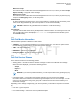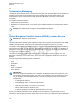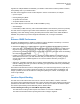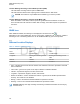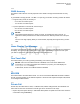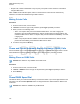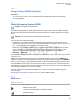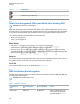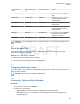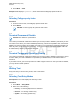User's Guide
Table Of Contents
- Contents
- List of Figures
- List of Tables
- Declaration of Conformity
- Safety Information
- Notice to Users (FCC and Industry Canada)
- Copyrights
- General Information
- Getting Started
- 2.1 Product Technical Information
- 2.2 Before Power On
- 2.3 Controls and Indicators
- 2.4 Display
- 2.5 Status Icons
- 2.6 Powering On the Radio
- 2.7 PIN Code Authentication
- 2.8 Locking or Unlocking the Keys or Buttons
- 2.9 Holding Your Radio
- 2.10 High or Low Audio Toggle
- 2.11 During a Call
- 2.12 Entering TMO or DMO Mode
- 2.13 Selecting Talkgroups
- 2.14 One-Touch Buttons
- Modes
- 3.1 Trunked Mode Operation
- 3.1.1 Entering TMO Mode
- 3.1.2 Making Group Calls in TMO
- 3.1.3 Receiving Group Calls in Idle
- 3.1.4 Receiving Group Calls during Ongoing Group Calls
- 3.1.5 Dynamic Group Number Assignment (DGNA)
- 3.1.6 Broadcast Call
- 3.1.7 Phone and Private Automatic Branch Exchange (PABX) Calls
- 3.1.8 Assistance Call
- 3.1.9 Call Modification
- 3.2 Local Site Trunking
- 3.3 Direct Mode Operation
- 3.3.1 Entering DMO Mode
- 3.3.2 Making Group Calls in DMO
- 3.3.3 Receiving Group Calls in Idle
- 3.3.4 Selecting DMO Communications Options
- 3.3.5 DMO Private Priority Call
- 3.3.6 Talkgroup for Individual Calls
- 3.3.7 Network Monitor
- 3.3.8 Communication through Repeaters
- 3.3.9 Communication through Gateways
- 3.3.10 Gateway and Repeater Synchronization
- 3.4 Transmit Inhibit Mode
- 3.5 Emergency Operations
- 3.5.1 Emergency Alarm
- 3.5.2 Emergency Group Call
- 3.5.3 Non-Tactical Emergency
- 3.5.4 Emergency Individual Calls (Private or MSISDN)
- 3.5.5 Emergency SDS Status
- 3.5.6 Emergency Hot Microphone
- 3.5.7 Alternating Hot Microphone
- 3.5.8 Silent Emergency Mode
- 3.5.9 Invisible Emergency
- 3.5.10 Emergency Alert
- 3.5.11 Disaster Alert
- 3.5.12 Exiting Emergency Operations
- 3.6 Repeater Mode
- 3.1 Trunked Mode Operation
- Main Menu
- 4.1 Scrolling through the Menu
- 4.2 Menu Icons
- 4.3 Messages
- 4.4 Contacts
- 4.5 Bluetooth
- 4.6 Browser
- 4.7 Man Down
- 4.8 Security
- 4.9 Setup
- 4.10 Group Setup
- 4.11 Individual Setup
- 4.12 Favorites
- 4.13 My Info
- 4.14 Recent Calls
- 4.15 Shortcuts
- 4.16 Networks
- 4.17 Location
- 4.18 Packet Data
- 4.19 Crypto Menu
- Features
- 5.1 Ambience Listening (AL) Call
- 5.2 Bluetooth
- 5.3 Buffer Full Overwrite Policy
- 5.4 Call-Out
- 5.5 Collaborative Messaging
- 5.6 Global Navigation Satellite System (GNSS) Location Service
- 5.7 Home Display Text Message
- 5.8 One-Touch Dial
- 5.9 MS-ISDN
- 5.10 Private Call
- 5.11 Phone and Private Automatic Branch Exchange (PABX) Calls
- 5.12 Phone/PABX Speed Dial
- 5.13 Radio Messaging System (RMS)
- 5.14 Radio User Assignment (RUA) and Radio User Identity (RUI)
- 5.15 SIM Card End-to-End Encryption
- 5.16 Short Number Dial
- 5.17 Talkgroup Dialing by Index
- 5.18 Terminal Permanent Disable
- 5.19 Terminal Temporary Disable or Enable
- 5.20 Writing Text
- 5.21 Wireless Application Protocol (WAP)
- 5.21.1 WAP Browser
- 5.21.2 Entering the Browser
- 5.21.3 Entering Browser Menu Panes
- 5.21.4 Tips for Browsing
- 5.21.5 Disabled Packet Data Service
- 5.21.6 Disabled Browser Entry
- 5.21.7 Browser Keys Usage
- 5.21.8 Browser Menu Panes Overview
- 5.21.9 Navigate Pane
- 5.21.10 Advanced...
- 5.21.11 Bookmarks Pane
- 5.21.12 History Pane
- 5.21.13 Tools Pane
- 5.21.14 Options Pane
- 5.21.15 Text Input Pane
- 5.21.16 WAP Push
- Appendix A: Tones
- Appendix B: LED Indications
- Appendix C: Troubleshooting
- Appendix D: Maintenance
signals from multiple satellites are available, your GNSS Location Service feature provides a location,
most probably near to your actual location.
The radio can be triggered to send Location Reports in various circumstances, for example:
•
Upon a request
• Entering Emergency Mode
• At specified time intervals
• At specified distance intervals
The Location Reports can be sent both in TMO and DMO by using:
• SDS messages
• Packet Data (in TMO mode only, with Packet Data enabled on the network by the service provider)
The radio can be configured to give audio-visual notifications upon sending the Location Reports.
Depending on the radio settings, viewing the radio position and the status of the visible satellites is
available. The position may consist of longitude and latitude, UK, or Irish grid coordinates.
5.6.1
Enhance GNSS Performance
Sometimes the GNSS feature is unable to complete a location calculation successfully. You hear an
audible tone indicating that your radio cannot see the satellites.
To maximize the ability of your radio to determine a location fix please note the following guidelines:
• Stay in the open – The GNSS feature works best where there is nothing between your radio and a
large amount of open sky. If possible, go outside, away from tall buildings and foliage. While the
performance in a building is improved by moving closer to windows, glass with certain sun shielding
films may block satellite signals.
• Position your radio to enhance reception – Signals from GNSS satellites are transmitted to your
GNSS antenna, which is in your radio antenna. Hold your radio away from your body, giving the
antenna clear access to satellite signals. Do not cover the antenna area with your fingers or
anything else.
• Stand still – If possible, stand still until your radio is finished determining your location. Moving your
radio at a walking pace while your radio is calculating your approximate location may substantially
decrease GNSS performance.
This feature works best where there is nothing between your radio and a large amount of open sky. To
maximize the ability of your radio to determine a location fix, avoid closed space, tall buildings, and
foliage. If possible, do not use this feature in underground parking lots, tunnels, under bridges, and
close to high buildings.
5.6.2
Location Report Backlog
The radio can record location track when it is out of service, when in DMO, or when in TXI mode.
The location reports generated during this time is stored, and all location report backlog recordings are
uploaded once the radio is back in service. Your radio can save up to maximum 180 location reports.
The location report backlog function differently when in different mode:
Location Backlog Recording in Trunked Mode Operation (TMO)
The radio starts recording location reports when radio is out of service in TMO Mode.
The radio resumes latest location reporting when TMO coverage is regained.
MN001489A01-BF (en-US)
Features
123
DRAFT