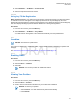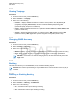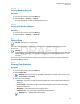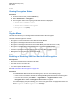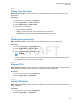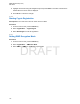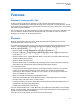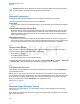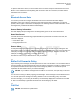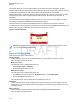User's Guide
Table Of Contents
- Contents
- List of Figures
- List of Tables
- Declaration of Conformity
- Safety Information
- Notice to Users (FCC and Industry Canada)
- Copyrights
- General Information
- Getting Started
- 2.1 Product Technical Information
- 2.2 Before Power On
- 2.3 Controls and Indicators
- 2.4 Display
- 2.5 Status Icons
- 2.6 Powering On the Radio
- 2.7 PIN Code Authentication
- 2.8 Locking or Unlocking the Keys or Buttons
- 2.9 Holding Your Radio
- 2.10 High or Low Audio Toggle
- 2.11 During a Call
- 2.12 Entering TMO or DMO Mode
- 2.13 Selecting Talkgroups
- 2.14 One-Touch Buttons
- Modes
- 3.1 Trunked Mode Operation
- 3.1.1 Entering TMO Mode
- 3.1.2 Making Group Calls in TMO
- 3.1.3 Receiving Group Calls in Idle
- 3.1.4 Receiving Group Calls during Ongoing Group Calls
- 3.1.5 Dynamic Group Number Assignment (DGNA)
- 3.1.6 Broadcast Call
- 3.1.7 Phone and Private Automatic Branch Exchange (PABX) Calls
- 3.1.8 Assistance Call
- 3.1.9 Call Modification
- 3.2 Local Site Trunking
- 3.3 Direct Mode Operation
- 3.3.1 Entering DMO Mode
- 3.3.2 Making Group Calls in DMO
- 3.3.3 Receiving Group Calls in Idle
- 3.3.4 Selecting DMO Communications Options
- 3.3.5 DMO Private Priority Call
- 3.3.6 Talkgroup for Individual Calls
- 3.3.7 Network Monitor
- 3.3.8 Communication through Repeaters
- 3.3.9 Communication through Gateways
- 3.3.10 Gateway and Repeater Synchronization
- 3.4 Transmit Inhibit Mode
- 3.5 Emergency Operations
- 3.5.1 Emergency Alarm
- 3.5.2 Emergency Group Call
- 3.5.3 Non-Tactical Emergency
- 3.5.4 Emergency Individual Calls (Private or MSISDN)
- 3.5.5 Emergency SDS Status
- 3.5.6 Emergency Hot Microphone
- 3.5.7 Alternating Hot Microphone
- 3.5.8 Silent Emergency Mode
- 3.5.9 Invisible Emergency
- 3.5.10 Emergency Alert
- 3.5.11 Disaster Alert
- 3.5.12 Exiting Emergency Operations
- 3.6 Repeater Mode
- 3.1 Trunked Mode Operation
- Main Menu
- 4.1 Scrolling through the Menu
- 4.2 Menu Icons
- 4.3 Messages
- 4.4 Contacts
- 4.5 Bluetooth
- 4.6 Browser
- 4.7 Man Down
- 4.8 Security
- 4.9 Setup
- 4.10 Group Setup
- 4.11 Individual Setup
- 4.12 Favorites
- 4.13 My Info
- 4.14 Recent Calls
- 4.15 Shortcuts
- 4.16 Networks
- 4.17 Location
- 4.18 Packet Data
- 4.19 Crypto Menu
- Features
- 5.1 Ambience Listening (AL) Call
- 5.2 Bluetooth
- 5.3 Buffer Full Overwrite Policy
- 5.4 Call-Out
- 5.5 Collaborative Messaging
- 5.6 Global Navigation Satellite System (GNSS) Location Service
- 5.7 Home Display Text Message
- 5.8 One-Touch Dial
- 5.9 MS-ISDN
- 5.10 Private Call
- 5.11 Phone and Private Automatic Branch Exchange (PABX) Calls
- 5.12 Phone/PABX Speed Dial
- 5.13 Radio Messaging System (RMS)
- 5.14 Radio User Assignment (RUA) and Radio User Identity (RUI)
- 5.15 SIM Card End-to-End Encryption
- 5.16 Short Number Dial
- 5.17 Talkgroup Dialing by Index
- 5.18 Terminal Permanent Disable
- 5.19 Terminal Temporary Disable or Enable
- 5.20 Writing Text
- 5.21 Wireless Application Protocol (WAP)
- 5.21.1 WAP Browser
- 5.21.2 Entering the Browser
- 5.21.3 Entering Browser Menu Panes
- 5.21.4 Tips for Browsing
- 5.21.5 Disabled Packet Data Service
- 5.21.6 Disabled Browser Entry
- 5.21.7 Browser Keys Usage
- 5.21.8 Browser Menu Panes Overview
- 5.21.9 Navigate Pane
- 5.21.10 Advanced...
- 5.21.11 Bookmarks Pane
- 5.21.12 History Pane
- 5.21.13 Tools Pane
- 5.21.14 Options Pane
- 5.21.15 Text Input Pane
- 5.21.16 WAP Push
- Appendix A: Tones
- Appendix B: LED Indications
- Appendix C: Troubleshooting
- Appendix D: Maintenance
2 Select Networks → TG Net Sel → Prefer TG Net.
3 Select the required network from the list.
4.16.3.4
Using Any TG Net Registration
When and where to use: Your radio has lost its network coverage and wants to increase the number
of networks it can scan and register. If the talkgroup selected is an Any Net talkgroup, this menu
displays all networks allowed for scanning and registration. If the talkgroup selected is an ISI talkgroup,
this menu displays all talkgroup linked networks allowed for scanning and registration.
Procedure:
1 From the home screen, press the Menu
key.
2 Select Networks → TG Net Sel → Any TG Net.
Your radio selects and registers to the network automatically from the predefined list.
4.17
Location
NOTICE: This feature is a paid feature.
This sub-menu allows you to enable the GNSS, change GNSS accuracy, and view your position and
testpage.
See Global Navigation Satellite System (GNSS) Location Service
on page 122.
4.17.1
Enabling GNSS
Procedure:
1 From the home screen, press the Menu key.
2 Select Location → Interface.
3 Select On.
NOTICE: Your service provider can enable this feature.
4.17.2
Viewing Your Position
Procedure:
1 From the home screen, press the Menu key.
2 Select Location → Position.
3 Scroll to view the results about the last time your location was calculated.
NOTICE: To refresh your position:
•
Select Position – the radio refreshes its position automatically
• Press Refresh
MN001489A01-BF (en-US)
Main Menu
111
DRAFT