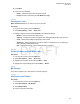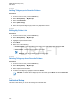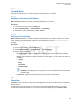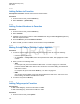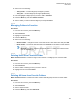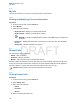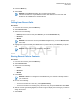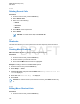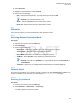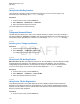User's Guide
Table Of Contents
- Contents
- List of Figures
- List of Tables
- Declaration of Conformity
- Safety Information
- Notice to Users (FCC and Industry Canada)
- Copyrights
- General Information
- Getting Started
- 2.1 Product Technical Information
- 2.2 Before Power On
- 2.3 Controls and Indicators
- 2.4 Display
- 2.5 Status Icons
- 2.6 Powering On the Radio
- 2.7 PIN Code Authentication
- 2.8 Locking or Unlocking the Keys or Buttons
- 2.9 Holding Your Radio
- 2.10 High or Low Audio Toggle
- 2.11 During a Call
- 2.12 Entering TMO or DMO Mode
- 2.13 Selecting Talkgroups
- 2.14 One-Touch Buttons
- Modes
- 3.1 Trunked Mode Operation
- 3.1.1 Entering TMO Mode
- 3.1.2 Making Group Calls in TMO
- 3.1.3 Receiving Group Calls in Idle
- 3.1.4 Receiving Group Calls during Ongoing Group Calls
- 3.1.5 Dynamic Group Number Assignment (DGNA)
- 3.1.6 Broadcast Call
- 3.1.7 Phone and Private Automatic Branch Exchange (PABX) Calls
- 3.1.8 Assistance Call
- 3.1.9 Call Modification
- 3.2 Local Site Trunking
- 3.3 Direct Mode Operation
- 3.3.1 Entering DMO Mode
- 3.3.2 Making Group Calls in DMO
- 3.3.3 Receiving Group Calls in Idle
- 3.3.4 Selecting DMO Communications Options
- 3.3.5 DMO Private Priority Call
- 3.3.6 Talkgroup for Individual Calls
- 3.3.7 Network Monitor
- 3.3.8 Communication through Repeaters
- 3.3.9 Communication through Gateways
- 3.3.10 Gateway and Repeater Synchronization
- 3.4 Transmit Inhibit Mode
- 3.5 Emergency Operations
- 3.5.1 Emergency Alarm
- 3.5.2 Emergency Group Call
- 3.5.3 Non-Tactical Emergency
- 3.5.4 Emergency Individual Calls (Private or MSISDN)
- 3.5.5 Emergency SDS Status
- 3.5.6 Emergency Hot Microphone
- 3.5.7 Alternating Hot Microphone
- 3.5.8 Silent Emergency Mode
- 3.5.9 Invisible Emergency
- 3.5.10 Emergency Alert
- 3.5.11 Disaster Alert
- 3.5.12 Exiting Emergency Operations
- 3.6 Repeater Mode
- 3.1 Trunked Mode Operation
- Main Menu
- 4.1 Scrolling through the Menu
- 4.2 Menu Icons
- 4.3 Messages
- 4.4 Contacts
- 4.5 Bluetooth
- 4.6 Browser
- 4.7 Man Down
- 4.8 Security
- 4.9 Setup
- 4.10 Group Setup
- 4.11 Individual Setup
- 4.12 Favorites
- 4.13 My Info
- 4.14 Recent Calls
- 4.15 Shortcuts
- 4.16 Networks
- 4.17 Location
- 4.18 Packet Data
- 4.19 Crypto Menu
- Features
- 5.1 Ambience Listening (AL) Call
- 5.2 Bluetooth
- 5.3 Buffer Full Overwrite Policy
- 5.4 Call-Out
- 5.5 Collaborative Messaging
- 5.6 Global Navigation Satellite System (GNSS) Location Service
- 5.7 Home Display Text Message
- 5.8 One-Touch Dial
- 5.9 MS-ISDN
- 5.10 Private Call
- 5.11 Phone and Private Automatic Branch Exchange (PABX) Calls
- 5.12 Phone/PABX Speed Dial
- 5.13 Radio Messaging System (RMS)
- 5.14 Radio User Assignment (RUA) and Radio User Identity (RUI)
- 5.15 SIM Card End-to-End Encryption
- 5.16 Short Number Dial
- 5.17 Talkgroup Dialing by Index
- 5.18 Terminal Permanent Disable
- 5.19 Terminal Temporary Disable or Enable
- 5.20 Writing Text
- 5.21 Wireless Application Protocol (WAP)
- 5.21.1 WAP Browser
- 5.21.2 Entering the Browser
- 5.21.3 Entering Browser Menu Panes
- 5.21.4 Tips for Browsing
- 5.21.5 Disabled Packet Data Service
- 5.21.6 Disabled Browser Entry
- 5.21.7 Browser Keys Usage
- 5.21.8 Browser Menu Panes Overview
- 5.21.9 Navigate Pane
- 5.21.10 Advanced...
- 5.21.11 Bookmarks Pane
- 5.21.12 History Pane
- 5.21.13 Tools Pane
- 5.21.14 Options Pane
- 5.21.15 Text Input Pane
- 5.21.16 WAP Push
- Appendix A: Tones
- Appendix B: LED Indications
- Appendix C: Troubleshooting
- Appendix D: Maintenance
5 Press the Menu key.
6 Select View.
NOTICE: Press Down Navigation key to bypass first two steps.
Call time information is only available if the time and date are set in the radio. Call
duration is not available in the missed calls list.
4.14.2
Calling from Recent Calls
Procedure:
1 From the home screen, press the Menu key.
2 Select Recent Calls.
3 Select one of the following:
• Dialed (from the home screen press Send
key to access Dialed Calls list)
• Received
• Missed
NOTICE: From the home screen press Down Navigation key, to access Recent Calls
menu item.
4 Highlight the required call and press PTT button for private calls or press Send key for phone
call.
NOTICE: Phone calls are only available in TMO Mode.
4.14.3
Storing Recent Calls to Contacts
Procedure:
1 From the home screen, press the Menu key.
2 Select Recent Calls.
3 Select one of the following:
• Dialed
• Received
• Missed
4 Press Store.
NOTICE: If Store is not assigned to the Left Soft key, the number is already stored in
your contact list.
5 Do one of the following:
•
To store the number as a new entry, select [New Contact].
• To store the number to an existing entry, select the entry, and press View then select Edit.
6 With the contact type field highlighted, scroll left or right to display the contact type you want to
assign the number.
7 Select Done.
MN001489A01-BF (en-US)
Main Menu
107
DRAFT