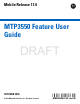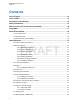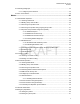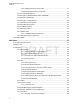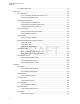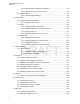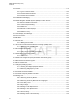Mobile Release 17.0 MTP3550 Feature User Guide DRAFT OCTOBER 2018 © 2018 Motorola Solutions, Inc.
MN001489A01-BF (en-US) Contents Contents List of Figures............................................................................................................12 List of Tables............................................................................................................. 13 Declaration of Conformity........................................................................................ 14 Safety Information..................................................................................
MN001489A01-BF (en-US) Contents 2.13 Selecting Talkgroups........................................................................................................... 34 2.13.1 Talkgroup Icons Selection......................................................................................34 2.14 One-Touch Buttons..............................................................................................................36 Modes.................................................................................
MN001489A01-BF (en-US) Contents 3.5.2.1 Making Emergency Group Calls................................................................ 51 3.5.2.2 Receiving Emergency Group Calls............................................................ 51 3.5.3 Non-Tactical Emergency..........................................................................................52 3.5.4 Emergency Individual Calls (Private or MSISDN)....................................................52 3.5.5 Emergency SDS Status..................
MN001489A01-BF (en-US) Contents 4.3.7.2 Managing User-Defined Templates........................................................... 66 4.3.8 Predefined Templates..............................................................................................66 4.3.8.1 Viewing Predefined Templates.................................................................. 66 4.3.8.2 Sending Predefined Templates..................................................................66 4.3.9 Status Messages......................
MN001489A01-BF (en-US) Contents 4.7.1 Setting Man Down....................................................................................................78 4.8 Security..................................................................................................................................78 4.8.1 PIN Protect...............................................................................................................78 4.8.1.1 Protecting the Radio with a PIN Code..................................
MN001489A01-BF (en-US) Contents 4.9.6.2 Howling Suppression................................................................................. 88 4.9.6.3 Audio Toggle.............................................................................................. 88 4.9.6.4 Volume Adjustment Mode.......................................................................... 88 4.9.7 Tones....................................................................................................................... 89 4.9.7.
MN001489A01-BF (en-US) Contents 4.9.14.5 Setting Rotary Knob Talkgroup Selection................................................ 98 4.9.14.6 Setting Rotary Knob Function Keys......................................................... 98 4.9.15 Default Setting....................................................................................................... 99 4.9.15.1 Selecting Default Setting..........................................................................99 4.10 Group Setup....................
MN001489A01-BF (en-US) Contents 4.16 Networks............................................................................................................................109 4.16.1 Selecting Network Operation Mode..................................................................... 109 4.16.2 Network Select.....................................................................................................109 4.16.2.1 Selecting Your Network....................................................................
MN001489A01-BF (en-US) Contents 5.4 Call-Out................................................................................................................................119 5.4.1 Types of Call-Out Alerts.........................................................................................120 5.4.2 Call-Out Modes Interaction.................................................................................... 121 5.4.3 Call-Out Service Phases..............................................................
MN001489A01-BF (en-US) Contents 5.21 Wireless Application Protocol (WAP).................................................................................135 5.21.1 WAP Browser.......................................................................................................135 5.21.2 Entering the Browser........................................................................................... 135 5.21.3 Entering Browser Menu Panes........................................................................
MN001489A01-BF (en-US) List of Figures List of Figures Figure 1: Charger Mode Screen............................................................................................................. 23 Figure 2: Default Home Screen with Icons............................................................................................. 26 Figure 3: Trunked Mode Operation........................................................................................................ 40 Figure 4: Direct Mode Operation......
MN001489A01-BF (en-US) List of Tables List of Tables Table 1: Special Notations......................................................................................................................18 Table 2: Product Technical Information..................................................................................................19 Table 3: Battery Icons.............................................................................................................................
MN001489A01-BF (en-US) Declaration of Conformity Declaration of Conformity This declaration is applicable to your radio only if your radio is labeled with the FCC logo shown below. Declaration of Conformity Per FCC CFR 47 Part 2 Section 2.1077(a) Responsible Party Name: Motorola Solutions, Inc. Address: 1303 East Algonquin Road, Schaumburg, IL 60196-1078, U.S.A.
MN001489A01-BF (en-US) Safety Information Safety Information RF Energy Exposure and Product Safety Guide for Portable Two-Way Radios ATTENTION! This radio is restricted to Occupational use only. Before using the radio, read the RF Energy Exposure and Product Safety Guide for Portable Two-Way Radios which contains important operating instructions for safe usage and RF energy awareness and control for Compliance with applicable standards and Regulations.
MN001489A01-BF (en-US) Notice to Users (FCC and Industry Canada) Notice to Users (FCC and Industry Canada) This device complies with Part 15 of the FCC rules and Industry Canada's license-exempt RSS's per the following conditions: • This device may not cause harmful interference. • This device must accept any interference received, including interference that may cause undesired operation.
MN001489A01-BF (en-US) Copyrights Copyrights The Motorola Solutions products described in this document may include copyrighted Motorola Solutions computer programs. Laws in the United States and other countries preserve for Motorola Solutions certain exclusive rights for copyrighted computer programs.
MN001489A01-BF (en-US) General Information General Information 1.1 Icon Conventions The documentation set is designed to give the reader more visual clues. The following graphic icons are used throughout the documentation set. DANGER: The signal word DANGER with the associated safety icon implies information that, if disregarded, will result in death or serious injury.
MN001489A01-BF (en-US) Getting Started Getting Started This chapter contains basic information on how to use the radio. 2.1 Product Technical Information Table 2: Product Technical Information Description Value Maximum Voltage 4.2 V Maximum Current 4.7 A Maximum RF Power 1 or 1.
MN001489A01-BF (en-US) Getting Started NOTICE: The system (SwMI) determines radio transmit and receive times, which affect the actual radio operating time. If the radio overheats (due to high ambient temperature or other factors), thermal protection will reduce transmitter power, which may lead to loss of communication. You can attach a colorful o-ring to a radio antenna to distinguish radios from one another. An RFID knob is available as an optional accessory which allows tracking radios easily.
MN001489A01-BF (en-US) Getting Started 2.2.2 Inserting the SIM Card NOTICE: MTP3500 800MHz and MTP3550 800 MHz are not fitted with a SIM latch. Prerequisites: Turn off your radio before inserting the SIM card. Procedure: 1 Remove the battery. 2 Open a plastic SIM card cover. DRAFT 3 Slide a SIM card latch towards the bottom of the radio and lift the latch. 4 Place the SIM card in a socket with the contact area facing down. Pay attention to the correct position of the notched corner.
MN001489A01-BF (en-US) Getting Started 2.2.3 Installing the Battery Procedure: 1 Insert the battery into the compartment. 2 Slide the battery towards the top of the radio until it clicks. 2.2.4 Removing the Battery Prerequisites: Turn off the radio. Procedure: DRAFT 1 Push up and hold the latch at the bottom of the battery. 2 Slide the battery toward the bottom of the radio. 2.2.5 Charging the Battery You can charge a battery separately or attached to a radio.
MN001489A01-BF (en-US) Getting Started NOTICE: If a multi-unit charger LED indicates an error (blinking red light) when radio is inserted and being charged with the multi-unit charger (MUC), re-insert the radio. If the light is still red after several reconnections to MUC, the battery may be damaged or reached its end of life. Postrequisites: The battery may heat up during charging. After charging, make sure that the battery and the radio are within the operating temperature range before using the radio.
MN001489A01-BF (en-US) Getting Started 1 12 2 13 3 4 14 5 15 16 6 17 7 5 8 9 DRAFT 7 18 19 20 10 11 Table 4: Controls and Indicators Annotation Description 1 Talkgroup Knob Rotate to select a different talkgroup.
MN001489A01-BF (en-US) Getting Started Annotation Description Rotate to set the volume. 3 Top Microphone Activated during Simplex, high audio calls such as Group Calls. 4 LED 5 Programmable Side button Programmable button, by default, the upper Programmable Side button is set to the Flip Display feature and the lower Programmable Side button is set to the Hi/Low Audio feature.
MN001489A01-BF (en-US) Getting Started Annotation Description • 18 Used to enter the context-sensitive menu. On/Off/End/Home key • Press and hold to turn on/off your radio. • Press to end calls. • Press to return to the home screen. NOTICE: If a message or notification is displayed on the radio and the Screen Saver activates, pressing On/Off/End/Home only deactivates the Screen Saver.
MN001489A01-BF (en-US) Getting Started Annotation Description 2 Text display area 3 Soft key area 4 Menu/Context sensitive icon The color of the Soft key area changes according to the mode the radio is in.
MN001489A01-BF (en-US) Getting Started 2.5 Status Icons Status icons appear when your radio is engaged in certain activities or when you have activated certain features. Depending on the current mode, the size of the UI icons is reduced to allow for more lines of text to be entered. Table 7: Status Icons Icon Description Trunked Mode Operation (TMO) In Service No Service Signal Strength – The more bars, the stronger the signal. RF Power – Indicates that High RF Power is enabled.
MN001489A01-BF (en-US) Getting Started Icon Description DMO Repeater Communication Mode – Indicates that the Repeater or GW + Rep option in DMO Mode is selected. The icon has the following status: • Solid – when the radio has detected the repeater (for example, when the radio receives a presence signal). • Blinking – when the radio has not detected the repeater or during attachment. • No icon – during a radio-to-radio and gateway communication.
MN001489A01-BF (en-US) Getting Started Icon Description Man Down Alert – Indicates that the Man Down feature is active. This icon has the following status: • Blinking – pre-Alert; the radio signalizes Man Down conditions. To exit the preAlert state, change the conditions or press the PTT button. • Solid – the radio enters Alert mode. Call-Out – Indicates Call-Out alert. Call-Out Alert Arrived – Indicates a receipt of a new Call-Out message. Call-Out Alert Unread – Indicates unread alert in the CO Box.
MN001489A01-BF (en-US) Getting Started Icon Description WAP Message Time – Displayed next to the create date in the message list view. WAP Message Expiration – Displayed next to the expiry date in the message list view. WAP Message Title Icon – Displayed next to the title along with the text in the message list view. Keys Locked – Indicates that keys are locked. Bluetooth Connected – Indicates that Bluetooth is enabled and at least one device is connected.
MN001489A01-BF (en-US) Getting Started 2.7.1 Unlocking Your Radio Your radio may be locked at power up. To unlock it after powering on, enter the code at the prompt. Your radio enters the default home display. NOTICE: The unlock code is originally set to 0000. Your service provider may change this number before you receive your radio. 2.7.2 Unblocking Your Radio If you have entered the incorrect PIN code for more than three times (by default), use the Personal Unblocking Key (PUK) to unblock your radio.
MN001489A01-BF (en-US) Getting Started Duplex Calls When using low audio, hold your radio as you would a telephone. Speak into the bottom microphone. Listen through the earpiece. Keep the antenna at least 2.5 cm from your head and body. Lapel/Shoulder Use For Group and Private Calls turn your head towards your shoulder/lapel, and speak directly into the top microphone. Listen through the internal speaker. Speakerphone Use Place your radio 30–60 cm away from you.
MN001489A01-BF (en-US) Getting Started 2.11 During a Call During the call, label of the right Soft key indicates the next possible change. Accessory default setup is: Table 8: During the Call Soft Key Label Audio Setting Spkr Audio goes to the main speaker (Speaker HIGH is displayed) Erpce Audio goes to the earpiece (Speaker LOW is displayed) PHF Audio goes to the Personal Hands Free (Speaker LOW is displayed) 2.12 Entering TMO or DMO Mode Procedure: 1 From the home screen, press Options.
MN001489A01-BF (en-US) Getting Started These icons are displayed next to the talkgroup alias on idle display and when scrolling talkgroups in common or favorite folder lists. Table 9: Talkgroup Icons Icon Talkgroups in Common Folders Talkgroups in Favorite Folders TMO Talkgroup Icons In TMO Mode Display when the talkgroup selected is a SIM TMO talkgroup, and not registered to SIM network. Single network is available.
MN001489A01-BF (en-US) Getting Started Icon Talkgroups in Common Folders Talkgroups in Favorite Folders DMO Talkgroup Icons Display when a DMO talkgroup is selected. General Icons Display when the radio is registered to a network that is not the home network. NOTICE: The icon, also known as Migration icon, is only displayed on the top of the display as a status icon.
MN001489A01-BF (en-US) Getting Started Feature Description Display GATT Service Data Displays the GATT-based sensor data. Display Heart Rate Displays the heart rate value received from the connected GATTbased heart rate sensor. Display Operational-Tactical Address (OPTA) Displays the OPTA. DMO Pre-emptive SDS Sends the next DMO SDS or status message with elevated priority. Flip Display Rotates the display by 180 °. Home Only Selects only home network.
MN001489A01-BF (en-US) Getting Started Feature Description Send Status Message Sends a dedicated status message to a dedicated address. Send User-Defined Template (UDT) Sends a user-defined message to a dedicated address. Switch to Previously Selected Talkgroup Changes the talkgroup of the radio to the previously selected talkgroup (DMO or TMO). Timed Talkgroup Change Makes a predefined talkgroup the selected talkgroup for a specified amount of time.
MN001489A01-BF (en-US) Getting Started Feature Description Turn Repeater Mode On or Off Turns Repeater Mode on or off. Unassigned The radio displays Unassigned Button when no feature assigned to this button. Universal Time Display Displays universal time on the home screen. Volume Down Press to decrease the volume by one level. Press and hold to continuously decrease the volume to its minimum level. Volume Up Press to increase the volume by one level.
MN001489A01-BF (en-US) Modes Modes This chapter contains information on available modes that the radio can operate in. 3.1 Trunked Mode Operation Trunked Mode Operation (TMO) requires the switching and management infrastructure. This operation mode enables various voice and data communication types, such as group calls and short data service messages, as well as access to the infrastructure-related features such as packet data. Figure 3: Trunked Mode Operation DRAFT 3.1.
MN001489A01-BF (en-US) Modes 2 Wait for the Talk Permit tone (if configured) and then speak into the microphone. Release the PTT button to listen. 3.1.3 Receiving Group Calls in Idle Procedure: 1 Your radio receives a Group Call. NOTICE: The incoming Group Call is signaled by a Receiving Group Call tone. 2 To respond, press and hold the PTT button. 3.1.4 Receiving Group Calls during Ongoing Group Calls While in active Group Call, your radio receives a Group Call with a higher priority.
MN001489A01-BF (en-US) Modes If the DGNA message is received to delete all talkgroups, your radio displays All Talkgroups Deleted. To exit the DGNA display, you can use the Back Soft key or the End key. 3.1.5.2 DGNA Auto Select Group If the DGNA Auto Select is configured, whenever your radio receives a DGNA, it switches to the added talkgroup. 3.1.5.
MN001489A01-BF (en-US) Modes 3 To start the call press the PTT button. 3.1.7 Phone and Private Automatic Branch Exchange (PABX) Calls Phone Call allows you to call a landline telephone number or a cellular mobile phone number. Private Automatic Branch Exchange (PABX) Call allows you to call local (office) extension numbers. 3.1.8 Assistance Call This feature allows you make a private call to ask for assistance during normal and non-critical situations.
MN001489A01-BF (en-US) Modes NOTICE: Your service provider can disable this mode. 3.2.1 Entering Local Site Trunking When your radio receives a Local Site Trunking indication from the system, the following occurs: • Your radio plays an Entering Local Site Trunking tone. • Display shows the Local Area Service message. • Display icons and soft keys turn olive. NOTICE: Noticeable only on the color display. • Any call in progress is dropped upon entering Local Site Trunking Mode.
MN001489A01-BF (en-US) Modes 3.3 Direct Mode Operation Direct Mode Operation (DMO) is a mode of simplex operation where radios communicate directly without the need of a network. Figure 4: Direct Mode Operation 3.3.1 DRAFT Entering DMO Mode Procedure: To enter the DMO Mode: • From the home screen, press the Menu key. Select Networks → Direct Mode. • From the home screen, press the Menu key. Select Options → Direct Mode. 3.3.
MN001489A01-BF (en-US) Modes 3.3.4 Selecting DMO Communications Options When and where to use: Helps to communicate with other radio users on the same talkgroup through the Gateway or Repeater. Procedure: 1 From the home screen, press Options. 2 Press Config. 3 Select one of the following: • MS - MS – Your radio can communicate only with other radios within its range. • Gateway – Your radio uses a gateway to communicate with the infrastructure.
MN001489A01-BF (en-US) Modes • Rejects the call • Plays a tone • Displays the Individual Calls Only message 3.3.7 Network Monitor This feature allows the radio to monitor for TMO individual calls while maintaining DMO services. When Network Monitor is active, the radio receives direct calls addressed to the selected DMO talkgroup, private DMO calls, SDS messages, but also private TMO calls. The group calls, private calls, and SDS messages initiated are configured in DMO.
MN001489A01-BF (en-US) Modes 3.3.8 Communication through Repeaters Radios that are out of range and cannot communicate directly with each other in Direct Mode Operation (DMO) can do it through the repeater. The repeater is a radio that repeats all communication on a chosen channel, and as a result increases radios DMO range.
MN001489A01-BF (en-US) Modes When the radio connects to a gateway, it plays a tone, displays the Gateway available message, and shows an appropriate icon. When the radio loses connection with the gateway, it plays a tone, displays the Gateway not available message, and the gateway icon is blinking. 3.3.10 Gateway and Repeater Synchronization To communicate using gateways or repeaters, the radio requires synchronization with a gateway or a repeater. A gateway or a repeater sends presence signals to radios.
MN001489A01-BF (en-US) Modes On entering or exiting the TXI mode, when the radio is camped on a cell, it sends a specially designated Short Data Service (SDS) status message. This SDS message indicates to the SwMI that the radio is entering or exiting TXI mode. Mobility procedures that do not require the radio to send an uplink transmission are performed except for cell reselection.
MN001489A01-BF (en-US) Modes 3.5.2 Emergency Group Call The Emergency Group Call has the highest communication priority and it is a pre-emptive call. Emergency Group Call is available in both TMO and DMO. During Emergency Operations, start Emergency Group Call by pressing the Emergency button. The radio can also support Hot Microphone operation, which allows the Emergency Call to be conducted without pressing the PTT button.
MN001489A01-BF (en-US) Modes 3.5.3 Non-Tactical Emergency In Non-Tactical Emergency, the radio switches to a designated Emergency talkgroup when starting Emergency Operations. This talkgroup is used for the complete duration of the Emergency Operations and changing talkgroup is not allowed. In Trunked Mode Operation (TMO), it is possible to configure the radio to make Emergency NonTactical Group Calls without sending attachment.
MN001489A01-BF (en-US) Modes If this feature is enabled, you can initiate the Alternating Hot Microphone by pressing the Emergency button. If you want to finish earlier or skip the transmission phase, press the End key. The Alternating Hot Microphone terminates when one of the following conditions is met: • The radio exits the Emergency Mode. • The Alternating Hot Microphone timer expires. • The PTT button is pressed. • The Right soft key is pressed (only during the transmission phase).
MN001489A01-BF (en-US) Modes 3.5.9 Invisible Emergency It is possible for the service provider to disable visual and audible indications when performing Emergency Operation on the radio, known as Invisible Emergency. Invisible Emergency provides an extra layer of safety when using Emergency Operation in a critical situation, for example during a direct attack on the user. 3.5.
MN001489A01-BF (en-US) Modes To initiate Disaster Alert, switch the radio to Disaster Alert mode and press PTT button. When the call ends, the radio exits the Disaster Alert state. During Disaster Alert, other functionality is impacted: • When Disaster Alert begins, any other ongoing services are terminated. • No other services can interrupt this type of call. • Hot Mic functionality cannot be used. • Speech can only be in Clear mode, even if any of the encryption services are enabled.
MN001489A01-BF (en-US) Modes Figure 7: Repeater Mode Operation DMO DMO A DMO repeater is used to extend the DMO range by retransmitting received information from one radio to another. It retransmits group calls, private calls and data on a given frequency. In the diagram above the radio in the middle is a repeater. The repeater sends presence signal periodically on a free channel to allow other radios to synchronize on a given frequency.
MN001489A01-BF (en-US) Main Menu Main Menu This chapter contains information on items in the main menu. You can enter the menu items during a call. If not programmed otherwise by your service provider the radio exits the menu, when a new call starts. IMPORTANT: Some menu items are model-specific and may not be activated or available on your radio. 4.1 Scrolling through the Menu Procedure: 1 From the home screen, press the Menu key. 2 Scroll to the required item by pressing Navigation keys.
MN001489A01-BF (en-US) Main Menu Menu Icon Description Security Lets you turn on/off and verify security features, and change passwords. Setup Allows you to customize your radio. Group Setup Contains additional menu items for Scanning Talkgroups features. My Info Displays information about your radio and its numbers. Recent Calls Contains a list of recent calls. Shortcuts Allows you to view and manage shortcuts to menu items. RUI Allows you to log in and log out of the radio.
MN001489A01-BF (en-US) Main Menu The text.| Send Delete 4.3.1.1 Sending Messages to Private/Phone Procedure: 1 From the home screen, press the Menu key. 2 Select Messages → New Message. 3 Enter your message and press Send. 4 If needed, select Private/Phone. 5 Enter recipient number or press abc to choose it from your contacts.
MN001489A01-BF (en-US) Main Menu • Private – enter the private number or press abc to choose the destination number from the contact list. • Phone – enter the phone number or press abc to choose the destination number from the contact list. NOTICE: Your service provider can enable to send a Store and Forward message to a talkgroup. 6 Select Send, or press Send key or PTT button. 4.3.1.
MN001489A01-BF (en-US) Main Menu 4.3.1.4.2 Configuring Delivery Reports Prerequisites: Your service provider enabled the delivery report configuration. Procedure: 1 From the home screen, press the Menu key. 2 Select Messages → New Message. 3 Press Menu key and select Delivery Report. 4 Select one of the following: • None – the radio does not request any delivery report. • Received – the radio requests reports on your messages that were received.
MN001489A01-BF (en-US) Main Menu 4.3.2.1 Entering the Inbox Procedure: 1 From the home screen, press the Menu key. 2 Select Messages → Inbox. NOTICE: The status (if any) of the list is displayed for a few seconds: • No New or Old Messages – The screen returns to the previous display within a few seconds. • Inbox Full – Select OK. 4.3.2.2 Receiving New Messages Prerequisites: Your radio displays a New Message icon, an animation, and plays a New Mail Received tone.
MN001489A01-BF (en-US) Main Menu Message protection functionality is enabled in the Inbox and Call Out Inbox. Users can only delete unprotected messages. 4.3.2.4 Embedded Number This feature allows you to call a number from a message or to start a group call with the message sender talkgroup. 4.3.2.5 Storing Numbers from Messages Prerequisites: Embedded Number feature is enabled by your service provider.
MN001489A01-BF (en-US) Main Menu 4.3.2.7 Making Group Calls on the Talkgroup of the Message Sender Prerequisites: Embedded Number feature is enabled by your service provider. Procedure: 1 From the home screen, press the Menu key. 2 Select Messages → Inbox. 3 Highlight the required message and press the PTT button. 4.3.2.8 Immediate Message NOTICE: This feature is a paid feature.
MN001489A01-BF (en-US) Main Menu 4.3.4 Call-Out (CO) Box CO Box contains incoming and outgoing Call-Out messages. Clicking Select on a Call-Out message headline displays more detailed information on the item. When the radio is in normal mode, you are able to browse through all messages in the CO Box. However, if the radio is in the Call-Out mode, you can only browse through the information regarding the currently ongoing Call-Out message. 4.3.4.
MN001489A01-BF (en-US) Main Menu 4.3.7.1 Sending User-Defined Templates Procedure: 1 From the home screen, press the Menu key. 2 Select Messages → Templates. 3 Highlight the required template name and press Send. 4 Do one of the following: • Enter the number or press abc to select the name from your contact list. Press Send. • Select required talkgroup from the TalkGroup List. 4.3.7.2 Managing User-Defined Templates Procedure: 1 From the home screen, press the Menu key. 2 Select Messages → Templates.
MN001489A01-BF (en-US) Main Menu 2 Select Messages → Predefined. 3 Highlight the required template and press Send, the PTT button, or the Send key. NOTICE: You can edit the predefined template before you send it. Press the Menu key and select Edit. Edit screen opens with the template text. You are only allowed to replace the existing text. 4.3.9 Status Messages The radio allows you to send two types of status messages: statuses and targeted statuses.
MN001489A01-BF (en-US) Main Menu 4.3.9.3.1 Sending Targeted Status Messages Procedure: 1 From the home screen, press the Menu key. 2 Select Messages → Send Status. 3 Do one of the following: • Highlight the required status message and press Select, the PTT button, or the Send key. • If the status list is empty, enter a 5-digit status message number and press Send. 4 Do one of the following: • Enter the number or press abc to select the name from your contact list. Press Send.
MN001489A01-BF (en-US) Main Menu • Press the required two keys combination (for RMS status 10–99). • Scroll to the required RMS status. • Type out a message using RMS Free Text (available in SDS-TL only). 4.3.11 Additional Address The Additional Address feature allows the radio to send RMS messages, and Local Information Protocol (LIP) reports to additionally defined recipients. The default addresses where the radio sends RMS messages and LIP reports are defined by your service provider.
MN001489A01-BF (en-US) Main Menu • Edit (for User Defined Additional Address alias) • View (for Pre-defined Additional Address alias) The display shows the Alias, the ISSI/ITSI/GSSI and the Status of the address (Pre-Defined or User Definded). 4.3.11.4 Entering New Additional Address Procedure: 1 From the home screen, press the Menu key. 2 Select Messages → Additional Address → Select Address. 3 Select [New Address] 4 Press Change key.
MN001489A01-BF (en-US) Main Menu 4.3.12 Call-Out Availability This menu item enables or disables the Call-Out availability. NOTICE: This feature is only available when enabled by your service provider. 4.3.12.1 Setting Call-Out Availability Procedure: 1 From the home screen, press the Menu key. 2 Select Messages → Call-Out Availability. 3 Select one of the following: • Available • Not available 4.4 Contacts DRAFT This menu stores all your contact numbers.
MN001489A01-BF (en-US) Main Menu 4.4.1 Creating Contacts Procedure: 1 From the home screen, press Contcs. 2 Select [New Contact]. 3 Highlight Name and press Change. Enter the name of your contact and press Ok. 4 Highlight Type and press Change. Select the required type of your contact. NOTICE: You can use the Left and Right Navigation keys to select the type of your contact from the Contact Details screen. 5 Highlight # (number) and press Change. Enter the number of your contact and press Ok.
MN001489A01-BF (en-US) Main Menu NOTICE: If an entry contains only one number, deleting the number deletes the entry. 6 Press Yes. 4.4.4 Deleting Contacts Procedure: 1 From the home screen, press Contcs. 2 Highlight a contact you want to delete. 3 Press the Menu key. 4 Select Delete contact. 5 Select Yes. 4.4.5 Checking Capacity When and where to use: To see how many numbers are stored in the radio. Procedure: DRAFT 1 From the home screen, press Contcs. 2 Press the Menu key. 3 Select Capacity.
MN001489A01-BF (en-US) Main Menu 4.5 Bluetooth This menu activates the Bluetooth feature. See Bluetooth on page 117 for details. 4.5.1 Bluetooth Settings Bluetooth Settings allows you to configure radio settings related to Bluetooth activity. 4.5.1.1 Configuring Bluetooth Settings Procedure: 1 From the home screen, press the Menu key. 2 Select Bluetooth → Settings. 3 Select one of the following: • Bluetooth – enables/disables Bluetooth. • Name – edits the name of your radio.
MN001489A01-BF (en-US) Main Menu 4.5.3 Pairing Bluetooth Devices with Your Radio Pairing is a process that creates a link between two Bluetooth-enabled devices. Once paired, devices remember each other and every subsequent connection between them is authenticated automatically. When and where to use: To scan for available Bluetooth-enabled devices and to connect with them. Procedure: 1 From the home screen, press the Menu key. 2 Select Bluetooth → Add Device.
MN001489A01-BF (en-US) Main Menu 4.5.4.2 Managing Devices Procedure: 1 From the home screen, press the Menu key. 2 Select Bluetooth → Devices. 3 Highlight the required device and press the Menu key. • Name – shows the name of the device (up to 32 characters long). The name is editable only if it has not been pre-set by the service provider. • Type – displays the device type. This menu item cannot be configured.
MN001489A01-BF (en-US) Main Menu 3 Select Change. 4 Select On or Off to activate or deactivate Indoor Location. Your radio is now able to detect Bluetooth location beacons when activated. NOTICE: The use of the Indoor Location feature may have a negligible impact on other Bluetooth functionality of your radio. 4.5.6.1 Viewing Detected Beacon Prerequisites: Turn on Indoor Location. If Indoor Location is turned off, the screen displays Service Restricted.
MN001489A01-BF (en-US) Main Menu 4.7 Man Down NOTICE: This feature is a paid feature. Man Down alerts when no movement occurs for a set time or the radio stays at an angle of tilt below a defined value. The radio alerts you when: • Its tilt exceeds a predefined angle value. • No movement is detected in a predefined time interval. In case any of the conditions are met, the radio alerts you with a Man Down pre-alert.
MN001489A01-BF (en-US) Main Menu 3 Enter 4-digit PIN code. By default it is 0000 (four zeros). NOTICE: To increase security, set your own PIN code. Postrequisites: Each time you turn on the terminal, PIN code is required. 4.8.1.2 Changing PIN Codes Procedure: 1 From the home screen, press the Menu key. 2 Select Security → Change Code. 3 Radio prompts for the Old Code. Enter currently used 4-digit security code (default setting is 0000).
MN001489A01-BF (en-US) Main Menu 4.8.2.3 Setting Keylock on Startup Procedure: 1 From the home screen, press the Menu key. 2 Select Security → Keylock Setup → Start Locked. 3 Select On/Off. 4.8.3 Air Encryption NOTICE: This feature is a paid feature. Air Encryption is a feature that enables encryption of entire communication between the radio and infrastructure, which results in increased security of calls, messages, and data.
MN001489A01-BF (en-US) Main Menu 4.8.4 K Validity Key (K) is a secret key the infrastructure uses to authenticate the radio in the system. It is part of the authentication that provides service confidentiality between your radio and the system. 4.8.4.1 Verifying K Validity Procedure: 1 From the home screen, press the Menu key. 2 Select Security → K Validity. 3 Your radio displays: • K is Valid – the infrastructure can authenticate your radio.
MN001489A01-BF (en-US) Main Menu 4.8.5.2.1 Verifying DMSCK Validity When and where to use: To ensure that the DMSCKs in the radio are valid and can be used for the air interface encryption. Procedure: 1 From the home screen, press the Menu key. 2 Select Security → DMSCK Validity. 3 The radio displays: • DMSCK is Valid – the radio can work encrypted in DMO. • DMSCK is Invalid – the radio cannot work encrypted in DMO. Please contact your service provider to restore SCKs to your radio. 4.8.5.
MN001489A01-BF (en-US) Main Menu When the Covert Mode is turned off, all the changed settings are reverted to the previous state. This feature can be used as the One-Touch Button. 4.8.6.1 Activating Covert Mode Procedure: 1 From the home screen, press the Menu key. 2 Select Security → Covert Mode. 3 Select one of the following: • On – all tones are set to off, and the backlight and the LED are disabled immediately. The group audio is routed to the earpiece. The radio displays Covert Mode On.
MN001489A01-BF (en-US) Main Menu • Pseudo Off Mode • Ambience Listening Mode • Transmit Inhibit Mode (TXI) • Emergency Mode • Silent Emergency Mode • Covert Mode Send firmware version and TEI The radio sends back an SDS message with its firmware version and TEI. NOTICE: If the sending Individual Short Subscriber Identity (ISSI) is not on the Allowed ISSIs list, the receiving radio ignores the task. 4.8.7.2 SDS Remote Control NOTICE: This feature is a paid feature.
MN001489A01-BF (en-US) Main Menu 4.9.1.1 Setting Default Vibrate Procedure: 1 From the home screen, press the Menu key. 2 Select Setup → Vibrate. 3 Select one of the following: • Vibe then Ring • Vibe Only • Ring Only 4.9.1.2 Setting Detail Vibrate Procedure: 1 From the home screen, press the Menu key. 2 Select Setup → Vibrate → Custom.... 3 Select one of the following: DRAFT • Duplex Calls – Sets the vibrate settings for Phone, PABX, and Duplex Private calls.
MN001489A01-BF (en-US) Main Menu 4 Scroll to the desired style and press Select. NOTICE: New ring style is played immediately for a few seconds. If necessary, adjust the volume level. 4.9.3 Set Volume This menu item allows you to adjust the Speaker and Earpiece tone volumes. 4.9.3.1 Setting Volume Procedure: 1 From the home screen, press the Menu key. 2 Select Setup → Set Volume. 3 Select Speaker or Earpiece. 4 Select one of the following: • Voice Vol – sets the volume level for voice.
MN001489A01-BF (en-US) Main Menu 4.9.5 Data Setup This menu item allows you to set up your radio to transmit and receive data from the external device. To connect your radio accessory connector to the external device, use the PMKN4127 or PMKN4129 cable. The external device must run an application complying with the TETRA standards. NOTICE: • Data services are available only in TMO Mode. • Data services are blocked in TXI Mode.
MN001489A01-BF (en-US) Main Menu 4.9.6.2 Howling Suppression The howling suppression is a mode increasing the stability of the acoustic feedback loop. The radio eliminates howling caused by the feedback loop from the receiving radios to the sending radio in simplex calls. You can toggle the howling suppression during an active call. To enable this anti-howling function, you can either use the radio menu or the corresponding OneTouch Button. 4.9.6.2.
MN001489A01-BF (en-US) Main Menu 4.9.6.4.1 Setting Volume Adjustment Mode Procedure: 1 From the home screen, press the Menu key. 2 Select Setup → Audio → Volume Adj. Mode. 3 Select one of the following: • Individual – You can set Duplex, Simplex, Earpiece, Speaker, and Keypad per your preferences in Menu → Setup → Set Volume. • Common – You can set one value for all the items in Menu → Setup → Set Volume. 4.9.7 Tones This field sets the volume level for the tones set.
MN001489A01-BF (en-US) Main Menu 4.9.7.3 Talk Permit You can activate/deactivate the tone heard upon pressing the PTT button. 4.9.7.3.1 Setting Talk Permit Procedure: 1 From the home screen, press the Menu key. 2 Select Setup → Tones → Talk Permit. 3 Select one of the following: • Tone On – Tone heard upon pressing the PTT button. • Tone Off – No tone heard upon pressing the PTT button. 4.9.7.
MN001489A01-BF (en-US) Main Menu 4.9.7.6 D-PTT Tones This menu item contains the settings for the Double PTT feature. The Double PTT feature allows you to send a tone pattern (single, double, or triple) when the radio is in idle or the Group Call mode by pressing the PTT button twice. After the D-PTT tone is played, you can press and hold the PTT button once again to get the permission to talk. Otherwise, if you press the PTT button while the D-PTT tone is played, it is ignored.
MN001489A01-BF (en-US) Main Menu 3 Select one of the following: • 1 – default size of the text. • 2 – large size of the text. Keep in mind that less text can be displayed. In some languages, the number of available font levels can be decreased. 4.9.8.3 Setting Large Idle Font When and where to use: To enable/disable large font on the home screen. Procedure: 1 From the home screen, press the Menu key. 2 Select Setup → Display → Large Idle Font.
MN001489A01-BF (en-US) Main Menu 4.9.8.6 Setting Brightness When and where to use: To set the luminance of the display and the keypad in an environment with low visibility. Procedure: 1 From the home screen, press the Menu key. 2 Select Setup → Display → Brightness. 3 Manually adjust the brightness level using the Left or Right Navigation key. 4.9.8.7 Setting LCD Off When and where to use: This feature sets the time so the display automatically turns off after a specific amount of time.
MN001489A01-BF (en-US) Main Menu NOTICE: Infrastructure synchronizes the time and date. When not within the infrastructure signal range you can set the values manually. 4.9.9.1 Setting the Time Format Procedure: 1 From the home screen, press the Menu key. 2 Select Setup → Time & Date → Format → Format Time. 3 Select one of the following: • 12-Hour – Displays the time with am (before noon) or pm (after noon) indication. • 24-Hour – Displays the time in 24 hour format. 4.9.9.
MN001489A01-BF (en-US) Main Menu 4.9.9.5 Setting Time Offset Procedure: 1 From the home screen, press the Menu key. 2 Select Setup → Time & Date → Set → Time Offset. 3 Enter time offset using Navigation keys. NOTICE: You can adjust the offset value, with 15 minute steps, up to 14 hours ahead or behind. 4 Press Done. 4.9.9.6 Setting Automatic Updates for the Time and Date Procedure: 1 From the home screen, press the Menu key. 2 Select Setup → Time & Date → System Update.
MN001489A01-BF (en-US) Main Menu 3 The Energy Economy status is displayed as: • Energy Ecnmy Is Supported By System • Energy Economy Is Currently Not Supported By System 4.9.11 Transmission Power Class NOTICE: This feature is a paid feature. Transmission Power feature enables your radio to choose whether to transmit with Class 3L or Class 4. The RF Power icon indicates when the radio uses this feature. 4.9.11.
MN001489A01-BF (en-US) Main Menu 3 Select one of the following: • CORE RSM/PHF – select an accessory from the list of the CORE accessories. • CORE Earpiece – select an earpiece from the list of the CORE accessories. • RSM Earpiece – specify if the accessory is connected to the RSM. • Bluetooth Headset – select an accessory from the list of available Bluetooth headsets. 4.9.13 Book On This menu item allows you to edit RUA/RUI feature settings to automatically accept or reject book on requests. 4.9.
MN001489A01-BF (en-US) Main Menu 4.9.14.3 Setting Rotary Knob Wrap Around Procedure: 1 From the home screen, press the Menu key. 2 Select Setup → Rotary Knob → Wrap Around. 3 Select one of the following: • On – Scrolling through the talkgroup list is looped or is moved to the next folder. • Off – Scrolling through the talkgroup list stops after reaching first or last talkgroup in the current selected folder.
MN001489A01-BF (en-US) Main Menu NOTICE: If the Rotary Mode is set to: • Dual or Volume – Display shows Auto Selected (OTB), volume can be set only through Volume Knob. • Scroll – Display shows Auto Selected (Volume), volume can be set only through Side buttons. • Volume Adjust. – Sets the Side buttons to adjust volume level. • OTB Feature – Sets the Side buttons to the predefined One-Touch Button features. 4.9.15 Default Setting This sub-menu item resets the radio back to default settings. 4.9.
MN001489A01-BF (en-US) Main Menu • Last Selected – when changing modes the radio enters the DMO Talkgroup last selected, for example the DMO Talk Group active last time the Radio was in DMO Mode. If Group Mappings are configured, they will take precedence and the DMO Talkgroup mapped to the current TMO Talkgroup is used. • Group Mappings – when changing modes the radio enters the DMO Home Group unless a Group Mapping is configured.
MN001489A01-BF (en-US) Main Menu 4 Press Menu. 5 Select one of the following: • Delete – Erases this group from the active scan list. • Priority and select new priority to Low, Medium or High. 4.10.2.3 Setting Scan Lists When and where to use: If you want to set up any scan list. Procedure: 1 From the home screen, press the Menu key. 2 Select Group Setup → Scan → Scan Lists. 3 Highlight required scan list and press Menu to see additional settings: • Rename – Enters new name for that scan list.
MN001489A01-BF (en-US) Main Menu 4.10.3.2 Adding Talkgroups to Favorite Folders Procedure: 1 From the home screen, press the Menu key. 2 Select Group Setup → My Groups. 3 Select . 4 Select [New Group]. 5 Select the required talkgroup by Folder or by alphabetic search. 4.10.3.3 Editing My Folder List Procedure: 1 From the home screen, press the Menu key. 2 Select Group Setup → My Groups. 3 Highlight required favorite folder. 4 Press Menu.
MN001489A01-BF (en-US) Main Menu 4.11.1 Trunked Mode This sub-menu allows you to set call waiting and call forwarding for your radio. 4.11.1.1 Enabling or Disabling Call Waiting When and where to use: To enable or disable Call Waiting for your radio. Procedure: 1 From the home screen, press the Menu key. 2 Select Individual Setup → Trunked Mode → Call Waiting. 3 Select On to enable Call Waiting, or Off to disable it. 4.11.1.
MN001489A01-BF (en-US) Main Menu 4.12.1 Adding Folders to Favorites Prerequisites: Favorites contains less than three favorite folders. Procedure: 1 From the home screen, press the Menu key. 2 Select Favorites → [New Folder] 4.12.2 Adding Contact Numbers to Favorites Procedure: 1 From the home screen, press the Menu key. 2 Select Contacts 3 Highlight a contact that you want to add to Favorites and using the Left or Right Navigation key select the required number.
MN001489A01-BF (en-US) Main Menu 2 Select one of the following: • TG by Folder – contains talkgroups arranged by folders. • TG by abc – contains talkgroups arranged alphabetically. 3 Find and highlight a talkgroup that you want to add to Favorites. 4 Press the Menu key and select Add to Favorites. 5 Select a folder you want to add the talkgroup to and press Select. 4.12.5 Managing Folders in Favorites Procedure: 1 From the home screen, press the Menu key. 2 Select Favorites.
MN001489A01-BF (en-US) Main Menu 4.13 My Info This sub-menu allows you to view your own private, phone, and radio info. 4.13.1 Viewing and Modifying Personal Information Procedure: 1 From the home screen, press the Menu key. 2 Select My Info. 3 Select one of the following: • My Private Num – displays your radio private number. • My Phone Num – displays your radio phone number. NOTICE: To modify the displayed phone number, select Edit. Type the number and press OK.
MN001489A01-BF (en-US) Main Menu 5 Press the Menu key. 6 Select View. NOTICE: Press Down Navigation key to bypass first two steps. Call time information is only available if the time and date are set in the radio. Call duration is not available in the missed calls list. 4.14.2 Calling from Recent Calls Procedure: 1 From the home screen, press the Menu key. 2 Select Recent Calls.
MN001489A01-BF (en-US) Main Menu 4.14.4 Deleting Recent Calls Procedure: 1 From the home screen, press the Menu key. 2 Select Recent Calls. 3 Select one of the following: • Dialed • Received • Missed 4 Press Menu on the required call. 5 Select Delete. NOTICE: To erase all the calls, select Delete All. 4.15 Shortcuts DRAFT This sub-menu allows you to set up shortcuts to access frequently used menu items. 4.15.
MN001489A01-BF (en-US) Main Menu 2 Select Shortcuts. 3 Highlight a required shortcut and press Menu. 4 Select one of the following: • Edit – Changes the assigned key. Type required number and press OK. NOTICE: Type a number between 1–20. • Delete – Erases highlighted shortcut. Select Yes to confirm. • Delete All – Erases all the shortcuts. Select Yes to confirm. 4.16 Networks This menu item allows you to switch between the radio operation modes. 4.16.
MN001489A01-BF (en-US) Main Menu 4.16.2.2 Using Select Net Registration Use this feature to migrate to another predefined network when you are out of the range of your network and your radio displays the No Service message. Procedure: 1 From the home screen, press the Menu key. 2 Select Networks → Network Sel → Select Net. 3 Select the required network from the list. Your radio registers to the selected network. 4.16.
MN001489A01-BF (en-US) Main Menu 2 Select Networks → TG Net Sel → Prefer TG Net. 3 Select the required network from the list. 4.16.3.4 Using Any TG Net Registration When and where to use: Your radio has lost its network coverage and wants to increase the number of networks it can scan and register. If the talkgroup selected is an Any Net talkgroup, this menu displays all networks allowed for scanning and registration.
MN001489A01-BF (en-US) Main Menu 4.17.3 Viewing Testpage Procedure: 1 From the home screen, press the Menu key. 2 Select Location → Testpage. 3 Select one of the following: • Position – displays detailed information on radio’s current position: time, N (latitude), E (longitude), H (height), Sats Used (a number of tracked satellites), B (bearing), HS (horizontal speed), LC (level of confidence).
MN001489A01-BF (en-US) Main Menu 4.17.5.2 Viewing Backlog Reports Procedure: 1 From the home screen, press the Menu key. 2 Select Location → Backlog → Reports. The radio displays the number of backlog reports stored. 4.17.5.3 Deleting All Backlog Reports Procedure: 1 From the home screen, press the Menu key. 2 Select Location → Backlog → Delete All. 4.18 Packet Data NOTICE: This feature is a paid feature.
MN001489A01-BF (en-US) Main Menu 4.18.2 Viewing Encryption Status Procedure: 1 From the home screen, press the Menu key. 2 Select Packet Data → Encryption. 3 The encryption state of the ongoing packet data session is displayed: • Packet Data Channel Clear • Packet Data Channel Encrypted • Encryption N/A (clear) 4.19 Crypto Menu This sub-menu allows you to manage SIM card based End-to-End Encryption. The End-to-End Encryption is used for: • Encryption of voice transmission in the DMO and TMO Modes.
MN001489A01-BF (en-US) Main Menu 4.19.2 Setting Clear Call Alarm When and where to use: Use this menu item to configure an alarm tone notifying about any clear transmission. Procedure: 1 From the home screen, press the Menu key. 2 Select Crypto Menu → Clear Call Alarm. 3 Select Simplex Calls or Duplex Calls. 4 Select one of the following: • Off – the alarm is disabled. • Single – the alarm sounds once at the beginning of a clear call.
MN001489A01-BF (en-US) Main Menu 3 Highlight check boxes using the Navigation keys and press Select to set which characters are masked when the OPTA name is displayed. 4 Press Done to confirm the changes. 4.19.6 Starting Crypto Registration Prerequisites: Your radio cannot be in an active call nor in DMO. Procedure: 1 From the home screen, press the Menu key. 2 Select Crypto Menu → Crypto Registr. 3 Select Start Registr to start the registration. 4.19.
MN001489A01-BF (en-US) Features Features 5.1 Ambience Listening (AL) Call Ambience Listening Call allows a dispatcher to make a special call that allows listening to the conversations and background noises within the range of the microphone of a particular radio. The call is set up without any indication to the affected radio, and any lower priority ongoing voice call or packet data transfer may be preempted.
MN001489A01-BF (en-US) Features NOTICE: Bluetooth Audio, Bluetooth Connectivity, Bluetooth Radio Control, Bluetooth Smart Proximity Pairing, and Bluetooth Smart Ready are paid features. 5.2.1 Bluetooth Interactions The Bluetooth feature interacts differently with other features and situations of the radio. The following features and situations limit the use of Bluetooth: Covert Mode The radio cannot enter Discoverable Mode while in the Covert Mode as Covert Mode has a higher priority.
MN001489A01-BF (en-US) Features To pair the radio with a sensor, move the radio close to a sensor and press and hold the One-Touch Button. A tone indicates successful pairing and connection. After the connection, the radio collects information from the sensor. 5.2.5 Bluetooth Sensor Data Your service provider can configure the details of the sensor information the radio displays.
MN001489A01-BF (en-US) Features This feature allows you to receive Call-Out alerts. On receiving the Call-Out messages, the radio interrupts current services and attends to the Call-Out alert without any further delay. After the Call-Out is cleared by the dispatcher, the radio exits Call-Out mode and reverts to normal mode. During Call-Out mode, you are only able to receive Emergency calls.
MN001489A01-BF (en-US) Features With user receipt The Call-Out mode is ended when the acknowledgment timer runs out, or when you select Accept, Reject, Standby, or reply with a text message. Without user receipt The Call-Out mode is ended when the acknowledgment timer runs out, or when you press any key, except for the Emergency button, or the rotary knob. Fallback Mode An alert message that is limited only to voice communication.
MN001489A01-BF (en-US) Features 5.5 Collaborative Messaging This feature allows external device to send/receive message when the radio application is enabled. It is mutually exclusive with Secure SDS Storage feature and EtE High Security Mode Feature. The external device can be connected to the radio using either Bluetooth connection or wired cable connection. It includes the following functions: • Inbox/Outbox synchronization.
MN001489A01-BF (en-US) Features signals from multiple satellites are available, your GNSS Location Service feature provides a location, most probably near to your actual location.
MN001489A01-BF (en-US) Features Location Backlog Recording in Direct Mode Operation (DMO) The radio starts recording location reports in DMO Mode. The radio resumes latest location reporting when it switches back to TMO mode. NOTICE: This feature is only available when enabled by your service provider. Location Backlog Recording in Transmit Inhibit Mode (TXI) When the radio is in TXI mode, location reports are generated and recorded but not sent out.
MN001489A01-BF (en-US) Features 5.6.5 GNSS Accuracy The GNSS Location Service accuracy depends on the GNSS coverage and the selected accuracy mode. In good GNSS coverage (at least -137 dBm or in open sky), the location accuracy presents as follows: • • In high accuracy mode, the accuracy is: - 5 m for 50% of location reports. - 10 m for 95% of location reports. In power optimized or normal mode, the accuracy is: - 20 m for 50% of location reports. - 50 m for 95% of location reports.
MN001489A01-BF (en-US) Features • Simplex call, in TMO or DMO Mode. Only one party can speak at a time. Start the conversation using the PTT button. When a DMO Private Call takes place, radios not involved in this call receive the channel busy indication. The radios are identified using its radio numbers. 5.10.1 Making Private Calls Procedure: 1 From the home screen, enter a number. 2 If Private is not the first type of call presented, press Ctype repeatedly to select it.
MN001489A01-BF (en-US) Features 5.12.1 Using the Phone/PABX Speed Dial Procedure: 1 From the home screen, enter the predefined Phone/PABX speed dial number and # key. 2 Press Send key. 5.13 Radio Messaging System (RMS) NOTICE: This feature is a paid feature. The Radio Messaging System (RMS) feature allows the radio to receive and send RMS messages through the TETRA network using the Short Data Service (SDS-TL) or Status (STS) as the transport layer. NOTICE: One-Touch Buttons are disabled in the RMS mode.
MN001489A01-BF (en-US) Features Icon Description RMS Box Read Message RMS Box Unread Message 5.14 Radio User Assignment (RUA) and Radio User Identity (RUI) NOTICE: This feature is a paid feature. Radio User Assignment (RUA) and Radio User Identity (RUI) enables authentication service. Only a successful logon to any temporary radio, provides full access and your permanent radio functionality, so you can be still reached with your permanent number. A logon failure results in limited service.
MN001489A01-BF (en-US) Features Transmission Type Transmitting Radio Receiving Radio Result Party Clear Only message. Private Call No SIM card SIM card Warning: clear call message appears and the call is received. Group Call SIM card No SIM card Call is not visible for the receiving radio. Group Call No SIM card SIM card Warning: clear call message appears and the call is received. Message SIM card No SIM card Delivery failed notification appears and the message is not received.
MN001489A01-BF (en-US) Features 3 Press Menu → View. Example: Radio displays SpeedNum1*, which means that this talkgroup speed number is 1. 5.17.2 Selecting Talkgroups by Index Procedure: 1 From the home screen, enter talkgroup speed number and *. 2 Press Attach. NOTICE: To start a group call, press the PTT button. 5.18 Terminal Permanent Disable NOTICE: This feature is a paid feature.
MN001489A01-BF (en-US) Features • Secondary – for entering alphanumeric characters (this mode is optional and you have to add it to the list). It is convenient when you use one language, and sometimes wish to switch to another one. NOTICE: In the text entry screen, you can also press # key repeatedly to toggle through the entry modes. 5.20.2 Selecting Text Entry Methods and Languages Prerequisites: Your radio displays the text entry screen. Procedure: 1 Press Menu → Entry Setup.
MN001489A01-BF (en-US) Features Symbolic Icon Description Enter punctuation and symbols. 5.20.4 Keys Usage List of keys and characters in Alphanumeric Mode (TAP/iTAP). Table 21: Keys Usage Key Alphanumeric Mode (TAP/iTAP) 0 to 9 keys Numeric Mode: 0 key 1 key 2 key • Press to enter digit at insertion point. • Press and hold any numeric key to enter TAP alphanumeric mode. • To exit TAP alphanumeric mode, press and hold any numeric key.
MN001489A01-BF (en-US) Features Table 22: Other Keys Key Description Any numeric key • In TAP press any key to reject word completion and continue with text entry A new completion will be displayed, if available, after the time-out for TAP expires. • Press and hold to enter Numeric mode from TAP or iTAP alphanumeric. • Press to insert a space. • In TAP press to dismiss a word completion and insert a space. • Enter a newly created word into the user dictionary.
MN001489A01-BF (en-US) Features 5 Press 3 key. The alternative row opens and shows D E F 3. 6 Continue entering the letters by pressing one key for each letter. Press 2, 8, 4, and 3 keys. NOTICE: Automatic shift to upper case is used at the beginning of a message, after punctuation followed by space, or for the first letter of a word created as a new contact entry. The alternative row highlights David. 7 Press * key. 8 Press 2 key and scroll the alternative row by pressing Right Navigation key to reach 2.
MN001489A01-BF (en-US) Features 3 Try to enter the word. Scroll the alternate line for a word option. Each option is successively highlighted and partially locked. 4 Enter the second part of the word. The first part remains unchanged (locked). The newly entered letters are highlighted and then locked while you scroll to the next word option. 5 Press * key. The word is placed in the text area with a space and automatically added to the dictionary. 5.20.
MN001489A01-BF (en-US) Features Procedure: 1 Press Menu or Menu key. 2 Usually, it brings up the Navigate pane, or the last browser menu pane. NOTICE: If the web page you navigated to has two or more soft keys/options, the Options pane pops up. From here, you may scroll to other panes with the Left or Right navigation keys Or you may select Browser Menu and then scroll to the required pane. 5.21.4 Tips for Browsing Create and use the following steps for easy browsing. 5.21.4.
MN001489A01-BF (en-US) Features 3 Scroll to the required bookmark and select Go. The bookmark downloads the selected page from the web. 5.21.4.4 Creating Hotkeys Procedure: 1 Enter the browser. 2 Scroll to Bookmarks pane. 3 Scroll to the required bookmark. 4 Press Menu. Select Hotkeys. 5 Select an unassigned key (1–9). 6 Click Assign. The display shows the bookmark and its assigned hotkey. 5.21.4.5 Using Hotkeys Procedure: 1 Enter the browser.
MN001489A01-BF (en-US) Features 5.21.5 Disabled Packet Data Service If there is no Packet Data Service, your radio displays Error: No Network Available when entering the browser for the first time. Select Left Soft key to retry entering, or Right Soft key to enter the browser menu. When re-entering the browser with previously available Packet Data, the radio displays the last browsed page, or the last page to which you navigated off-line. 5.21.
MN001489A01-BF (en-US) Features Key Press Action Up Navigation key While in list of options, moves up one line. Up Navigation key (hold) Moves up on page. Down Navigation key While in list of options, moves down one line. Down Navigation key (hold) Moves down on page. Left Navigation key • Moves to the previous pane. • In the editor: moves left. Left Navigation key (hold) Functions as backward. Right Navigation key • Moves to the next pane.
MN001489A01-BF (en-US) Features Menu Pane Description Image Displayed only when an image is selected. Provides access to image details, storage, and display use. Input Text Displayed only in text entry mode. Provides access to text entry mode (for example, symbol). 5.21.9 Navigate Pane You can select one of the following items: • Home – for loading the home page. • Open Page – for entering the URL. • Search – item disabled.
MN001489A01-BF (en-US) Features - Send Referrer – for turning ON/OFF sending of the HTTP Referrer header as part of HTTP requests. The Referrer header provides the URL of the link source to the server. - Authentication – for turning ON/OFF the caching of HTTP Authentication credentials. HTTP Authentication protects access to content on the server. If you try to access a protected content, you enter your credentials (user name or password). • Clear...
MN001489A01-BF (en-US) Features • Update Page – for replacing the saved version with the current version (to be downloaded from server). • Delete – for deleting this page from its cache. • Delete All – for deleting all the saved pages from its cache. • Cancel – for exiting this pane and returning to the last page displayed. 5.21.12 History Pane This pane displays the list of recently visited pages (up to nine history entries can be listed). Each history entry shows its title, if present.
MN001489A01-BF (en-US) Features 3 Select www. 4 Scroll the required extension (for example: .com). 5 Press .com. The screen displays the URL with the selected extension. Table 26: Browser Text Input Icons Mode Soft Key Action Alphabetic characters - lower case abc Enter text in lowercase. Alphabetic characters - upper case ABC Enter text in uppercase. Numeric 123 Enter numbers and symbols. http mode www Enter. 5.21.16 WAP Push NOTICE: This feature is a paid feature.
MN001489A01-BF (en-US) Features NOTICE: The browser does not open if you are in a call, in Emergency Mode, in Call Out, in message editor, in PIN lock state, or when switching to DMO. 5.21.16.2 Viewing WAP Messages Procedure: 1 From the home screen, press the Menu key. 2 Select Messages → WAP Box. 3 Select the required message. 4 Select Go to to view the message in the browser.
MN001489A01-BF (en-US) Tones Appendix A Tones NOTICE: The radio has two tone packs which are the default Classic Tones and New Tones. Your service provider decides which tone pack is enabled. To listen to the audio signal tones samples, click . Table 27: Radio Tones New Tone Classic Tone Tone Description Default Beep – Played when pressing a key. Invalid Action Examples: • Pressing an invalid key. • Dialing an invalid number. DRAFT • Talk prohibit.
MN001489A01-BF (en-US) Appendix A: Tones New Tone Classic Tone Tone Description Emergency 2 – Emergency Call received (optional tone). Low Battery – Battery charge level is low. Over the Air 1 – Single D-PTT tone. Over the Air 2 – Double D-PTT tone. Over the Air 3 – Triple D-PTT tone. Phone Busy – The called radio is busy. Phone Ring Back – Played on the initiating phone when Phone Call is being set up. Private Ring Back – Played on the initiating phone when Private Call is being set up.
MN001489A01-BF (en-US) LED Indications Appendix B LED Indications Table 28: LED Status Indications Indication Status Solid green • In use • Repeating call • In service or idle • Switching modes from TMO to DMO Blinking green Solid red Out of service Blinking red • Connecting to the network • Switching modes from DMO to TMO • Radio is powering up • Transmit inhibit in service • Channel busy in DMO • Radio interference in DMO Solid orange DRAFT Blinking orange Incoming call No
MN001489A01-BF (en-US) Appendix C: Troubleshooting Appendix C Troubleshooting Your radio displays the following messages: Table 30: Displayed Messages Message Message Description ...-Received Call received but not answered, or rejected. Attachment Failed Your radio could not perform talkgroup attachment. It keeps on trying. If it does not succeed, try another talkgroup.
MN001489A01-BF (en-US) Appendix C: Troubleshooting Message Message Description Gateway not available Your radio cannot connect to a gateway, or connection has been lost. This group already exists The group you are attempting to add exists in the My Groups folder. Individual Calls Only You can make only individual (private) calls. Insufficient visible data Your radio is in the process of determining your location. This process may take several minutes to complete.
MN001489A01-BF (en-US) Appendix C: Troubleshooting Message Message Description • Indicates a favorite group was removed from the My Groups folder. No List The network list is empty. No New or Old Messages Indicates there are no new or old messages in the Inbox. No Selected Scan List You selected an empty network list. No Service Your radio is out of coverage. Not Allowed To Initiate Call You are not allowed to dial a number which is not in the address book.
MN001489A01-BF (en-US) Maintenance Appendix D Maintenance NOTICE: • Before using your radio for the first time, remove the plastic lens protector from the display, and charge the battery until the LED lights green. • Battery charging must occur only in non-hazardous areas. • Ensure that radio connectors are clean and free of any debris before attaching accessories or a programming cable. Use a soft brush for cleaning contacts and do not use any chemicals or fluids in the cleaning process. D.
MN001489A01-BF (en-US) Appendix D: Maintenance NOTICE: When the battery is deeply discharged (for example after left unattended for months while connected to the radio), it cannot be recovered in all types of chargers. It is best recovered: • In the rear pocket of a Dual Unit Charger. • In a battery only pocket on a Multi-Unit Charger. • By charging the radio with the USB cable. D.