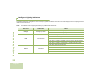User's Guide
Table Of Contents
- Declaration of Conformity
- Important Safety Information
- Software Version
- Informations importantes sur la sécurité
- Version du logiciel
- Computer Software Copyrights
- Documentation Copyrights
- Disclaimer
- Getting Started
- Preparing Your Radio for Use
- Identifying Radio Controls
- Identifying Status Indicators
- General Radio Operation
- Advanced Features
- Advanced Call Features
- Contacts
- Scan Lists
- Scan
- Call Alert Paging
- Emergency Operation
- Man Down
- Automatic Registration Service (ARS)
- Text Messaging Service (TMS)
- Accessing the TMS Features
- Sending a Quick Text Message
- Using the Priority Status and Request Reply Features
- Appending a Priority Status to a Text Message
- Removing a Priority Status from a Text Message
- Appending a Request Reply to a Text Message
- Removing a Request Reply from a Text Message
- Appending a Priority Status and a Reply Request to a Text Message
- Removing a Priority Status and a Reply Request from a Text Message
- Managing Text Messages
- Managing Sent Text Messages
- Secure Operations
- The Global Positioning System (GPS)
- Trunking System Controls
- Mission Critical Wireless - Bluetooth® -
- Turning the Bluetooth On
- Turning the Bluetooth Off
- Re-Pair Timer
- Bluetooth Drop Timer
- Pairing Bluetooth Device with the Radio
- Indicating Bluetooth Connection is Lost
- Turning On the Bluetooth Audio (Routing the Audio from the Radio to the Headset)
- Turning Off the Bluetooth Audio (Routing the Audio from the Headset to the Radio)
- Adjusting the Volume of the Radio from Bluetooth Audio Device
- Viewing and Clearing the Bluetooth Device Information
- Clearing All Bluetooth Devices Information
- Viewing the Bluetooth Friendly Name
- Programming Over Project 25 (POP 25) (ASTRO 25 and ASTRO Conventional)
- Utilities
- Viewing the Recent Calls
- Selecting the Power Level
- Selecting a Radio Profile
- Enabling and Disabling the Radio Alias
- Selecting the Audio Speaker
- Controlling the Display Backlight
- Locking and Unlocking the Keypad and Controls
- Turning Keypad Tones On or Off
- Turning Voice Mute On or Off
- Using the Time-Out Timer
- Setting the Time and Date
- Using the Conventional Squelch Operation Features
- Using the PL Defeat Feature
- Using the Digital PTT ID Feature
- Using the Smart PTT Feature (Conventional Only)
- IMPRES™ Battery Annunciator
- Accessing the General Radio Information
- Voice Announcement
- Helpful Tips
- Accessories
- Appendix: Maritime Radio Use in the VHF Frequency Range
- Glossary
- Commercial Warranty
Identifying Status Indicators
English
16
Push-To-Talk (PTT) Button
The PTT button on the side
of the radio serves two basic
purposes :
• While a call is in progress,
the PTT button allows
your radio to transmit to
other radios in the call.
Press and hold down PTT
button to talk. Release the
PTT button to listen.
The microphone is
activated when the PTT
button is pressed.
• While a call is not in
progress, the PTT button
is used to make a new
call. See Making a Radio
Call on page 37 for more
information.
Identifying Status Indicators
Your radio indicates its operational status through the following:
Status Icons . . . . . . . . . . . . . . . . . . . . . . . . . . . . . . . . . page 16
Text Messaging Service (TMS) Icons . . . . . . . . . . . . . page 19
Status Icons . . . . . . . . . . . . . . . . . . . . . . . . . . . . . . . page 19
TMS Menu Options . . . . . . . . . . . . . . . . . . . . . . . . . page 21
Call Type Icons . . . . . . . . . . . . . . . . . . . . . . . . . . . . . . page 21
Top Lightbar and LED Indicators . . . . . . . . . . . . . . . . . page 22
LED Indications . . . . . . . . . . . . . . . . . . . . . . . . . . . . page 23
Top Lightbar Indications . . . . . . . . . . . . . . . . . . . . . . page 23
Intelligent Lighting Indicators . . . . . . . . . . . . . . . . . . . . page 24
Alert Tones. . . . . . . . . . . . . . . . . . . . . . . . . . . . . . . . . . page 25
Phone Call Display and Alert Prompts. . . . . . . . . . . . . page 29
Status Icons
The 160 x 90 pixel front liquid crystal display (LCD) of the radio
shows radio status, text entries, and menu entries. The top
display row contain color icons that indicate radio operating
conditions.
PTT
Button