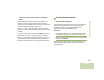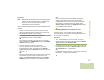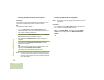User's Guide
Table Of Contents
- Declaration of Conformity
- Important Safety Information
- Software Version
- Informations importantes sur la sécurité
- Version du logiciel
- Computer Software Copyrights
- Documentation Copyrights
- Disclaimer
- Getting Started
- Preparing Your Radio for Use
- Identifying Radio Controls
- Identifying Status Indicators
- General Radio Operation
- Advanced Features
- Advanced Call Features
- Contacts
- Scan Lists
- Scan
- Call Alert Paging
- Emergency Operation
- Man Down
- Automatic Registration Service (ARS)
- Text Messaging Service (TMS)
- Accessing the TMS Features
- Sending a Quick Text Message
- Using the Priority Status and Request Reply Features
- Appending a Priority Status to a Text Message
- Removing a Priority Status from a Text Message
- Appending a Request Reply to a Text Message
- Removing a Request Reply from a Text Message
- Appending a Priority Status and a Reply Request to a Text Message
- Removing a Priority Status and a Reply Request from a Text Message
- Managing Text Messages
- Managing Sent Text Messages
- Secure Operations
- The Global Positioning System (GPS)
- Trunking System Controls
- Mission Critical Wireless - Bluetooth® -
- Turning the Bluetooth On
- Turning the Bluetooth Off
- Re-Pair Timer
- Bluetooth Drop Timer
- Pairing Bluetooth Device with the Radio
- Indicating Bluetooth Connection is Lost
- Turning On the Bluetooth Audio (Routing the Audio from the Radio to the Headset)
- Turning Off the Bluetooth Audio (Routing the Audio from the Headset to the Radio)
- Adjusting the Volume of the Radio from Bluetooth Audio Device
- Viewing and Clearing the Bluetooth Device Information
- Clearing All Bluetooth Devices Information
- Viewing the Bluetooth Friendly Name
- Programming Over Project 25 (POP 25) (ASTRO 25 and ASTRO Conventional)
- Utilities
- Viewing the Recent Calls
- Selecting the Power Level
- Selecting a Radio Profile
- Enabling and Disabling the Radio Alias
- Selecting the Audio Speaker
- Controlling the Display Backlight
- Locking and Unlocking the Keypad and Controls
- Turning Keypad Tones On or Off
- Turning Voice Mute On or Off
- Using the Time-Out Timer
- Setting the Time and Date
- Using the Conventional Squelch Operation Features
- Using the PL Defeat Feature
- Using the Digital PTT ID Feature
- Using the Smart PTT Feature (Conventional Only)
- IMPRES™ Battery Annunciator
- Accessing the General Radio Information
- Voice Announcement
- Helpful Tips
- Accessories
- Appendix: Maritime Radio Use in the VHF Frequency Range
- Glossary
- Commercial Warranty
Advanced Features
English
91
Procedure:
Note: Bluetooth tones, Bluetooth menu and Preprogrammed
buttons must be preprogrammed by a qualified radio
technician. Check with your dealer or system
administrator for more information.
With your radio’s Bluetooth feature ON, and the Bluetooth tones
enabled:
1 Turn on the accessory, then place it close to your radio
aligning the Bluetooth Pairing Location on the radio to the
blue dot-pairing indicator on the accessory.
2 If the pairing process is successful, you hear an
incremental-pitched tone to indicate paired.
OR
If the pairing process fails, you hear a short, low-pitched
tone. The display shows Bluetooth alternating with pairing
failed. Repeat step 1 again.
3 The radio continues to connect to the device.
If the connecting process is successful, you hear an
incremental-pitched tone. The display shows <Device
Type> alternating with connected, and the Bluetooth icon
turns from
b to a.
OR
If the device already has pairing records and the connecting
process fails, you hear a short, low-pitched tone. The
display shows <Device Type> alternating with connect
failed. Repeat step 2 to reconnect the Bluetooth device.
OR
If the connecting process is immediately following the
pairing process and the connecting process fails to
complete within the 6 seconds, you hear a decremental-
pitched tone to indicate unpaired. The display shows
<Device Type> alternating with unpaired. Repeat step 1
to re-initiate the pairing process.
Indicating Bluetooth Connection is Lost
The radio shows a when the devices have a Bluetooth
connection. Below is the scenario and radio indications when
the connection is interrupted.
Procedure:
1 The a starts blinking for up to 10 seconds. You hear a
decremental-pitched tone and the display shows <Device
Type> alternating with disconnected.
2 If the Bluetooth device fails to re-connect within 10 seconds,
the display shows momentary <Device Type> alternating
with connected, and
a stops blinking.
OR
If the Bluetooth device fails to re-connect within 10 seconds,
the blinking a is replaced by a persistent b.