APX 4000 User Guide Model 2 68012004057-E
m ASTRO® APX™ 4000 Series Digital Portable Radios Quick Reference Card Top Lightbar Microphone Product Safety and RF Exposure Compliance ! Caution Before using this product, read the operating instructions for safe usage contained in the Product Safety and RF Exposure booklet enclosed with your radio. ATTENTION! This radio is restricted to occupational use only to satisfy FCC RF energy exposure requirements.
Sending an Emergency Call 1 Press the Emergency button. 2 Press and hold the PTT button. Speak clearly 8 V Blinks when the battery is low. O Direct radio to radio communication or connected through a repeater. On = Direct Off = Repeater into the microphone. 3 Release the PTT button to end call. 4 Press and hold Emergency button to exit emergency. To exit emergency at any time, press and hold the Emergency button. Sending a Silent Emergency Call 1 Press the Emergency button.
Declaration of Conformity DECLARATION OF CONFORMITY Per FCC CFR 47 Part 2 Section 2.1077(a) Responsible Party Name: Motorola Solutions, Inc. Address: 1303 East Algonquin Road, Schaumburg, Illinois 60196, U.S.A. Phone Number: 1-800-927-2744 Declaration of Conformity This declaration is applicable to your radio only if your radio is labeled with the FCC logo shown below. Hereby declares that the product: Model Name: APX 4000 conforms to the following regulations: FCC Part 15, subpart B, section 15.
Note: This equipment has been tested and found to comply with the limits for a Class B digital device, pursuant to part 15 of the FCC Rules. These limits are designed to provide reasonable protection against harmful interference in a residential installation. This equipment generates, uses and can radiate radio frequency energy and, if not installed and used in accordance with the instructions, may cause harmful interference to radio communications.
Contents Declaration of Conformity . . . . . . . . . . . . . . . . .i Important Safety Information . . . . . . . . . . . . . .ix Product Safety and RF Exposure Compliance . . . . .ix Software Version . . . . . . . . . . . . . . . . . . . . . . . .ix Getting Started . . . . . . . . . . . . . . . . . . . . . . . . . .1 How to Use This Guide . . . . . . . . . . . . . . . . . . . . . . . 1 Notations Used in This Manual . . . . . . . . . . . . . . . . . 1 Additional Performance Enhancement . . . . . . . . . .
Identifying Radio Controls . . . . . . . . . . . . . . . . .9 Alert Tones . . . . . . . . . . . . . . . . . . . . . . . . . . . . . . . 25 Radio Parts and Controls . . . . . . . . . . . . . . . . . . . . 10 Phone Call Display and Alert Prompts . . . . . . . . . . 29 Programmable Features . . . . . . . . . . . . . . . . . . . . . 11 Assignable Radio Functions . . . . . . . . . . . . . . . . . . 11 Assignable Settings or Utility Functions . . . . . . . . . 13 General Radio Operation . . . . . . . . . . .
Advanced Features . . . . . . . . . . . . . . . . . . . . . 42 Receiving a Selective Call . . . . . . . . . . . . . . . . . . . 42 Making a Selective Call . . . . . . . . . . . . . . . . . . . . . 43 Using the Talkgroup Call Feature (Conventional Operation Only) . . . . . . . . . . . . . . . . . . . . . . . . . . . .43 Selecting a Talkgroup . . . . . . . . . . . . . . . . . . . . . . 43 Sending a Status Call . . . . . . . . . . . . . . . . . . . . . . .
Automatic Registration Service (ARS) . . . . . . . . . . 64 Selecting or Changing the ARS Mode . . . . . . . . . . 64 Accessing the User Login Feature . . . . . . . . . . . . . 65 Selecting Secure Transmissions . . . . . . . . . . . . . . .74 Selecting Clear Transmissions . . . . . . . . . . . . . . . .75 Managing Encryption . . . . . . . . . . . . . . . . . . . . . . .75 Logging In as a User . . . . . . . . . . . . . . . . . . . . . . . 65 Logging Out . . . . . . . . . . . . . . . . . . . . . . . . . . .
Viewing the Current Site . . . . . . . . . . . . . . . . . . . . 87 Changing the Current Site . . . . . . . . . . . . . . . . . . . 87 Mission Critical Wireless - Bluetooth® - . . . . . . . . . . . . . . . . . . . . . . . . . . . . 87 Turning the Bluetooth On . . . . . . . . . . . . . . . . . . . .88 Turning the Bluetooth Off . . . . . . . . . . . . . . . . . . . .88 Re-Pair Timer . . . . . . . . . . . . . . . . . . . . . . . . . . . . .89 Bluetooth Drop Timer . . . . . . . . . . . . . . . . . . . . . . .
Helpful Tips . . . . . . . . . . . . . . . . . . . . . . . . . . .110 Acoustic Safety . . . . . . . . . . . . . . . . . . . . . . . . . . 110 Caring for Your Radio . . . . . . . . . . . . . . . . . . . . . . 111 Cleaning Your Radio . . . . . . . . . . . . . . . . . . . . . . 112 Handling Your Radio . . . . . . . . . . . . . . . . . . . . . . 112 Servicing Your Radio . . . . . . . . . . . . . . . . . . . . . . 113 Taking Care of the Battery . . . . . . . . . . . . . . . . . .
Important Safety Information ! Caution Before using this product, read the operating instructions for safe usage contained in the Product Safety and RF Exposure booklet enclosed with your radio. This radio is restricted to occupational use only to satisfy FCC RF energy exposure requirements.
Software Version All the features described in the following sections are supported by the radio's software version R08.00.00 or later. See Accessing the Radio Information on page 106 to determine your radio's software version. Check with your dealer or system administrator for more details of all the features supported.
ATTENTION! Pour obtenir une liste d'antennes et d'autres accessoires approuvés par Motorola, consultez le site Web: http://www.motorolasolutions.com/APX Selon la règlementation d'Industrie Canada, cet émetteur radio ne peut être utilisé qu'avec une antenne dont le type et le gain maximal (ou minimal) sont approuvés par Industrie Canada pour cet émetteur.
Computer Software Copyrights Computer Software Copyrights Documentation Copyrights The Motorola products described in this manual may include copyrighted Motorola computer programs stored in semiconductor memories or other media. Laws in the United States and other countries preserve for Motorola certain exclusive rights for copyrighted computer programs, including, but not limited to, the exclusive right to copy or reproduce in any form the copyrighted computer program.
Getting Started How to Use This Guide . . . . . . . . . . . . . . . . . . . . . . . . . page 1 Notations Used in This Manual . . . . . . . . . . . . . . . . . . . page 1 Additional Performance Enhancement . . . . . . . . . . . . . page 2 What Your Dealer/System Administrator Can Tell You. . . . . . . . . . . . . . . . . . . . . . . . . . . . . . . . page 3 Throughout the text in this publication, you will notice the use of WARNING, Caution, and Note.
The following special notations identify certain items: Example Description Home button Buttons and keys are shown in bold print or H or as an icon. Phone Getting Started > 2 English Menu entries are shown similar to the way they appear on your radio’s display. This means “Press the right side of the 4-way Navigation button”. Additional Performance Enhancement The following are some of the latest creations designed to enhance the security, quality and efficiency of your radio.
CrossTalk Prevention What Your Dealer/System Administrator Can Tell You Check with your dealer or system administrator for the correct radio settings, if the radio is to be operated in extreme temperatures (less than -30 °C or more than +60 °C), to ensure proper top and front display operation.
Charging the Battery Preparing Your Radio for Use Preparing Your Radio for Use Assemble your radio by following these steps: Charging the Battery . . . . . . . . . . . . . . . . . . . . . . . . . . . Battery Charger . . . . . . . . . . . . . . . . . . . . . . . . . . . . . Attaching the Battery. . . . . . . . . . . . . . . . . . . . . . . . . . . Attaching the Antenna. . . . . . . . . . . . . . . . . . . . . . . . . . Attaching the Accessory Connector Cover . . . . . . . . . . Attaching the Belt Clip. .
Attaching the Battery With the radio turned off, slide the battery into the radio’s frame until the bottom latch clicks into place. Battery Latch is at the bottom of the battery. Note: If your radio is preprogrammed with volatile-key retention, the encryption keys are retained for approximately 30 seconds after battery removal. Check with your dealer or system administrator for more information. Preparing Your Radio for Use To remove the battery, turn the radio off.
Attaching the Antenna With the radio turned off, set the antenna in its receptacle and turn clockwise to attach it to the radio. Attaching the Accessory Connector Cover The accessory connector is located on the antenna side of the radio. It is used to connect accessories to the radio. Preparing Your Radio for Use Note: To prevent damage to the connector, shield it with the connector cover when not in use. Insert the hooked end of the cover into the slot above the connector.
Attaching the Belt Clip Press and hold the Multi-Function Knob (MFK) until the radio display lights up, then release the MFK. Tab To remove the clip, use a flatbladed object to press the belt clip tab away from the radio. Then, slide the clip downward and away from your radio. If the power-up test is successful, you see the Home screen. Note: Preparing Your Radio for Use Align the grooves of the belt clip with those of the radio and press upward until you hear a click.
Note: If the power-up test is successful, but you see Hardware board absent or Hw Board Mismatch. Send your radio to the qualified technician to fix this error. Preparing Your Radio for Use If the power-up test is successful, but you see Hw Board Failed or Man-Down Hw Error, send your radio to the qualified technician to fix this error. Adjusting the Volume To increase the volume, turn the MFK clockwise. The display shows volume bars and volume level when you change the volume.
Identifying Radio Controls Radio Parts and Controls . . . . . . . . . . . . . . . . . . . . . . page 10 Programmable Features . . . . . . . . . . . . . . . . . . . . . . . page 11 Assignable Radio Functions . . . . . . . . . . . . . . . . . . page 11 Assignable Settings or Utility Functions. . . . . . . . . . page 13 Accessing the Preprogrammed Functions. . . . . . . . . . page 13 Using the Menu Select Buttons . . . . . . . . . . . . . . . . page 14 Using the Navigation Buttons. . . . . . . . . . . . . . .
Radio Parts and Controls 1 Top (Orange) Button* 16 Antenna 2 Top Lightbar 15 LED 21 Identifying Radio Controls 3 Microphone 4 Top Side (Select) Button* 5 Push-to-Talk 14 Bluetooth® Pairing Indicator 20 Microphone 13 Speaker 17 Accessory (PTT) Button 12 Main Display 6 Side Button 1* MultiFunction Knob (MFK)* Connector 19 Battery 11 Menu Select Buttons 7 Side Button 2* 10 Data Feature Button 8 Home Button 10 English 9 4-Way Navigation Button Battery 18 Latch (at the bottom) * These ra
Programmable Features Bluetooth Headset and PTT – Keys up the Bluetooth Headset's microphone. Bluetooth Data Devices – Keys up the Bluetooth data devices. The programmable buttons can be programmed as shortcuts to radio functions or preset channels/groups depending on the duration of a button press: Call Alert – Allows the radio to function like a pager, or to verify if a radio is active on the system. • Press – Pressing and releasing rapidly. Channel – Selects a channel.
Man Down Clear – Clears the alarm of Man Down mode which was triggered when the radio achieves or passes a tilt angle threshold or a combination of the angle threshold and a motion sensitivity level. Message – Enters the current message list. Identifying Radio Controls Mode Select – Long-press programs a button with the radio's current zone and channels; then once programmed, the shortpress of that button changes the transmission to the programmed zone and channel.
Status – Sends data calls to the dispatcher about a predefined status. Accessing the Preprogrammed Functions You can access various radio functions through one of the following ways: Talkgroup (Conventional Only) – Allows a call from an individual radio to a group of radios. • A short or long press of the relevant programmable buttons. Text Messaging Service (TMS) – Selects the text messaging menu. TMS Quick Text – Selects a predefined message. User – Automatically registers with the server.
Using the Menu Select Buttons Using the Navigation Buttons The Menu Select buttons access the menu entries of features. Note: Check with your dealer or system administrator for the list of features activated in your radio. Your radio may be preprogrammed differently from the following example, but the steps for selecting a channel may appear as shown below: Identifying Radio Controls • Press the Menu Select button ( | ) directly below Chan.
Multi-Function Knob (MFK) Use this button to access data-related features, such as the Text Messaging Service (TMS) feature screen. MFK is the on/off button of your radio. See Turning On the Radio on page 7 for the procedure to power up and down your radio. In addition, there are programmable features available for MFK, which are: 4-Way Navigation Button Use this button to scroll up, down, left or right. Press and release one of the button to scroll from one entry to the next one.
Push-To-Talk (PTT) Button The PTT button on the side of the radio serves two basic purposes : Your radio indicates its operational status through the following: • While a call is in progress, Identifying Status Indicators the PTT button allows your radio to transmit to other radios in the call. Press and hold down PTT button to talk. Release the PTT button to listen. The microphone is activated when the PTT button is pressed. Identifying Status Indicators PTT Button Status Icons . . . . . . . . . . .
The following icons are for the front display screen unless indicated otherwise. O • On = Radio is currently configured for direct radio-to-radio communication (during conventional operation only). • Off = Radio is connected with other radios Transmitting Radio is transmitting a call or data. Battery For IMPRES battery operation only – the icon shown indicates the charge remaining in the battery. For all battery operation – the icon blinks when the battery is low.
Priority Channel Scan • Blinking dot = Radio detects activity on channel designated as Priority-One. Location Signal G • Blinking = Location feature is enabled, but no Identifying Status Indicators designated as Priority-Two. k m Secure Operation location signal is available. User Login Indicator (IP Packet Data) n • On = Secure operation. l 18 English • Off = Clear operation. • Blinking = Receiving an encrypted voice call. radio. radio.
MFK is in Mode Change feature Turn the MFK to change the channel/zone. MFK is in Volume Change feature Turn the MFK to turn the volume up or down. Text Messaging Service (TMS) Icons This feature allows you to send and receive text messages. See Text Messaging Service (TMS) on page 66 for more information. Status Icons The following icons appear on your radio’s display when you send and receive text messages. Inbox Full The Inbox is full. Message Sent The text message is sent successfully.
Request Reply r Normal Message User is composing a message with normal priority and without a request for a reply. • Messages in the Inbox folder are flagged with 3/6 Message Index Indicates the index of the current message the user is viewing. Example: If the user is looking at the third message out of a total of 6 messages in the Inbox folder, the icon is displayed as the icon on the left column. Identifying Status Indicators Y Read Message The selected text message in the Inbox has been read.
Call Type Icons TMS Menu Options Back Description/Function Brings you back to the previous screen. Clr Deletes all messages. Del Deletes a message. Exit Exits to the Home screen. No Returns to the previous screen. Optn Brings you to the Options main screen. Rply Replies to a message. Sel Send Yes Selects the highlighted command. Sends the message. Updates or saves a command.
% Top Lightbar and LED Indicators Landline phone number. The Top Lightbar and LED indicators show the operational status of the radio. Landline phone number added to a Call List. LED Identifying Status Indicators Incoming call or data. 22 English Outgoing call or data. Incoming emergency call.
Top Lightbar Indications Solid red – Radio is transmitting. The lightbar blinks green when the MFK is using the secondary feature. See Multi-Function Knob (MFK) on page 15 to understand the functionality of MFK. Blinking red – Radio is transmitting at low battery condition. Rapidly blinking red – Radio has failed the self test upon powering up or encountered a fatal error. Solid yellow (Conventional Only) – Channel is busy. Blinking yellow – Radio is receiving a secured transmission.
Intelligent Lighting Indicators This feature temporary changes the color of the Top Lightbar and adds a color bar to the main display screen to help signal that a radio event has occurred. Identifying Status Indicators Note: 24 English This feature must be preprogrammed by a qualified radio technician. Bar Color Notification Orange Emergency Alerts When The radio initiates an emergency alarm or call. The radio receives an emergency alarm or call. The radio battery is low. The radio is out of range.
Alert Tones You Hear Tone Name Radio Self Test Fail Reject Short, Low-Pitched Tone Long, Low-Pitched Tone A Group of Low-Pitched Tones Time-Out Timer Warning No ACK Received Individual Call Warning Tone Heard When radio fails its power-up self test. When an unauthorized request is made. Four seconds before time out. When radio fails to receive an acknowledgment. When radio is in an individual call for greater than 6 seconds without any activity. Man Down Entry When radio initiates Man Down mode.
You Hear Tone Name Valid Key-Press Radio Self Test Pass Identifying Status Indicators Short, Medium-Pitched Tone Clear Voice Priority Channel Received Emergency Alarm /Call Entry Central Echo Long, Medium-Pitched Tone Volume Set Emergency Exit Failsoft Automatic Call Back Talk Permit A Group of Medium-Pitched Tones 26 English Keyfail Console Acknowledge Received Individual Call Heard When a correct key is pressed. When radio passes its power-up self test. At beginning of a non-coded communication.
Tone Name Short, High-Pitched Tone (Chirp) Low-Battery Chirp Fast Ringing Ringing Heard When battery is below preset threshold value. When system is searching for target of Private Call. Enhanced Call Sent When waiting for target of Private Call to answer the call. Phone Call Received When a land-to-mobile phone call is received. Gurgle Dynamic Regrouping (When the PTT button is pressed) a dynamic ID has been received. Unique, Low-Pitched Chirp New Message When a new message is received.
You Hear Tone Name IncrementalPitched Tone Bluetooth Paired Identifying Status Indicators DecrementalPitched Tone A Group of Very High-Pitched Tones 28 English Heard When Bluetooth accessory is paired with the radio. Bluetooth Connected When Bluetooth accessory is connected to the radio. Bluetooth Unpaired When Bluetooth accessory is unpaired from the radio. Bluetooth Disconnected When Bluetooth accessory is disconnected from the radio.
Phone Call Display and Alert Prompts You Hear You See When A Long Tone No phone You press the PTT button and the phone system is not available. Press H to hang up. The radio returns to the Home screen. Phone busy The phone system is busy. Press H to exit the phone mode and try your call later. Phone busy When a channel is not available. The radio automatically connects when a channel opens. A Busy Tone – A HighPitched Tone No The call is not acknowledged.
Selecting a Zone General Radio Operation A zone is a group of channels. Once you understand how your APX 4000 Portable is configured, you are ready to use your radio. General Radio Operation Use this navigation guide to familiarize yourself with the basic Call features: Selecting a Zone . . . . . . . . . . . . . . . . . . . . . . . . . . . . . Selecting a Radio Channel . . . . . . . . . . . . . . . . . . . . . Receiving and Responding to a Radio Call. . . . . . . . . Making a Radio Call . . . . . . . .
Procedure: Selecting a Radio Channel A channel is a group of radio characteristics, such as transmit/ receive frequency pairs. MFK 1 < or > to Zone. 2 Press the Menu Select button directly below Zone. 3 U or D to the required zone. 4 Press the Menu Select button directly below Sel to confirm the displayed zone. 5 Press the PTT button to transmit on the displayed zone channel. OR Follow the procedure below. 1 < or > to ZnUp or ZnDn. Use the following procedure to select a channel.
If Mode Change is secondary feature of MFK, see Multi-Function Knob (MFK) on page 15 to toggle the function of MFK. Procedure: Turn the preprogrammed MFK to the desired channel. OR Follow the procedure below. 1 < or > to Chan. General Radio Operation 2 Press the Menu Select button directly below Chan. 3 U or D to the required channel. 4 Press the Menu Select button directly below Sel to confirm the selected channel. 5 Press the PTT button to transmit on the displayed zone channel.
Using Mode Select Feature There are two methods to save the selected zone and channel: • Softkeys • Programmable buttons and keypad buttons (digit 0 to 9) Note: Your radio must be preprogrammed to allow you to use this feature. Five softkeys are available for you to save the frequent used zone and channel. Procedure: 1 Toggle your zone and channel to the required zone and channel. 2 < or > to MS1, MS2 ... or MS5. 3 Press and hold the Menu Select button directly below the softkey.
Saving a Zone and Channel to a Button All the programmable buttons and keypad digit 0 to 9 buttons allow you to save the frequent used zone and channel. Receiving and Responding to a Radio Call Once you have selected the required channel and/or zone, you can proceed to receive and respond to calls. Procedure: 1 Toggle your zone and channel to the required zone and LED Indicator channel. 2 Press and hold the digit button you desire to program.
Receiving and Responding to a Talkgroup Call Procedure: When you receive a talkgroup call (while on the Home screen), depending on how your radio is preprogrammed: 1 ASTRO Conventional Only: The LED lights up solid yellow. The display shows the talkgroup alias or ID, and the caller alias or ID. OR Trunking Only: The display shows the caller alias or ID. 2 Hold the radio vertically 1 to 2 inches (2.5 to 5.0 cm) from your mouth. 3 Press the PTT button to respond to the call. The LED lights up solid red.
During the call, the display shows the caller ID (number), if the caller’s name is not in the call list. 4 Press and hold the PTT button to talk. Release the PTT button to listen. 5 Press H or the Call Response button to hang up and return to the Home screen. General Radio Operation See Making a Private Call (Trunking Only) on page 37 for details on making a Private Call.
Making a Radio Call • MFK preprogrammed with channel or zone change • A preprogrammed One Touch Call button 4 ASTRO Conventional Only: The LED lights up solid red. The display shows the talkgroup alias or ID. OR Trunking Only: The LED lights up solid red. • The Contacts list 5 Speak clearly into the microphone. Note: 6 Release the PTT button to listen. The radio automatically exits the feature, if the feature inactivity timer is enabled, when the radio is left idle and the timer expires.
3 Press the Menu Select button directly below Cnts to scroll through and select the required ID. OR Press the Menu Select button directly below LNum to go to the last number dialed. OR U or D to the required ID. 4 Press the PTT button to start the Private Call. 5 The display shows Calling... . General Radio Operation 6 Hold the radio vertically 1 to 2 inches (2.5 to 5.0 cm) from your mouth. 7 When you are connected, the display shows the ID of the target radio.
5 The display shows Calling... . your mouth. 7 When you are connected, the display shows the ID of the target radio. Press and hold the PTT button to talk. Release the PTT button to listen. OR If no acknowledgment is received, the display shows No acknowledge. OR If the target radio does not respond before the time out, the display shows No answer. 8 Press H to return to the Home screen.
Repeater or Direct Operation The REPEATER operation increases the radio’s range by connecting with other radios through a repeater. The transmit and receive frequencies are different. The DIRECT or “talkaround operation” allows you to bypass the repeater and connect directly to another radio. The transmit and receive frequencies are the same. General Radio Operation Procedure: Press the preprogrammed Repeater/Direct button to toggle between talkaround and repeater modes. OR Follow the procedure below.
Conventional Mode Operation Procedure: Your radio may be preprogrammed to receive Private-Line® (PL) calls. Press the preprogrammed Monitor button and proceed to Step 3. OR Procedure: 1 Momentarily press the Monitor button to listen for activity. Follow the procedure below. 1 Select the desired zone and channel. 2 Listen for a transmission. 3 Adjust the Volume Change MFK if necessary. 4 Press and hold the PTT button to transmit. The LED lights up solid red.
Advanced Features Advanced Features Use this navigation guide to learn more about advanced features available with your radio: Advanced Call Features . . . . . . . . . . . . . . . . . . . . . . . page 42 Contacts . . . . . . . . . . . . . . . . . . . . . . . . . . . . . . . . . . . page 48 Scan Lists . . . . . . . . . . . . . . . . . . . . . . . . . . . . . . . . . . page 51 Scan . . . . . . . . . . . . . . . . . . . . . . . . . . . . . . . . . . . . . . page 53 Call Alert Paging . . . . . . . . . . . . .
6 Release the PTT button to listen. Procedure: 7 Press H to hang up and return to the Home screen. Press the preprogrammed Quick Access (One-Touch) Selective Call button to dial the preprogrammed ID and proceed to Step 4. OR Follow the procedure below. Using the Talkgroup Call Feature (Conventional Operation Only) 1 < or > to Call. This feature allows you to define a group of conventional system users so that they can share the use of a conventional channel.
3 U or D to Preset for the preset preprogrammed talkgroup. OR U or D to the required talkgroup. 4 Press the Menu Select button directly below Sel to save the currently selected talkgroup and return to the Home screen. 5 If the encryption key associated to the new talkgroup is erased, you hear a momentary key fail tone and the display shows Key fail. OR If the encryption key that is associated to the new talkgroup is not allowed, you hear a momentary key fail tone and the display shows Illegal key.
6 When the dispatcher acknowledges, you hear four tones 7 Press H to return to the Home screen. No traffic is heard on trunked channels while Status Call is selected. If the radio detects no Status Call activity for six seconds, you will hear an alert tone until you press H or the PTT button. Using the Dynamic Regrouping Feature (Trunking Only) This feature allows the dispatcher to temporarily reassign selected radios to a particular channel where they can communicate with each other.
Requesting a Reprogram (Trunking Only) Classifying Regrouped Radios This feature allows you to notify the dispatcher when you want a new dynamic regrouping assignment. The dispatcher can classify regrouped radios into either of two categories: Select Enabled or Select Disabled. Procedure: • Select-enabled radios are free to change to any available Press the preprogrammed Reprogram Request button to send reprogram request to the dispatcher and proceed to Step 3. OR Follow the procedure below.
Saving a Channel in the Dynamic Zone from List Channel Selection Procedure: 1 < or > to Zone. With the radio in Dynamic Zone, follow the procedure below. 2 Press the Menu Select button directly below Zone. The display shows the Zone screen. 3 U or D to . 4 Press the Menu Select button below Sel. The display returns to Home screen with the selected shown on the screen. OR Press the Menu Select button below Exit.
Deleting a Channel in the Dynamic Zone With the radio in Dynamic Zone, follow the procedure below. Procedure: 1 < or > to ZnPr. Press the Menu Select button directly below ZnPr to enter Program Zone screen. 2 The display shows the dynamic channels list. 3 U or D to the saved dynamic channel. Press the Menu Select button directly below Del. The display shows Channel deleted. 4 Press the Menu Select button below Exit to return to Home Advanced Features screen.
Your radio also supports a maximum of 50 call lists. Each list can store up to 100 IDs (numbers). Your radio is preprogrammed with a number of contacts per Call Lists. Check with your dealer or system administrator for more information. The radio automatically exits the feature, if the feature inactivity timer is enabled, when the radio is left idle and the timer expires. You will hear the Menu Inactive Exit Tone upon feature exit.
Adding a Contact to a Call List Removing a Contact from a Call List Procedure: Procedure: 1 < or > to Cnts. 1 < or > to Cnts. 2 Press the Menu Select button directly below Cnts. The 2 Press the Menu Select button directly below Cnts. The entries are alphabetically sorted. 3 U or D to the entry you want to add to a call list and press the Menu Select button directly below Optn. 4 U or D to Add to CallLst and press the Menu Select button directly below Sel.
Scan Lists Your radio supports different types of Scan Lists: • Trunking Priority Monitor Scan List • Conventional Scan List • Talkgroup Scan List Please refer to a qualified radio technician for the maximum number of Scan Lists can be programmed in your radio. These lists must be preprogrammed by a qualified radio technician. Viewing a Scan List Procedure: 1 < or > to ScnL. 2 Press the Menu Select button directly below ScnL. 3 U or D to view the members on the list.
6 Press H to exit scan list programming and return to the Home screen. See Viewing and Changing the Priority Status on page 52 for more information on how to add and/or change the priority of the currently displayed channel in the scan list. Changing the Scan List Status Procedure: 1 Long press the preprogrammed Scan List Programming button (side button). 2 The display shows the programming mode icon and the first Advanced Features list member. 3 U or D to the member you want to edit.
Scan Turning Scan On or Off Procedure: Press the preprogrammed Scan button to start or stop scan. OR Follow the procedure below. 1 < or > to Scan. This change remains in effect until scan is turned off. Scan then reverts to the preprogrammed (original) setting. Procedure: 1 When the radio locks onto the channel designated as the new Priority-Two channel, press the preprogrammed Dynamic Priority button. 2 The radio continues scanning the remaining channels in the list.
2 The radio continues scanning the remaining channels in the list. Call Alert Paging This feature allows your radio to work like a pager. Restoring a Nuisance Channel Procedure: To restore the deleted nuisance channel, do one of the following: • Turn the radio off and then turning it on again. OR • Stop and restart a scan via the preprogrammed Scan button Advanced Features or menu. OR • Change the channel via the MFK.
Sending a Call Alert Page The radio automatically exits the feature, if the feature inactivity timer is enabled, when the radio is left idle and the timer expires. You will hear the Menu Inactive Exit Tone upon feature exit. Procedure: Press the preprogrammed Quick Access (One-Touch) Call Alert Paging button to send a page to the preprogrammed ID and proceed to Step 5. OR Follow the procedure below. 1 < or > to Page. 2 Press the Menu Select button directly below Page.
5 Press the Menu Select button directly below Yes to send the call alert page. OR Press the Menu Select button directly below No to exit the screen without sending the call alert page. The Emergency feature is used to indicate a critical situation. 6 The display shows Paging... . If the Top (Orange) button is preprogrammed to send an emergency signal, this signal overrides any other communication over the selected channel.
Sending an Emergency Call (Trunking Only) This feature allows you to send a data transmission, which identifies the radio sending the emergency, to the dispatcher. This feature gives your radio priority access on a channel. Note: Emergency button press timer by default is set to 1 second. This timer is programmable from 0 – 6 seconds by a qualified technician. Procedure: 1 Press the preprogrammed Emergency button. 2 The display shows Emergency and the current zone or channel.
5 Release the PTT button to end the transmission and wait for a response from the dispatcher. 6 Press and hold the preprogrammed Emergency button for about a second to exit the Emergency Call mode. Sending an Emergency Alarm with Emergency Call Procedure: 4 Hold the radio vertically 1 to 2 inches (2.5 to 5.0 cm) from your mouth. 5 Press and hold the PTT button. Speak clearly into the microphone. 6 Release the PTT button to end the transmission and wait for a response from the dispatcher.
Note: For ALL Emergency signals, when changing channels: • If the new channel is also preprogrammed for • If the new channel is NOT preprogrammed for Emergency, the display shows No emergency, and you hear an invalid tone until you exit the Emergency state or change to a channel preprogrammed for Emergency. Using the Emergency Keep-Alive Feature This feature, when enabled, prevents the radio from being turned off via the MFK when the radio is in the Emergency state.
The Man Down feature has three phases: i ii iii The radio senses the Man Down condition and Pre-Alert Timer is initiated. Man Down condition continues for the time duration defined in the Pre-Alert Timer field. At the end of this time, the radio alerts the user on the Man Down status with an audible alert tone and Man Down text on the screen. The Post-Alert Timer also initiates at this point. Man Down condition continues for the time duration defined in the Post-Alert Timer field.
Triggering Emergency This timer sets the amount of time the radio needs to remain in the Man Down condition before the Emergency alarm is transmitted. When the Post-Alert Timer is initiated, the radio alerts the user with an audible tone and displays the “Man-Down” text. When the user does not clear the Man Down condition and the Post-Alert Timer comes to an end, Emergency Alarm or call is triggered. The radio sends emergency message to units within the same Talkgroup.
Exiting Man Down Feature Re-Initiating Man Down If you are not in a real Man Down situation, you should exit the Man Down feature and prevent emergency from going off with the following operation. After exiting the Emergency Operation when the radio is still in Man Down condition (tilted achieving threshold angle or motionless), user must first exit Man Down condition to then reinitiate the Man Down feature.
Handling Man Down Functional Error Messages Procedure: 1 If your radio display shows one of the following error messages: Hardware board absent, Man-Down Hw error or Hw Board Mismatch. Send the radio to the qualified technician to fix this error. Advanced Features enabled, please enable it and go through steps 1,2 and 3 again. OR If the Man Down feature is enabled and no tone is heard, send the radio to a qualified technician.
Advanced Automatic Registration Service (ARS) This feature provides an automated data application registration for the radio. When you turn on the radio, the device automatically registers with the server. Advanced Features Data applications within the fixed network can determine the presence of a device on the system and send data to the device. For example: Text Messaging Service (TMS).
Accessing the User Login Feature You can still send text messages without logging in as a user. The user login feature only enables the recipient of your message to identify you as the sender by assigning a username to your message. Logging In as a User Procedure: Press the preprogrammed User Login button and proceed to Step 3. OR Follow the procedure below. 1 < or > to User. 2 Press the Menu Select button directly below User. 3 The display shows the User Login screen.
Logging Out When you have logged in or you are using Offline mode, you can log out. Procedure: 1 Press the Menu Select button directly below Logt. 2 The display shows the User Login Indicator icon and Clear private data?. OR If the Delete Messages On Session End feature is enabled, the radio clears the private data and returns to User login Screen. Advanced Features 3 Select Yes to clear all your private data. The display shows momentary Private data cleared. OR Select No to keep your private data.
Sending a Quick Text Message Note: Quick Text messages are messages that are predefined and usually consist of messages that are used most frequently. The radio automatically exits the feature, if the feature inactivity timer is enabled, when the radio is left idle and the timer expires. You will hear the Menu Inactive Exit Tone upon feature exit. Press the Menu Select button directly below Back at any time to return to the previous screen.
6 Press the Menu Select button directly below Optn. 7 U or D to Send Message and press the Menu Select button directly below Sel. 8 U or D to scroll through the address list and highlight the required address. 9 Press the Menu Select button below Sel or the PTT button to send the message. 10 The display shows the Send Message screen and Sending msg. Advanced Features 11 If the message is sent, you hear a tone and the display shows Msg sent.
Removing a Request Reply from a Text Message Procedure: Procedure: 1 Press the Menu Select button directly below Optn. 1 Press the Menu Select button directly below Optn. 2 U or D to Mark as Normal and press the Menu Select 2 U or D to No Req Reply and press the Menu Select button button directly below Sel to remove the priority status from the message. 3 The display shows the normal message icon on the label bar.
Removing a Priority Status and a Reply Request from Managing Text Messages a Text Message Procedure: 1 Press the Menu Select button directly below Optn. Receiving a Text Message Note: 2 U or D to Mark as Normal and press the Menu Select button directly below Sel to indicate the message as normal and no request reply. AND U or D to No Req Reply and press the Menu Select button directly below Sel to request for a reply.
Viewing a Text Message from the Inbox Note: U or D to read the message if fills more than one screen. Procedure: Press the preprogrammed Data Feature button or the TMS Feature button to access the TMS feature screen, and proceed to Step 3. OR Press and hold the preprogrammed Data Feature button or the TMS Feature button to access the Inbox and proceed to Step 4. OR Follow the procedure below. • Select Rply to reply the message. • Select Del to delete the message.
5 The display shows the Send Message screen and Sending msg. Press the Menu Select button directly below Back at any time to return to the previous screen. Note: You can append a priority status and/or a request reply to your message. See Using the Priority Status and Request Reply Features on page 68 for more information. Advanced Features Managing Sent Text Messages Once a message is sent to another radio, it is saved in the Sent folder.
Deleting a Text Message Procedure: Procedure: 1 Press the Menu Select button directly below Optn while From the Inbox or Sent screen: viewing the message. 2 U or D to Send Message and press the Menu Select button directly below Sel. 3 U or D to scroll through the address list and highlight the required address. 4 Press the Menu Select button below Sel or the PTT button to send the message. 5 The display shows the Send Message screen and 1 U or D to scroll through the messages.
Deleting All Text Messages Procedure: Press the preprogrammed Data Feature button or the TMS Feature button to access the TMS feature screen, and proceed to Step 3. OR Follow the procedure below. 1 < or > to TMS. 2 Press the Menu Select button directly below TMS to access the TMS feature screen. Advanced Features 3 U or D to Inbox or Sent then press the Menu Select button below Clr to select all messages in the selected folder. 4 The display shows Del All?.
Selecting Clear Transmissions Press the preprogrammed Secure/Clear button to the clear position. Note: If the selected channel is preprogrammed for secureonly operation – when you press the PTT button, you hear an invalid mode tone and the display shows Secure TX only. The radio will not transmit until you set the Secure/ Clear button to the secure position. directly below LOAD on the KVL. This loads the encryption keys into your radio.
Selecting an Encryption Key Selecting a Keyset Procedure: This feature allows you to select one or more groups of several encryption keys from among the available keys stored in the radio. 1 < or > to Key. 2 Press the Menu Select button directly below Key. The display shows the last user-selected and stored encryption key, and the available menu selections. 3 U or D to scroll through the encryption keys.
4 Press the Menu Select button directly below Sel to save the 7 Press H, the PTT button, or the Menu Select button directly newly selected keyset. 5 The radio exits keyset selection and returns to the Home screen. OR Erasing the Selected Encryption Keys Procedure: Use the preprogrammed Top Side (Select) button and Top (Orange) button to erase the single key in radios with the single-key option, and to erase all keys in radios with the multikey option. 1 < or > to Eras.
Requesting an Over-the-Air Rekey (ASTRO Only) MDC Over-the-Air Rekeying (OTAR) Page This feature, also known as OTAR, allows the dispatcher to reprogram the encryption keys in the radio remotely. The dispatcher performs the rekey operation upon receiving a rekey request from the user. This feature allows to view or define MDC Over-the-Air Rekeying (OTAR) features.It is applied only when operating in secure encrypted mode and only for conventional communications.
Hear Clear 1 Companding: Reduces the channel noise, e.g. OTA transmission, that is predominantly present in UHF2 and 900 MHz channel with the following features. • Compressor – reduces the background noise flow and the speech signal at transmitting radio. • Expander – expands the speech while the noise flow remains the same at receiving radio.
• Under any other metal or concrete roof or structure Enhancing GPS Performance • Between tall buildings or under dense tree-cover Sometimes, the GPS feature may be unable to complete a location calculation successfully. You then see a message indicating that your radio cannot connect to enough visible satellites.
The radio also stores four (4) preprogrammed waypoints. These coordinates cannot be deleted. Preprogrammed Waypoints Fixed location coordinates: User-configurable location coordinates. Note: An ON menu key may be present on the location menu if it is preprogrammed by the dealer or system administrator. • Home Procedure: • Emergency Press the preprogrammed GPS button to toggle the Outdoor Location feature on or off. OR Follow the procedure below.
6 Press the Menu Select button directly below Rfsh to obtain a new location fix. 7 The top line temporarily displays Please wait while the new location is being determined. While the new location is being determined, the location signal can be a solid or blinking icon. 8 Once the location coordinates are fixed, the display shows Advanced Features the current latitude and longitude, along with the UTC (Zulu) time and date that the location fix was obtained.
Deleting a Single Saved Waypoint Procedure: Procedure: While in the current location display: While in the current location display: 1 Press the Menu Select button directly below Optn. 1 Press the Menu Select button directly below Optn. 2 U or D to Waypoints and press the Menu Select button 2 U or D to Waypoints and press the Menu Select button directly below Sel. directly below Sel. 3 The display shows a list of waypoints. 3 The display shows a list of waypoints.
Deleting All Saved Waypoints Procedure: While in the current location display: 1 Press the Menu Select button directly below Optn. 2 U or D to Waypoints and press the Menu Select button directly below Sel. 3 The display shows a list of waypoints. 4 U or D to a saved waypoint, and press the Menu Select button directly below Optn. Advanced Features 5 U or D to Delete All and press the Menu Select button directly below Sel. 6 The display shows All saved wayp confirm del?.
Using the Location Feature While in Emergency Trunking System Controls Mode However, you may re-enter the Location menu while still in emergency mode, provided that Silent Emergency has not been activated. Using the Failsoft System The failsoft system ensures continuous radio communications during a trunked system failure. If a trunking system fails completely, the radio goes into failsoft operation and automatically switches to its failsoft channel.
Going Out of Range Locking and Unlocking a Site When your radio goes out of the range of the system, it can no longer lock onto a control channel. This feature allows your radio to lock onto a specific site. This feature should be used with caution, since it inhibits roaming to another site in a wide-area system. Procedure: 1 You hear a low-pitched tone. AND/OR The display shows the currently selected zone/channel combination and Out of range.
Viewing and Changing a Site Note: Viewing the Current Site Procedure: 1 Press the preprogrammed Site Displ/Srch button. 2 The display momentarily shows the name of the current site and its corresponding received signal strength indicator (RSSI). Changing the Current Site The use of this feature requires the "Full Feature" expansion board together with the Bluetooth Software. This feature allows your radio to extend its functionality by connecting to external proprietary Motorola Accessories.
Turning the Bluetooth On Turning the Bluetooth Off Procedure: Procedure: 1 < or > to BT. Press the Menu Select button directly below 1 < or > to BT. Press the Menu Select button directly below BT to access the Bluetooth feature screen. 2 U or D to Status and press the Menu Select button directly below On. The display shows Status On, and b appears to indicate Bluetooth is on. OR The display shows Bluetooth on failed to indicate Bluetooth has failed to launch.
Re-Pair Timer Re-Pair Timer Options • When the radio is powered OFF, pairing • Immediate – (For headset and PTT only.) When the radio and/or device is turned off after pairing, the keys are lost. Due to this, when your radio and your device are turned back on, they are unable to re-connect. The user must re-pair the devices to re-establish a new set of pairing keys. See Pairing Bluetooth Device with the Radio on page 90.
Bluetooth Drop Timer Pairing Bluetooth Device with the Radio Advanced Features The Bluetooth Drop Timer has two different settings and functions, depending upon the selection of the Re-Pair Timer.: 90 Re-Pair Timer Options Drop Timer Options Immediate (for headset and PTT only) 0 – 15 minutes programmable buffer time to re-establish the Bluetooth Connection when the Bluetooth signal is out of range.
Procedure: Note: With your radio’s Bluetooth feature ON, and the Bluetooth tones enabled: 1 Turn on the accessory, then place it close to your radio aligning the Bluetooth Pairing Location on the radio to the blue dot-pairing indicator on the accessory. 2 If the pairing process is successful, you hear an incremental-pitched tone to indicate paired. OR If the pairing process fails, you hear a short, low-pitched tone. The display shows Bluetooth alternating with pairing failed. Repeat step 1 again.
Turning On the Bluetooth Audio (Routing the Turning Off the Bluetooth Audio (Routing the Audio from the Radio to the Headset) Audio from the Headset to the Radio) Procedure: Procedure: 1 < or > to BT. Press the Menu Select button directly below 1 < or > to BT. Press the Menu Select button directly below BT to access the Bluetooth feature screen. 2 U or D to Bluetooth spkr and press the Menu Select BT to access the Bluetooth feature screen.
Adjusting the Volume of the Radio from Bluetooth Audio Device With the Bluetooth audio device connected to the radio: 1 Adjust volume up/down on the bluetooth audio device. 2 You hear a short, medium-pitched tone. The radio display shows volume bars and Volume XX. Viewing and Clearing the Bluetooth Device Information Procedure: 1 < or > to BT. Press the Menu Select button directly below BT to access the Bluetooth feature screen. 2 U or D to Devices.
Clearing All Bluetooth Devices Information Viewing the Bluetooth Friendly Name Procedure: Note: Long press the preprogrammed Bluetooth On/Off button. You hear a short, medium-pitched tone. Proceed to step 3. OR In the Bluetooth feature screen: Procedure: 1 U or D to Device and press the Menu Select button directly below Clr to clear all active Bluetooth devices. You hear a short, medium-pitched tone. 2 The display shows Clear all BT devices?.
Programming Over Project 25 (POP 25) (ASTRO 25 and ASTRO Conventional) Once a configuration upgrade is downloaded to your radio, you can install new changes immediately or delay changes to be installed on the radio when it is being powered up. Your radio can also be configured to allow you to accept or reject an upgrade. Note: This feature must be preprogrammed by a qualified radio technician. Check with your dealer or system administrator for more information. Procedure: 1 The display shows Upgrade?.
Utilities Viewing the Recent Calls This feature allows you to view the recent incoming and outgoing call information of the following call types: • Call Alert • Selective Call • Private Call • Phone Call (Outgoing Only) Advanced Features • Emergency Call (Incoming Only) Note: 96 English The radio can also be preprogrammed to log only the radio IDs associated with incoming Dispatch Calls. Check with your dealer or system administrator for more information.
Procedure: This feature enables you to reduce the transmit power level for specific case that require a lower power level. You can select the power level at which your radio transmits. The radio always turns on to the default setting. Use the preprogrammed Transmit Power Level button to toggle the power level between low and high power. OR Follow the procedure below. Note: 1 < or > to Pwr. Please refer to your agent or qualified radio technician to enable or disable this feature.
Procedure: Enabling and Disabling the Radio Alias Use the preprogrammed Profile button and proceed to Step 3. OR Follow the procedure below. This feature allows you to display or hide the radio alias (name). 1 < or > to Prfl. 1 Press the Menu Select button directly below MyID. 2 Press the Menu Select button directly below Prfl to access 2 The display shows momentary Radio ID off, and the radio the Profiles feature screen. 3 U or D to scroll through the menu selections.
Procedure: This feature allows you to select the speaker route for the radio's audio from either the main or the secondary speaker using the radio profile settings. Use the preprogrammed Profile button and proceed to Step 3. OR Follow the procedure below. Note: 1 < or > to Prfl. Your radio must be preprogrammed to allow you to use this feature.
Controlling the Display Backlight Locking and Unlocking the Keypad and Controls You can enable or disable the radio’s display backlight as needed, if poor light conditions make the display difficult to read. You can lock your radio’s keypad, programmable buttons and MFK to avoid inadvertent entry. Check with your dealer or qualified technician for best selection to suite your usage.
3 The display shows momentary Tones off, indicating that Turning Voice Mute On or Off You can enable and disable voice transmission, if needed. Procedure: Press the preprogrammed Voice Mute button to turn the feature off or on. OR Follow the procedure below. 1 < or > to VMut. 2 Press the Menu Select button directly below VMut. 3 The display shows momentary Voice mute off, and you hear a short tone, indicating that the feature is disabled.
Setting the Time and Date You can set the time and date for your radio. Settings: • The default time setting is a 12-hour clock.The display shows 12:00AM. • The AM/PM selection is not available for the 24-hour clock setting. • The default setting for the domestic date shows MDY. Advanced Features Note: Check with your dealer or system administrator for additional programmable settings for this feature. Editing the Time and Date Procedure: 1 < or > to Clck.
Using the Conventional Squelch Operation Features Option Analog Options Tone Private Line (PL), Digital Private-Line (DPL), and carrier squelch can be available (preprogrammed) per channel. Mode Result Carrier squelch (C) You hear all traffic on a channel. PL or DPL One or more of the following options may be preprogrammed in your radio. Check with your dealer or system administrator for more information. The radio responds only to your messages.
Using the PL Defeat Feature Using the Smart PTT Feature (Conventional Only) This feature allows you to override any coded squelch (DPL or PL) that might be preprogrammed to a channel. The radio will also unmute to any digital activity on a digital channel. Smart PTT is a per-personality, programmable feature used in conventional radio systems to keep radio users from talking over other radio conversations. Procedure: When smart PTT is enabled in your radio, you cannot transmit on an active channel.
Three variations of smart PTT are available: Description Transmit Inhibit on Busy Channel with Carrier You cannot transmit if any traffic is detected on the channel. Transmit Inhibit on Busy Channel with Wrong Squelch Code You cannot transmit on an active channel with a squelch code or (if secure-equipped) encryption key other than your own. If the PL code is the same as yours, the transmission is not prevented.
Accessing the General Radio Information Accessing the Radio Information Your radio contains information on the following: This feature displays the following information of your radio: • Radio Information • • • • • • • • IP Display • Control Assignments • Soft ID (If Enabled) Note: The radio automatically exits the feature, if the feature inactivity timer is enabled, when the radio is left idle and the timer expires. You will hear the Menu Inactive Exit Tone upon feature exit.
Viewing the IP Information Press the preprogrammed Info button and proceed to Step 3. OR Follow the procedure below. This feature displays the device name, IP address, and status of your radio. 1 < or > to Info. 2 Press the Menu Select button directly below Info. 3 U or D to Radio Info and press the Menu Select button Note: The device name of your radio is preprogrammed. Check with your dealer or system administrator for more information. Procedure: 4 The display shows the Information screen.
Viewing the Control Assignments Voice Announcement This feature displays the programmable radio functions assigned to the controls of your radio for the currently selected channel. This feature enables the radio to audibly indicate the current feature mode, Zone or Channel the user has just assigned. This audio indicator can be customized per customer requirements. This is typically useful when the user is in a difficult condition to read the content shown on the display.
Note: Voice announcements support certain number of zonechannel, but not all. The two options of priority for the Voice Announcement available are: • High – enables the voice of the feature to announce even when the radio is receiving calls. • Low – disables the voice of the feature from announcing when the radio is receiving calls. Procedure: You hear a voice announcement when the features below are preprogrammed in the radio.
To protect your hearing: Helpful Tips • Use the lowest volume necessary to do your job. Take a moment to review the following: Acoustic Safety . . . . . . . . . . . . . . . . . . . . . . . . . . . . . page 110 Caring for Your Radio . . . . . . . . . . . . . . . . . . . . . . . . .page 111 Cleaning Your Radio . . . . . . . . . . . . . . . . . . . . . . . page 112 Handling Your Radio . . . . . . . . . . . . . . . . . . . . . . . page 112 Servicing Your Radio . . . . . . . . . . . . . . . . . . . . . . .
Caring for Your Radio Caution • The radio casting has a vent port that allows for pressure equalization in the radio. Never poke this vent with any objects, such as needles, tweezers, or screwdrivers. This could create leak paths into the radio and the radio’s submergibility will be lost. Caution maximum depth of 1 meter, with a maximum submersion time of 30 minutes. Exceeding either maximum limit may result in damage to the radio.
Cleaning Your Radio Handling Your Radio To clean the external surfaces of your radio: • Do not pound, drop, or throw the radio unnecessarily. Never 1 Combine one teaspoon of mild dishwashing detergent to one gallon of water (0.5% solution). 2 Apply the solution sparingly with a stiff, non-metallic, shortbristled brush, making sure excess detergent does not get entrapped near the connectors, controls or crevices. Dry the radio thoroughly with a soft, lint-free cloth.
Servicing Your Radio Express Service Plus (ESP) is an optional extended service coverage plan, which provides for the repair of this product for an additional period of either one or two years beyond the normal expiration date of the standard warranty. For more information about ESP, contact the Motorola Radio Support Center at 3761 South Central Avenue, Rockford, IL 61102 (800) 227-6772 / (847)725-4200.
Fuel Gauge Icon Battery Recycling and Disposal 0 A blinking fuel gauge icon ( ) is displayed only when the battery voltage drops to low level. In this case, replace the battery with a fully charged one. Gauge Battery Charge 76% to 100% full* 51% to 75%* 26% to 50%* Helpful Tips 11% to 25%* 10% or less (at 10%, the gauge begins blinking.) *These are for IMPRES battery operation only. 114 English In the U.S.
Accessories http://www.motorolasolutions.com/APX 1 Only the following programming cables are compatible with APX 4000 radios. – APX DMR Port Programming Cable (PMKN4012B) – Test and Alignment Programming Cable (PMKN4013C) Accessories The accessory link below is for APX radios. Not all accessories are FCC certified for operation with all APX models and/or bandsplits.
Appendix: Maritime Radio Use in the VHF Frequency Range State the position of the vessel in distress, using any information that will help responders to locate you, e.g.: Appendix: Maritime Radio Use in the VHF Frequency Range 5 • latitude and longitude • bearing (state whether you are using true or magnetic north) • distance to a well-known landmark • vessel course, speed or destination State the nature of the distress. 6 Specify what kind of assistance you need.
Operating Frequency Requirements • on ships subject to the Safety Convention, the radio must be capable of operating: • • in the simplex mode on the ship station transmitting frequencies specified in the 156.025 – 157.425 MHz frequency band, and in the semiduplex mode on the two frequency channels specified in the table below. Note: Simplex channels 3, 21, 23, 61, 64, 81, 82, and 83 cannot be lawfully used by the general public in US waters.
Appendix: Maritime Radio Use in the VHF Frequency Range Table A-1: VHF Marine Channel List (Continued) Frequency (MHz) Channel Number Transmit * 157.150 24 157.200 161.800 25 157.250 161.850 26 157.300 161.900 27 157.350 28 157.400 60 118 English Table A-1: VHF Marine Channel List (Continued) Frequency (MHz) Receive Channel Number Transmit Receive 161.750 75 *** *** 76 *** *** 77** 156.875 – 78 156.925 161.525 161.950 79 156.975 161.575 162.000 80 157.025 161.
Term Glossary Term Bluetooth pairing occurs when two bluetooth devices exchanged a passkey to form a paired Bluetooth wireless connection. Call Alert Privately page an individual by sending an audible tone. Carrier Squelch Feature that responds to the presence of an RF carrier by opening or unmuting (turning on) a receiver’s audio circuit. A squelch circuit silences the radio when no signal is being received so that the user does not have to listen to “noise”.
Glossary Term 120 Definition Conventional Typically refers to radio-to-radio communications, sometimes through a repeater (see Trunking). Conventional Scan List A scan list that includes only conventional channels. CP Codeplug Cursor A visual tracking marker (a blinking line) that indicates a location on the display. Digital Private Line (DPL) A type of coded squelch using data bursts. Similar to PL except a digital code is used instead of a tone.
Term Menu Entry Monitor Multi-Function Knob Term Definition A life-saving feature that senses the radio user may be in trouble by monitoring the whether the radio is in a vertical or horizontal position or whether the radio is motionless. When this feature is triggered, the radio alerts the user with audio and visual alerts. It can also trigger Emergency Alarm if enabled. Multi-System Talkgroup Scan List A scan list that can include both talkgroups (trunked) and channels (conventional).
Glossary Term Definition Term Definition Squelch Special electronic circuitry, added to the receiver of a radio, that reduces, or cuts off, unwanted signals before they are heard in the speaker. SSI Synchronous Serial Interface Push-To-Talk – the PTT button engages the transmitter and puts the radio in transmit (send) operation when pressed. Standby An operating condition whereby the radio’s speaker is muted but still continues to receive data.
Definition Trunking Priority Monitor Scan List A scan list that includes talkgroups that are all from the same trunking system. USK Unique Shadow Key. UTC Coordinated Universal Time. The international time standard (formerly Greenwich Mean Time, or GMT). Zero hours UTC is midnight in Greenwich, England, which is located at 0 degrees longitude. Everything east of Greenwich (up to 180 degrees) is later in time; everything west is earlier.
Product manufactured by MOTOROLA. MOTOROLA assumes no obligations or liability for additions or modifications to this warranty unless made in writing and signed by an officer of MOTOROLA. Commercial Warranty Limited Warranty MOTOROLA COMMUNICATION PRODUCTS Commercial Warranty I. WHAT THIS WARRANTY COVERS AND FOR HOW LONG: 124 MOTOROLA SOLUTIONS INC.
INABILITY TO USE SUCH PRODUCT, TO THE FULL EXTENT SUCH MAY BE DISCLAIMED BY LAW. SOME STATES DO NOT ALLOW THE EXCLUSION OR LIMITATION OF INCIDENTAL OR CONSEQUENTIAL DAMAGES OR LIMITATION ON HOW LONG AN IMPLIED WARRANTY LASTS, SO THE ABOVE LIMITATION OR EXCLUSIONS MAY NOT APPLY. This warranty gives specific legal rights, and there may be other rights which may vary from state to state. IV.
Commercial Warranty VI.
Notes Commercial Warranty 127 English
128 English Commercial Warranty
Motorola Solutions, Inc. 1303, East Algonquin Road, Schaumburg, Illinois 60196, U.S.A. MOTOROLA, MOTO, MOTOROLA SOLUTIONS and the Stylized M logo are trademarks or registered trademarks of Motorola Trademark Holdings, LLC and are used under license. All other trademarks are the property of their respective owners. © 2011 Motorola Solutions, Inc. All rights reserved. December 2011.