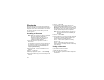User's Manual
Table Of Contents
- DECLARATION OF CONFORMITY
- Getting Started
- Making Calls
- MOTOtalkTM
- Call Alerts
- Recent Calls
- Contacts
- Call Forwarding
- Additional Calling Options
- Memo
- Ring Tones
- Entering Text
- Messages
- Voice Mail Messages
- MOSMS Messages
- Advanced Features
- Java Applications
- GPS Enabled
- Voice Records
- Customizing Your Phone
- Profiles
- Shortcuts
- Using a Headset
- Understanding Status Messages
- Safety and General Information
- MOTOROLA LIMITED WARRANTY
- Limited Warranty Motorola Communication Products (International)
- Patent and Trademark Information
- Index
- Driving Safety Tips
100
Shortcuts
Shortcuts lets you access most menu options by
pressing a number on your keypad (1 through 9) or
saying the voice name of the shortcut. You create
theshortcutandthenuseittotakeyoutothat
screen any time.
Creating a Shortcut
Note: When you receive your phone, all number
keys may already be assigned to
shortcuts. If this is the case, you can
create new shortcuts by deleting or
replacing existing shortcuts.
1 Go to the menu item you want to create a
shortcut for.
Forexample,ifyouwanttocreateashortcutto
the screen for creating a new Contacts entry:
From the main menu, select Contacts,then
highlight [New Contact].
2 Press and hold m until a confirmation screen
appears.
3 Press A under Yes.
4 With key highlighted, press A under Change.
5 Press the number key you want to assign to the
shortcut.
6 Press A under Ok.
7 Ifyouwanttorecordavoicenameforthe
shortcut: With Voice highlighted, press A under
Record. As directed by the screen prompts, say
and repeat the name you want to assign to the
number. Speak clearly into the microphone.
Note: This is an optional feature. Contact your
service provider about its availability for
purchase.
8 Press A under Done.
9 If the number key you chose is already assigned
to a shortcut, a prompt appears asking if you
want to replace the existing shortcut.
Press A under Yes to replace the existing
shortcut. -or-
Press A under No ifyouwanttokeepthe
existing shortcut and assign another number key
to the shortcut.
Using a Shortcut
If you know the shortcut number:
1 From the idle screen, press m.
2 On your keypad, press the number assigned to
the shortcut.