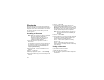User's Manual
Table Of Contents
- DECLARATION OF CONFORMITY
- Getting Started
- Making Calls
- MOTOtalkTM
- Call Alerts
- Recent Calls
- Contacts
- Call Forwarding
- Additional Calling Options
- Memo
- Ring Tones
- Entering Text
- Messages
- Voice Mail Messages
- MOSMS Messages
- Advanced Features
- Java Applications
- GPS Enabled
- Voice Records
- Customizing Your Phone
- Profiles
- Shortcuts
- Using a Headset
- Understanding Status Messages
- Safety and General Information
- MOTOROLA LIMITED WARRANTY
- Limited Warranty Motorola Communication Products (International)
- Patent and Trademark Information
- Index
- Driving Safety Tips
95
Profiles
A profile is a group of settings saved together so
that you can apply them to your phone easily.
A profile contains these settings:
•RingTones— sets all options described in
“Ring Tones” on page 51, except assigning ring
tones to Contacts.
• Display/Info —setsColor Palette and
Backlight options. See “Display/Info Features”
on page 91.
• Phone Calls —setsSet Line and Auto Ans
options. See “Phone Calls Features” on page
91.
• Volume — sets all options described in “Volume
Features” on page 92.
•CallFilter— controls which calls, call alerts,
and message notifications your phone responds
to. See “Setting Call Filtering” on page 98.
• Advanced — sets headset option. See “Using a
Headset” on page 102.
Your phone arrives with pre-set profiles. You can
also create your own profiles.
Viewing Profiles
To view the profiles stored in your phone:
1 From the main menu, select Profiles.
2 Scrolltotheprofileyouwanttoview.
Tip: The profile that is currently in effect on your
phone has a checkmark next to it.
3 Press m.
4 Select View.
5 Scroll to view settings.
Switching Profiles
To apply a profile to your phone:
1 From the main menu, select Profiles.
2 Scrolltotheprofileyouwanttoapply.
3 Press A under Select.
The profile you selected is now in effect.