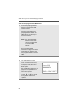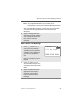User's Manual
Table Of Contents
- Product Safety and RF Exposure Compliance
- Computer Software Copyrights
- Documentation Copyrights
- Disclaimer
- Important Rebanding Information
- Contents
- General Radio Operation
- Notations Used in This Manual
- XTS 2500 / XTS 2500I Model III Radio
- Physical Features of the XTS 2500 / XTS 2500I Model III Radio
- Programmable Features
- Display
- Backlight
- Status Symbols
- Menu Entry (Softkey)
- Menu Select Buttons
- Home Button (h)
- App Button (TMS Feature Button)
- 4-Way Navigation Button (o)
- Keypad
- LED Indicators
- Alert Tones
- Standard Accessories
- Universal Connector Cover
- Remote Speaker Microphone Adapter
- Radio On and Off
- Zones and Channels
- Receive / Transmit
- Common Radio Features
- Radio Lock
- Mute or Unmute Keypad Tones
- Conventional Squelch Options
- PL Defeat
- Time-out Timer
- Emergency
- Lists
- Edit a Call, Page, or Phone List Number
- Edit a Call, Page, or Phone List Name
- Scan
- Telephone Calls (Trunking Only)
- Private Calls (Trunking Only)
- Call Alert Paging
- Conventional Talkgroup Calls (Conventional Operation Only)
- Repeater or Direct Operation
- Special Radio Features
- ARS User Login and Text Messaging Features
- Helpful Tips
- Accessories
- Appendix: Maritime Radio Use in the VHF Frequency Range
- Glossary
- Commercial Warranty
- Index
86
ARS User Login and Text Messaging Features
Use the Preprogrammed TMS Button
1 Press the preprogrammed
button to access the TMS
feature screen.
Pressing and holding the
preprogrammed button for
TMS brings you directly to
the Inbox screen.
Note: Any programmable
button on the radio
can be programmed
to access TMS
feature.
See “Programmable
Features” on page 4 for more
information on buttons that
are programmable to access
TMS.
2 The TMS feature’s main
menu consists of the Inbox,
Compose, Draft, Sent and
Back option.
See “TMS Menu Options” on
page 87 for explanation on
each menu option.
Press U or V to scroll
through the main menu
options.
User228
00000034
INBX COMP
DRFT