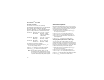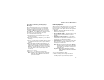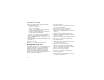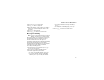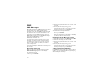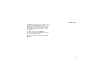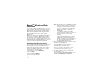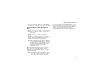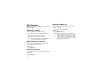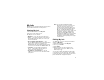Boost MobileTM Voice Mail Greetings Schedule Automatic Playback You can choose to have your greetings automatically activated based on a pre-determined time schedule. By activating the Greeting Schedule, Greetings 1, 2, and 3 will automatically play according to the time schedule listed below. By default, the playback mode of your voice mail service is set to normal. This feature automatically plays and saves new messages when you log in.
Advanced Voice Mail Features Recording, Forwarding, and Replying to Messages These functions allow you to record and send, reply to, or forward a message to an assigned destination address list number. If you record a complete or partial message, but do not send it, Boost MobileTM Voice Mail service will refer to this message as an “in preparation” message. To record and send a message: 1 From the main voice mail menu, press 2 to record a message. 2 Record your message and press # to end the message.
Boost MobileTM Voice Mail 2 Press the number that corresponds with the desired delivery option: • Press 1 for urgent. • Press 2 for private. • Press 3 for notification of non-delivery. At prompt, specify time and date. • Press 4 for future delivery of messages. At prompt, specify time and date. • Press 9 to send the message immediately. 3 The list of options will be presented again. Select an additional option or press 9 to send the message. 4 Enter the destination mail box list number of the recipient(s).
Advanced Voice Mail Features 2 Press 2 to access group lists. 3 Press 3 to delete a group list. 4 Enter the number of the group list you want to delete. The system will play the name of the group list. 5 Press # to delete the list. 6 Press ** to return to the main menu. • To enable or disable message forwarding, press 3. • To change the forwarding type, press 2. 4 Press ** to return to the main menu. Message Forwarding Note: You can only forward messages to Boost Mobile customers in your home market.
SMS SMS Messages Short Message Service (SMS) messages are short text messages, also called text and numeric messages. You can send SMS messages through any email account or on www.boostmobile.com. Your phone receives SMS messages sent to its SMS address, but does not send SMS messages. Your phone's SMS address is your PTN@myboostmobile.com. If your phone is powered off when you receive a message, your phone notifies you the next time you power it on.
SMS Messages If an SMS message you receive contains a phone number, BoostTM Walkie-Talkie number, or Talkgroup ID, you can call or send a call alert to that number, or store that number to Contacts. Press m while viewing the message to access these options. To call the number, select Call Back. To send a call alert, select Alert, then press the BoostTM Walkie-Talkie button. To store the number to Contacts, select Store Number.
BoostTM Wireless Web Services You can use your phone’s Web feature to access a suite of wireless data products known as BoostTM Wireless Web. Services include Text Messaging, Web and Premium Web, Address Book, Mobile Email, and wireless access to AOL® Instant MessengerTM. With the exception of the Text Messaging Express service, BoostTM Wireless Web Services require the activation of a BoostTM Wireless Web service plan. To order, go to www.boostmobile.com or call 1-888-BOOST-4U (1-888-266-7848).
Starting the Microbrowser Press A under OK. When you re-enter Web, you will enter on the page from which you exited BoostTM Wireless Web Navigation Keys For more information and multimedia demos, go to www.boostmobile.com. You can also get one page service-specific guides called Frequently Asked Questions and other instruction for BoostTM Wireless Web Services at www.boostmobile.com. • Home — Press e to return to your home page. Tip: Press e twice to return to your phone's idle screen.
My Pictures Managing Memory My Pictures lets you view pictures you received in MMS messages. To view your used memory, free memory, and memory capacity: Viewing Pictures To view pictures stored in My Pictures: 1 From the main menu, select My Pictures. The pictures stored are listed by name. 2 Select the picture you want to view. Note: If this icon ] appears next to a picture, you cannot send it in a message.
My Info Note: If you request equipment-related transactions on your account, BoostTM Customer Care may require you to provide specific information about your phone. By pressing m anytime while in My Info, a submenu will appear that includes your phone’s service status, unit information, and phone identification numbers including IMEI, SIM ID, and Serial Number (SN). Please be prepared to supply the representative with this information when requesting these types of transactions.
My Info Setting Sending Options Automatic Sending Your phone can send information in My Info to other phones that have this capability. To control whether your information is sent automatically: You can control what portion of the information in My Info is sent and whether it is sent automatically in every BoostTM Walkie-Talkie call or only when you choose to send it. 1 2 3 4 Information Sent The information your phone sends always includes My Name and BoostTM Walkie-Talkie number.
Using Walkie-Talkie Send Walkie-Talkie Send lets you exchange My Info and contact information with other phones that have this capability. You do this through BoostTM Walkie-Talkie calls. Sending My Info and Contact Information When you send My Info or contact information using Walkie-Talkie Send, the information you sent appears on the display of the phone you are engaged in the BoostTM Walkie-Talkie call with. After the call, the information appears on the recent call list of that phone.
Using Walkie-Talkie Send Contacts entries that contain only addresses cannot be sent. When Contacts entries are received, they do not include ring tones or pictures. These items from the recent calls list can be sent: • Contact information sent from other phones • Calls to or from numbers store in your Contacts list Sending Information During a Call Press A under Browse. Select Contacts, Recent Calls, or Memo. Select the number you want to enter.
Voice Records A voice record is a recording you make with your phone and can play back. You can record notes to yourself when your phone is not in a call or record phone calls when your phone is in a call. Viewing Voice Records To view your list of voice records: 1 From the main menu, select VoiceRecord. 2 Scroll to view more voice records. Voice Records Icons One of these icons appears next to each voice record: c A voice record made while your phone was not in a call.
Voice Records 2 Say the message you want to record into the microphone. Tip: To stop recording before you are finished, press A under Pause. To start recording again, press A under Resume. 3 When you are finished recording, press O. To add to the end of an existing voice record: 1 2 3 4 5 From the main menu, select VoiceRecord. Scroll to the voice record you want to add to. Press m. Select Add To. When you are finished recording, press O.
Deleting Voice Records 3 Press m. 4 Select Lock to lock the message. -orSelect Unlock to unlock the message. When a voice record is locked, this icon R appears next to it. Deleting Voice Records Deleting a voice record from the voice record list deletes it from all parts of your phone, including the media center. Deleting a Voice Record 1 From the main menu, select VoiceRecord. 2 Scroll to the unlocked voice record you want to delete. 3 Press m. 4 Select Delete. 5 Press O or A under Yes to confirm.
Java® Applications Your phone arrives with Java applications installed and ready to run. You can download and install more Java applications. To download and install more Java applications, go to the BoostLIVE menu option on your phone or visit www.boostmobile.com. Note: Using Java applications may cause your phone to use up more battery power than other uses of your phone.
Ending Applications Ending Applications Downloading Applications To end an application: If you want to run more Java applications, you can download them into your phone. 1 From the main menu, select Java Apps. 2 If the application you want to end is part of a suite of applications, select the suite. 3 Scroll to the application you want to end. Press A under End. -orIf End is not one of your options: Press m. Select End. Tip: You can also end applications from the Suspended Apps screen.
Java® Applications About DRM Java Applications To delete all Java applications: Your phone supports gifting and Tell-A-Friend services for DRM java applications. However, these services may not be offered by BoostTM. Please contact BoostTM for more information about these services. 1 2 3 4 5 For more information about DRM items, see “Digital Rights Management (DRM)” on page 102.
Shortcuts on the Main Menu Shortcuts on the Main Menu When you install an application, you can create a shortcut to the application on the main menu. To create a shortcut to an application that is already installed: 1 From the main menu, select Settings > Personalize > Menu Options > Add/Remove Apps. -orFrom the main menu: Press m. Select Main Menu Setup > Add/Remove Apps. 2 Scroll to view the list of Java applications. Any application that has a shortcut on the main menu has a checkmark next to it.
Java® Applications • Restricted — No Java or similar software applications may access the location of your phone. However, location information may still be available to the phone’s owner, fleet manager, or account administrator. • Unrestricted — All Java applications may access the location of your phone, without notifying you. • By Permission — When a Java application attempts to access the location of your phone, you are prompted to give permission.
Java Applications and GPS Enabled • For this session — If the application requests access to the location of your phone again before you power off your phone, the request is granted without notifying you. • Only Once — If the application requests access to the location of your phone again, you are prompted to grant or deny permission. Setting Privacy for Each Java Application • Always — The application always has permission to access the location of your phone, without notifying you.
Digital Rights Management (DRM) Viewing License Information When you download multimedia content available online, such as Java applications, these items may be subject to DRM restrictions. DRM, or digital rights management, is a system that defines how copyrighted multimedia content can be distributed and used.
Managing Items 3 Press A under Renew or press m. Select Renew. 4 Select the link to the page where you purchased the item. 5 Follow the vendor’s instructions for purchasing an additional license. About Expired Items Most items will continue to display on your phone until you delete them. You can also choose to renew the license for an expired item. Note: You cannot delete items that are DRM locked.
GPS (Global Positioning System) Enabled You can also use the GPS feature to view your approximate location. Location information appears on the phone’s display. Your phone’s GPS Enabled feature uses information from Global Positioning System (GPS) satellites orbiting the Earth to determine the approximate geographical location of your phone, expressed as latitude and longitude.
Making an Emergency Call • Between tall buildings or under dense tree-cover • Near a powerful radio or television tower • When your GPS antenna is covered (for example, by your hand or other object) or facing the ground • In temperature extremes outside the operating limits of your phone While the GPS feature of your phone can be a valuable navigational aid, it does not replace the need for careful navigating and good judgment. Never rely solely on one device for navigation.
GPS (Global Positioning System) Enabled When you make an emergency 911 call, the GPS feature of your phone begins to seek information to calculate your approximate location. It will take the GPS feature of your phone some time to determine your approximate location. Even where your phone has good access to sufficient GPS satellite signals and network assist data, it may take 30 seconds or more to determine the approximate location. This time will increase where there is reduced access to satellite signals.
Enhancing GPS Performance • The estimated accuracy of the calculated location. This estimate of accuracy is only a very rough estimate and may vary substantially from the actual accuracy of the approximate location information reported. • The number of satellites used to calculate the location. In general, more satellites make for better accuracy. To calculate your location again: Press A under Refresh. It may take your phone several minutes to complete the process of determining your location.
GPS (Global Positioning System) Enabled To improve accuracy and increase your chances of a successful calculation, do the following while your phone is determining your approximate location: • Stay in the open. The GPS feature works best where there is nothing between your phone and a large amount of open sky. If possible, go outside, away from tall buildings and foliage.
Updating Satellite Almanac Data • Stand still. If possible, stand still until your phone is finished determining your location. Moving your phone at a walking pace while your phone is calculating your approximate location may substantially decrease GPS performance. • In a car. When using the GPS Enabled feature in a car, position your phone so that the GPS antenna has good access to GPS signals through the car’s windows.
GPS (Global Positioning System) Enabled Note: Privacy options do not apply to the transmission of location information during emergency 911 calls. To set your GPS privacy options: 1 From the main menu, select GPS > Privacy. 2 If your GPS PIN security feature is enabled, enter your GPS PIN. (See “Setting the GPS PIN Security Feature” for more information.) 3 Select the privacy option you want: • Restricted — No Java or similar software applications may view the location of your phone.
Using GPS with Map Software Using GPS with Map Software Software Compatibility You can use the GPS feature of your phone to provide approximate location data to a laptop computer or similar device that is running interactive map software such as that made by DeLorme or Microsoft. This way, if your phone has good access to GPS signals, your approximate position on a map can be made available as you travel in a vehicle.
GPS (Global Positioning System) Enabled 2 With the phone’s display facing up, insert the data cable’s connector into the accessory connector, until you hear a click. To set your phone to send location information to your laptop or other device: 1 From the main menu, select GPS > Interface. 2 Set NMEA OUT to On. Your phone is now sending location data to your laptop or other device. To stop your phone from sending location data to your laptop or other device: Set NMEA OUT to Off.
Datebook Datebook stores up to 250 events. You can store events over a 13 month period — 12 months after and 1 month before the current date. A Datebook event may contain: • A subject — A name you assign to the event. You can also enter a phone number or BoostTM Walkie-Talkie number. After the event is stored, you can call this number from Datebook or when you get a reminder of this event. • A location — The location of the event. You can also enter a phone number or BoostTM Walkie-Talkie number.
Datebook To view an event: Creating Events 1 Select the day the event occurs. 2 Select the event. Every Datebook event must have a subject and be stored to a date. Other information is optional. To change the current view: You may enter the information in any order by scrolling through the event details. 1 While viewing Datebook, press m. 2 Select the view you want. Navigating Datebook After you have entered the information you want, you can press A under Done to store the event to Datebook.
Creating Events When you are finished, press O. 3 If you want to assign a location to the event: Select Location. Select Date. Enter the date you want. 7 If you want to make the event a recurring event: Enter the location. See “Entering Text” on page 30. -or- Select Repeat. Enter a phone number or BoostTM Walkie-Talkie number. After the event is stored, you can call this number. If the event occurs more than once a week: Select Multiple Day. Select the days you want. When you are finished, press O.
Datebook Assigning More Options Editing Events To assign more options before storing an event: To change the details of an event: 1 If you have created a reminder for the event and want to set the ring tone for that reminder: 1 Highlight the day the event occurs. 2 Select the event. 3 Press A under Edit. Tip: To copy an event to another date: Press m. Select Copy. Select Ring Tone. Select the ring tone you want from the ring tones stored in your phone.
Receiving Reminders Receiving Reminders Making Calls From Datebook If you created a reminder for a Datebook event, when the reminder time occurs, your phone notifies you with text on the display and a reminder tone. If you stored a phone number or BoostTM Walkie-Talkie number in the Subject or Location field of a Datebook event, you can call or send a call alert to that number from Datebook. To view more details about the event: Press A under View.
Datebook Customizing Datebook Setup To access Datebook set up options: 1 From the main menu, select Datebook. 2 Press m. 3 Select Setup. You can view or change these options: • Start View — sets Datebook to start in day view, week view, or month view when you access Datebook. • Daily Begin — sets the beginning of your day. This is the earliest time of day displayed in week view, if you have a 12-hour day view.
Profiles Viewing Profiles A profile is a group of settings saved together so that you can apply them to your phone easily. To view the profiles stored in your phone: A profile contains these settings: • Ring Tones — sets all options described in “Ring Tones” on page 56, except assigning ring tones to Contacts. • Display/Info — sets Wallpaper, Color Palette, Text Size, and Backlight options. See “Display/Info Features” on page 138. • Phone Calls — sets Set Line and Auto Ans options.
Profiles When you do this, your phone either: • Updates the profile in effect to reflect these changes, without notifying you -or• Creates a temporary profile that contains these changes To set your phone to create a temporary profile that contains changes you make to settings: 1 2 3 4 From the main menu, select Profiles. Press m. Select Setup > Temp Profile. Set this option to On.
Creating Profiles 3 Press m. 4 Select Store Changes. The temporary profile is stored with the name of the profile it is based on. The profile it is based on, as it existed before you made changes to settings, is gone. Creating Profiles 1 From the main menu, select Profiles. 2 Select [New Profile]. -orScroll to any profile. Press m. Select New. 3 Enter the name you want to give the profile. See “Entering Text” on page 30. When you are finished, press O.
Profiles Setting Call Filtering The call filtering setting in each profile lets you control which calls, call alerts, and message notifications your phone notifies you of, and which it ignores. To set call filtering: 1 While setting options for a profile, select Call Filter. 2 To set filtering options for phone calls, select Phone. • Off sets your phone to notify you of all phone calls. • All sets your phone to ignore all phone calls.
Customizing Your Phone Setting the Volume To set your phone to vibrate instead of making a sound when you receive BoostTM Walkie-Talkie calls, even if you want your phone to ring for other features: 1 From the main menu, select Settings > Volume. 2 Scroll to Earpiece to set the earpiece volume. -or- 1 From the main menu, select Settings > WT Options > Alert Type. Tip: If Alert Type does not appear: From the main menu, select Ring Tones. Make sure VibeAll is set to Off. Repeat step 1.
Customizing Your Phone Tip: If you want to see what the wallpaper looks like, press A under View. Setting Wallpaper to Change Automatically Setting Contrast To set the contrast of the display: 1 From the main menu, select Settings > Display/Info > Wallpaper > Auto Cycle. 2 Select how often you want the wallpaper to change. 1 From the main menu, select Settings > Display/Info > Contrast. 2 To set the contrast of the full-sized display, select Display. 3 Scroll left or right to set the contrast.
Airplane Mode—Temporarily Turning Off Calls If you do not do any of these things for 10 seconds, the backlight dims. If you do not do any of these things for 30 seconds or more, the backlight turns off. When the backlight is off, pressing a key on the keypad turns the backlight on but does not perform the action associated with the key. To control how long the backlight stays on: 1 From the main menu, select Settings > Display/Info > Backlight > Timer.
Customizing Your Phone Display/Info Features Phone Calls Features The Display/Info menu controls how the keypad and display appear: The Phone Calls menu controls how your phone handles phone calls: • Wallpaper — controls the wallpaper that appears on the idle screen. • Palette — changes the color scheme of the display. • Text Size — sets size of text on the display. • Home Icons — controls whether main menu icons appear on the idle screen. • Backlight — controls backlight illumination.
Using Settings Walkie-Talkie Options Features The Walkie-Talkie Options menu controls how your phone handles BoostTM Walkie-Talkie calls: • One Touch WT — See “Setting One Touch BoostTM Walkie-Talkie®” on page 44. • Tkgrp Silent — controls whether you hear group calls to your Talkgroup. See “Call Timers” on page 44. • Tkgrp Area — lets you define your Talkgroup area. • Alert Type — controls how your phone notifies you when you receive BoostTM Walkie-Talkie calls and group calls.
Customizing Your Phone • Earpiece — sets the volume of sound coming out of the earpiece. • Speaker — sets the volume of sound coming out of the speaker. • Keypad — sets the volume of sound associated with pressing keys and buttons. • Java Earpiece — sets the volume of sound associated with Java applications coming out of the earpiece. • Java Speaker —sets the volume of sound associated with Java applications coming out of the speakers.
Using Settings • Reset Defaults — Reset Settings returns all settings to their original defaults; Reset All returns all settings to their original defaults and erases all stored lists. Use only under the direction of BoostTM Customer Care. • Return to Home — controls how long the recent calls list displays after calls. • Airplane Mode — prevents your phone from making or receiving phone calls, BoostTM Walkie-Talkie calls or transferring data.
Shortcuts Shortcuts lets you access most menu options by pressing a number on your keypad (1 through 9) or saying the voice name of the shortcut. You create the shortcut and then use it to take you to that screen any time. Creating a Shortcut Note: When you receive your phone, all number keys may already be assigned to shortcuts. If this is the case, you can create new shortcuts by deleting or replacing existing shortcuts. 1 Go to the menu item you want to create a shortcut for.
Editing a Shortcut If you assigned a voice name to the shortcut: Press t. Say the voice name into your phone. The shortcut with that voice name is then highlighted. 4 With Key or Voice highlighted, press O to change assignments. Deleting Shortcuts 3 Press O. To delete a shortcut: Editing a Shortcut 1 2 3 4 5 To change the number assigned to a shortcut: 1 2 3 4 5 6 From the main menu, select Shortcuts. With any shortcut highlighted, press m. Select Reorder. Highlight the shortcut you want to move.
Using a Headset If you use a headset or similar device with your phone, you can set your phone to send incoming sound to the headset only, or to the headset and the speaker at the same time: 1 From the main menu, select Settings > Advanced > Headset/Spkr. 2 Select HdsetOnly to send incoming sound to the headset only. -orSelect Hdset&Spkr to send incoming sound to the headset and ring tones to the speaker. . Attaching a Headset 1 Lift the audio jack cover.
BoostTM Customer Care You can contact BoostTM Customer Care 7 days a week simply by dialing 611 from your i415 phone, or by calling 1-888-BOOST-4U (1-888-266-7848). Our BoostTM Customer Care team will assist you in answering all your questions. Or, visit www.boostmobile.com for a variety of BoostTM Customer Care services online.
Understanding Status Messages You may receive status messages under certain conditions. Before contacting BoostTM Mobile Customer Care, note the message, numeric code, and the conditions under which it appeared. The following table lists and describes the status messages. Note: When your battery door is closed, the one-line display screen shows a shortened version the status messages displayed in the full-size screen. To see complete status messages, open the battery door.
Status Messages Message Description Status Messages Message Description Please Try Again An error occurred. Please try again. Insert SIM SIM PIN incorrect. Try again. You have entered an incorrect PIN number. Your SIM card is not being detected. Please check to ensure that you have inserted the SIM correctly into your phone. Check SIM Card Please check your SIM to make sure it has been inserted properly.
Understanding Status Messages Status Messages Message Description For Update Visit: Directs you to update GPS satellite almanac data. Technical Error A problem occurred in your phone’s GPS circuitry. If this error occurs, contact BoostTM Mobile Customer Care.
Boost MobileTM Terms and Conditions of Service TERMS AND CONDITIONS OF PREPAID SERVICE: PLEASE READ THESE TERMS AND CONDITIONS CAREFULLY. THEY CONSTITUTE A BINDING AGREEMENT (the “Agreement”) BETWEEN YOU AND BOOST MOBILE. accompanying the Activation Guide, the terms and conditions of the then-current applicable Service/Subscriber Agreement will control. The Service is provided to you through the Company as agent for, and using the Digital Mobile Network (the “System”) of, Nextel Communications, Inc.
Boost MobileTM Terms and Conditions of Service was incomplete or incorrect or if there has been fraud or misuse by you in relation to the Service; (ii) you breach any of the terms or conditions in this Agreement; or (iii) you do anything which in the Company’s opinion, may cause damage to the System. In addition, Service may be suspended, changed or terminated without notice. 2. CALL CREDITS – Your call credits are valid for the Call Credit Validity Period, i.e.
5. CUSTOMER MOBILE DIGITAL EQUIPMENT – Customer must have a Company approved handset or device and must be a BOOST MOBILE Service customer to access the Service. Company is not responsible for the installation, operation, quality of transmission, or maintenance of the Equipment. Any change in Service or Equipment may require additional programming or Equipment or changes to assigned codes or numbers that may require programming fees.
Boost MobileTM Terms and Conditions of Service such notice, Customer will be deemed to have accepted the changes, and such changes will be effective immediately upon Customer’s use of the Service following notice of the changes, unless the Company’s communication indicates a later effective date. If Customer does not accept the changes, Customer must immediately cease all use of the Service. 7.
completeness or utility of Content obtained through BOOST MOBILE Wireless Web Services. Company, Content providers and others have proprietary interests in certain Content. Customer shall not reproduce, broadcast, distribute, sell, publish, commercially exploit or otherwise disseminate such Content in any manner, or permit others to do so, without the prior written consent of Company, Content providers, or others with proprietary interests in such Content, as applicable. 10.
Boost MobileTM Terms and Conditions of Service 14.
of any statutes, ordinances or laws of any local, state, or federal public authority. The terms of this Section 14 will survive any termination or expiration of this Agreement 15. RESOLUTION OF DISPUTES -. PLEASE READ THIS SECTION CAREFULLY. IT AFFECTS RIGHTS THAT YOU MAY OTHERWISE HAVE. IT PROVIDES FOR RESOLUTION OF MOST DISPUTES THROUGH ARBITRATION INSTEAD OF COURT TRIALS AND CLASS ACTIONS. ARBITRATION IS FINAL AND BINDING AND SUBJECT TO ONLY VERY LIMITED REVIEW BY A COURT.
Boost MobileTM Terms and Conditions of Service 16. COMPLETE AGREEMENT/SEVERABILITY/WAIVER – This Agreement sets forth all of the agreements between the parties concerning the Services and purchase of the Equipment, and there are no oral or written agreements between them other than as set forth in this Agreement. No amendment or addition to this Agreement shall be binding upon this Company unless it is in writing and signed by both parties (and, in the case of the Company, by an officer of the Company).
CLAIMS, DEMANDS, ACTIONS, OR CAUSES OF ACTION (INCLUDING ALL ACTIONS BY THIRD PARTIES) ARISING OUT OF THE USE OR ATTEMPTED USE OF THE COMPANY’S SERVICE TO ACCESS 911 OR OTHER EMERGENCY SERVICES. 19. NO WARRANTY (SERVICE) – NEITHER COMPANY NOR NEXTEL MAKES ANY WARRANTIES, EXPRESS OR IMPLIED, INCLUDING WITHOUT LIMITATION, ANY IMPLIED WARRANTY OF MERCHANTABILITY OR FITNESS FOR A PARTICULAR PURPOSE TO CUSTOMER IN CONNECTION WITH ITS USE OF THE SERVICE.
Boost MobileTM Terms and Conditions of Service 21.
Safety and General Information IMPORTANT INFORMATION ON SAFE AND EFFICIENT OPERATION. READ THIS INFORMATION BEFORE USING YOUR INTEGRATED MULTI-SERVICE PORTABLE RADIO. RF Operational Characteristics Your radio product contains a radio frequency transmitter to convey the information you wish to send as well as occasional automatic signals used to sustain connection to the wireless network, and a receiver which enables you to receive communication and connection information from the network.
Safety and General Information To assure optimal radio product performance and make sure human exposure to radio frequency electromagnetic energy is within the guidelines set forth in the above standards, always adhere to the following procedures: Phone Operation When placing or receiving a phone call, hold your radio product as you would a wireline telephone. Speak directly into the microphone.
Portable Radio Product Operation and EME Exposure Antenna Care Use only the supplied or an approved replacement antenna. Unauthorized antennas, modifications, or attachments could damage the radio product and may violate FCC regulations. DO NOT hold the antenna when the radio product is “IN USE”. Holding the antenna affects call quality and may cause the radio product to operate at a higher power level than needed.
Safety and General Information The FCC has granted an Equipment Authorization for this model phone with all reported SAR levels evaluated as in compliance with the FCC RF exposure guidelines. SAR information on this model phone is on file with the FCC and can be found under the Display Grant section of http://www.fcc.gov/oet/fccid after searching on FCC ID AZ489FT5845.
Medical Devices Medical Devices Other Medical Devices Pacemakers If you use any other personal medical device, consult the manufacturer of your device to determine if it is adequately shielded from RF energy. Your physician may be able to assist you in obtaining this information. The Advanced Medical Technology Association (AdvaMed) recommends that a minimum separation of 6 inches (15 cm) be maintained between a handheld wireless radio product and a pacemaker.
Safety and General Information Operational Warnings For Vehicles with an Air Bag ! Do not place a portable radio product in the area over the air bag or in the air bag deployment area. Air bags inflate with great force. If a portable radio is placed in the air bag deployment area and the air bag inflates, the radio product may be propelled with great force and cause serious injury to occupants of the vehicle.
Accessory Safety Information Cleaning and Drying Considerations Using a leather carry case may help protect the surfaces and help prevent liquids (e.g., rain) from entering into the interior of the radio product. This product is not water proof, and exposing the unit to liquids may result in permanent damage to the unit. If your radio product interior gets wet, then do not try to accelerate drying with the use of an oven or a dryer as this will damage the radio product and void the warranty.
Safety and General Information • To reduce the risk of damage to the cord or plug, pull by the plug rather than the cord when you disconnect the battery charger from the power source outlet. • Do not operate any battery charger with a damaged cord or plug — replace them immediately. • Battery chargers may become warm during operation, but not hot. If it becomes hot to the touch, unplug it from the power outlet immediately and discontinue its use.
MOTOROLA LIMITED WARRANTY Note: FOR IDEN SUBSCRIBER PRODUCTS, ACCESSORIES AND SOFTWARE PURCHASED IN THE UNITED STATES OR CANADA What Does this Warranty Cover? Subject to the exclusions contained below, Motorola, Inc.
MOTOROLA LIMITED WARRANTY What is not covered? (Exclusions) Normal Wear and Tear. Periodic maintenance, repair and replacement of parts due to normal wear and tear are excluded from coverage. Ornamental Decorations. Ornamental decorations such as emblems, graphics, rhinestones, jewels, gemstones and their settings, and other decorative elements, are excluded from coverage. Batteries.
Software Embodied in Physical Media. No warranty is made that the software will meet your requirements or will work in combination with any hardware or software applications provided by third parties, that the operation of the software products will be uninterrupted or error free, or that all defects in the software products will be corrected. How to Obtain Warranty Service or Other Information? To obtain service or information, please call: Software NOT Embodied in Physical Media.
MOTOROLA LIMITED WARRANTY THE EXCLUSIVE REMEDY OF THE CONSUMER, AND IS PROVIDED IN LIEU OF ALL OTHER WARRANTIES, EXPRESS OF IMPLIED.
Patent and Trademark Information © 2005 Boost Worldwide, Inc. All rights reserved. BOOST, BOOST and Logo, BOOST MOBILE, BOOST MOBILE and Logo, and the Logo are trademarks and/or service marks of Boost Worldwide, Inc. ©2005 Nextel Communications, Inc. NEXTEL®, the NEXTEL logo®, NEXTEL. Done.TM, DIRECT CONNECT®, GROUP CONNECTSM and NEXTEL WORLDWIDE® are service marks, trademarks, and/or registered trademarks owned by Nextel Communications, Inc.
Index button 2 call timers 44 calls 19 calls, answering 20 calls, ending 20 number 9 number, viewing 9 numbers, dialing 19 options 127 setting One Touch 44 status messages 134 turning off One Touch 44 using One Touch 22, 44 A Accessories 17 safety 153 Attachments 68 see also MMS messages, attachments B Backlight 124, 126 Battery care 6 charging 5 door 4 inserting 4 safety 152 Baud rate 129 Boost Mobile Customer Care 133 voice mail 77 Wireless Web 86 Wireless Web service plan 86 Wireless Web, navigation 8
Turbo Dial 21 voice name 21 Clock 126 Contacts 32 accessing 33 addressing MMS messages 62 capacity 37 choosing picture view 36 creating entries 33 creating MMS messages 61 deleting 37 icons 32 International numbers 38 receiving with Direct Send 27, 92 ring tones 32, 33, 34 searching 36 sending with Direct Send 91 showing all entries 37 SIM card 32 storing from Memo 40 storing from MMS messages 71 storing from recent calls 28 type 32 viewing in recent calls list 27 voice name 34 D Datebook 113 deleting eve
Index Emergency calls 22 End key 3 G Getting Started 2 GPS Enabled 104 almanac data 109 best results 107 emergency calls 23, 105 map software 111 PIN 128 privacy options 109 security 110 viewing location 106 GPS, see GPS Enabled H Handset, see phone Headset 132 I Icons Contacts 32 drafts 67 Inbox 69 sent items 68 162 status 13 text entry 30 Idle screen 10 creating MMS messages 62 Inbox 57, 69 icons 69 International numbers 43 calling 43 storing 38 Internet, see Boost Mobile Wireless Web J Java applicat
messages email 52 reading 53, 84 receiving 50 sending 51 text and numeric 51 Web 51 Messaging, see Messages, Two-Way messages, SMS messages, and MMS messages MMS messages attachments 68, 69, 72 calls from 70 creating 57 deleting 68, 70, 74, 76 drafts 66 embedded objects 68 forwarding 67, 70 going to website 72 Inbox 69 locking 70 memory 75 message center 69 quick notes 63, 73 receiving 68 replying 70 sending 57, 66, 67 sent items 67 setting up 73 storing to Contacts 71 Multimedia messages 57 Multimedia mes
Index Q Quick notes 63, 73 see also MMS messages, Quick notes R Radio frequency 147 Recent Calls 26 Recent calls 26, 29 addressing MMS messages 63 call alerts 26 contact information 27 contents 26 creating MMS messages 62 deleting 28 display time 129 setting picture view 28 storing to Contacts 28 viewing 27 viewing My Info 26 Redialing 21, 126 Ring tones 54 attaching to messages 65 deleting 56 164 deleting from messages 72 downloading 56 in Contacts 32, 33, 34 inserting in messages 64 memory 56 off 54 sa
SMS messages 84 calling from 84 Speakerphone 22 Speed Dial 21, 33, 34 Status messages 134 TTY devices 48 Turbo Dial 21 Two-Way messages 52 sending 51 Web 51 T V T9 Text Input, see text entry TDD/TTY devices 48 Telecommunications relay service 47 Text and numeric messages see SMS messages Text display area 10 Text entry 30 database 30 icons 30 mode 30 Word mode 30 Trademark information 159 TTY calls 46 baud rate 47 making 46 mode 46 on 46 Voice mail 51 changing password 78 greetings 78 group lists 82 me