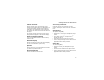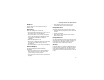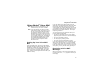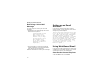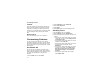User's Manual
Table Of Contents
- DECLARATION OF CONFORMITY
- What’s in the Box?
- Setting Up Your Smartphone
- Turning On Your Smartphone and Activating Service
- Making the Nextel Customer Care Number Easy to Find
- Making and Receiving Calls
- Synchronizing Outlook
- Getting to Know Your Smart Phone
- Using Nextel® Voice Mail
- Setting up an Email Account
- Using Web-Based Email
- Understanding Status Indicators
- Entering Text, Numbers, and Symbols
- Customizing Features
- Securing Your Smartphone
- Wireless Local Number Portability: Bringing Your Phone Number From Another Carrier
- Nextel Worldwide® Service
- Accessories
- Need Help?
- Patent and Trademark Information
24
Customizing Features
T9 Mode
Press the number keys that contain the letters to
form a word, and T9 will complete the word with
suggestions matching your entries character by
character. If a suggestion does not match the word
you are looking for, keep pressing the number
keys.
Numeric Mode
Press a number key, press *, or press #.
Customizing Features
You can control many features of your phone,
including the whether your phone rings or vibrates
and sound it makes when it rings, the sound your
phone makes when you press the keypad, and the
time and date.
Set Vibrate All
You can set your Smartphone to vibrate for all
phone calls, Direct Connect calls, Group Connect
calls, message notifications, and call alerts, even if
you want your Smartphone to ring for other
features.
1 On the Home screen, select Start.
2 Select Settings and then Vibrate All.
3 Select Use Vibrate All.
4 Select Done.
5 Select Done again to exit the Setting screen.
Set Ring Tones
1 On the Home screen, select Start.
2 Select Settings and then Notifications.
3 Scroll to the item that you want to specify a ring
tone for:
• To specify the sound made when you receive
calls on line 1 or line 2, select Ring tone line
1 or Ring tone line 2.
• To specify the sound made when you receive
call alerts, select Call alert.
• To specify the sound made when you receive
reminders from the Calendar, select
Reminders.
• To specify the sound made when you receive
each type of message, select New e-mail,
New text message, New voice message,
New instant message, or New channel
message.
• To specify the sound made by the alarm,
select Alarm clock.