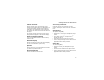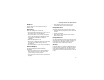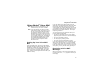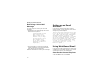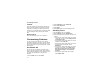User's Manual
Table Of Contents
- DECLARATION OF CONFORMITY
- What’s in the Box?
- Setting Up Your Smartphone
- Turning On Your Smartphone and Activating Service
- Making the Nextel Customer Care Number Easy to Find
- Making and Receiving Calls
- Synchronizing Outlook
- Getting to Know Your Smart Phone
- Using Nextel® Voice Mail
- Setting up an Email Account
- Using Web-Based Email
- Understanding Status Indicators
- Entering Text, Numbers, and Symbols
- Customizing Features
- Securing Your Smartphone
- Wireless Local Number Portability: Bringing Your Phone Number From Another Carrier
- Nextel Worldwide® Service
- Accessories
- Need Help?
- Patent and Trademark Information
23
Entering Text, Numbers, and Symbols
Entering Text, Numbers,
and Symbols
Start a New Line
• Press O.
Delete Characters
• Press m to delete character to the left of the
cursor.
• Press and hold m to delete all the characters in a
line.
Enter a Symbol
• Press and hold # and select a symbol.
Understanding Input Modes
Your Smartphone supports 3 input modes for
entering text and numbers: Multipress, T9,
Numeric, and Symbols. Multipress and T9 modes
are used for entering text, Numeric mode is used
for entering numbers, and Symbols is used for
entering symbols.
Choose or Change Your Input Mode
• Press and hold * until the status indicator for
the input mode you want appears on the top of
the display.
Multipress Mode
To enter the first letter on the number key, press
the key once. To enter the second letter, press the
key twice, and so on.
Multipress text input mode, uppercase
1 letter
Multipress text input mode, caps lock
T9 text input mode, lowercase
T9 text input mode, uppercase 1 letter
T9 text input mode, caps lock
Numeric input mode
Indicator Meaning