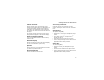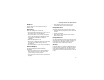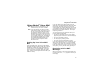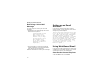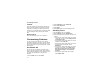User's Manual
Table Of Contents
- DECLARATION OF CONFORMITY
- What’s in the Box?
- Setting Up Your Smartphone
- Turning On Your Smartphone and Activating Service
- Making the Nextel Customer Care Number Easy to Find
- Making and Receiving Calls
- Synchronizing Outlook
- Getting to Know Your Smart Phone
- Using Nextel® Voice Mail
- Setting up an Email Account
- Using Web-Based Email
- Understanding Status Indicators
- Entering Text, Numbers, and Symbols
- Customizing Features
- Securing Your Smartphone
- Wireless Local Number Portability: Bringing Your Phone Number From Another Carrier
- Nextel Worldwide® Service
- Accessories
- Need Help?
- Patent and Trademark Information
21
Understanding Status Indicators
2 Highlight Internet Explorer and press O.
Access Your Email
1 On the Internet Explorer screen, select Menu.
2 Highlight Address Bar and press O.
3 Enter the URL for your email service (for
example, www.myemailservice.com).
4 Select Go.
5 On your email provider’s web page, select the
email icon, just as you do on your desktop
computer.
6 Log in to your email account, just as you do on
your desktop computer.
Understanding Status
Indicators
Status indicators appear at the top of the
Smartphone screen. The following table lists
common status indicators and their meanings.
Indicator Meaning
New email or text message (SMS)
New voice mail on line 1
New voice mail on line 2
New voice mail on line 1 and line 2
New instant message
Voice call in progress
Data call in progress
Incoming voice calls are being
forwarded to another number