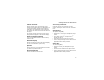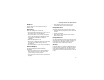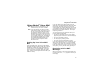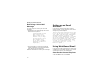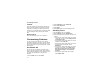User's Manual
Table Of Contents
- DECLARATION OF CONFORMITY
- What’s in the Box?
- Setting Up Your Smartphone
- Turning On Your Smartphone and Activating Service
- Making the Nextel Customer Care Number Easy to Find
- Making and Receiving Calls
- Synchronizing Outlook
- Getting to Know Your Smart Phone
- Using Nextel® Voice Mail
- Setting up an Email Account
- Using Web-Based Email
- Understanding Status Indicators
- Entering Text, Numbers, and Symbols
- Customizing Features
- Securing Your Smartphone
- Wireless Local Number Portability: Bringing Your Phone Number From Another Carrier
- Nextel Worldwide® Service
- Accessories
- Need Help?
- Patent and Trademark Information
18
Getting to Know Your Smart Phone
Soft Keys
Press a soft key (A or B) to open the menu or
perform the command shown on the screen
immediately above the key.
Send Key
Press the send key (s) to:
• Dial a phone number that you entered or
selected.
• Answer an incoming call.
• Place a call on hold to answer a second
incoming call (call waiting).
• Change between an active call and a call that is
on hold.
End Key
Press the end key (e) to:
• End a call when 1 party is on the line, and end
the active call when multiple parties are
connected.
• Return to the Home screen.
Press and hold e to lock the keypad.
Home Key
Press the home key (h) to view the Home screen.
Back Key
Press the back key (m) to go to the previous screen.
In a text field:
• Press m to backspace over 1 or more characters.
• Press and hold m to delete the entire contents of
the field.
Keypad
Press keys on the keypad to enter numbers and
characters.
* Key
Press * to change between uppercase and
lowercase in text input mode.
Press and hold * to change between text and
numeric input modes.
# Key
• Press and hold # to view a list of symbols that
you can enter as text.
• On the Home screen, press and hold # to
switch between phone lines. This feature is
available if your phone supports 2 phone lines.