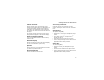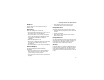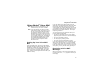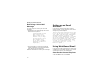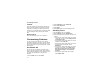User's Manual
Table Of Contents
- DECLARATION OF CONFORMITY
- What’s in the Box?
- Setting Up Your Smartphone
- Turning On Your Smartphone and Activating Service
- Making the Nextel Customer Care Number Easy to Find
- Making and Receiving Calls
- Synchronizing Outlook
- Getting to Know Your Smart Phone
- Using Nextel® Voice Mail
- Setting up an Email Account
- Using Web-Based Email
- Understanding Status Indicators
- Entering Text, Numbers, and Symbols
- Customizing Features
- Securing Your Smartphone
- Wireless Local Number Portability: Bringing Your Phone Number From Another Carrier
- Nextel Worldwide® Service
- Accessories
- Need Help?
- Patent and Trademark Information
15
Getting to Know Your Smart Phone
Volume Controls
Sets the volume of the sound coming out the
earpiece and speaker. When your Smartphone is
in a call, the volume controls set the volume of
calls. When your Smartphone is not engaged in
any activity, the volume controls set the volume of
the ringer.
The volume controls can also by used to scroll
through lists that appear on the external display.
Push-to-Talk (PTT) Button
Lets you make Direct Connect calls and Group
Connect calls.
External Display
Shows a shortened version of the internal display.
To see more information, open the flip.
Speaker
Sound comes out of your Smartphone here when
you have the speaker turned on.
Stereo Audio Port
Insert in a headset connector here.
Accessory Connector
Insert the connect of accessories such as a
charger, ActiveSync cradle connector, data cable
here.
Speaker Key
The speaker key (t):
• Acts like the s when your Smartphone’s flip is
closed.
• Turns Direct Connect
®
/ Group Connect
SM
speaker on and off.
• Used with voice names and voice records.
• Used to navigate through recent calls and Java
applications when the flip is closed.
Smart Key
The smart key (.):
• Acts like e when your Smartphone’s flip is
closed.
• Accesses recent calls when the flip is closed.
• Used to navigate through recent calls and Java
applications when the flip is closed.