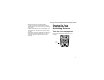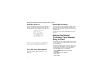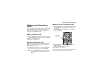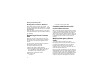User's Manual
Table Of Contents
- DECLARATION OF CONFORMITY
- What’s in the Box?
- Setting Up Your Smartphone
- Turning On Your Smartphone and Activating Service
- Making the Nextel Customer Care Number Easy to Find
- Making and Receiving Calls
- Synchronizing Outlook
- Getting to Know Your Smart Phone
- Using Nextel® Voice Mail
- Setting up an Email Account
- Using Web-Based Email
- Understanding Status Indicators
- Entering Text, Numbers, and Symbols
- Customizing Features
- Securing Your Smartphone
- Wireless Local Number Portability: Bringing Your Phone Number From Another Carrier
- Nextel Worldwide® Service
- Accessories
- Need Help?
- Patent and Trademark Information
12
Synchronizing Outlook
Set Up a Partnership
After you assemble the i930 Sync Cradle and use it
to connect your Smartphone to your desktop
computer, you are ready to set up a partnership
between your Smartphone and your desktop
computer.
1 Make sure your Smartphone is powered on and
is sitting securely in the i930 Sync Cradle.
2 When your desktop computer detects the USB
connection, it will start the ActiveSync New
Partnership Wizard. Follow the instructions on
the screen.
After you finish using the wizard, your data will
begin to synchronize between your desktop
computer and your Smartphone.