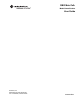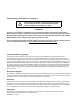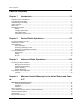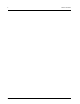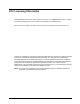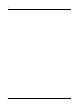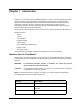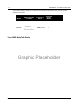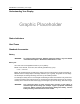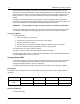RBR MotoTalk Title Page Model Name/Number User Guide Motorola, Inc.
Product Safety and RF Exposure Compliance ! Caution Before using this product, read the operating instructions for safe usage contained in the Product Safety and RF Exposure booklet enclosed with your radio. ATTENTION! This radio is restricted to occupational use only to satisfy FCC RF energy exposure requirements.
Table of Contents 1 Table of Contents Chapter 1 Introduction ......................................................................... 1-1 Notations Used in This Manual................................................................................................................... 1 Your RBR MotoTalk Radio ........................................................................................................................ 2 Understanding Your Display.................................................
2 July 23, 2004 Table of Contents 9980384R89
FCC Licensing Information MotoTalk professional two-way radios operate in the license-free 900MHz ISM band and is subject to the Rules and Regulations of the Federal Communications Commission (FCC). Read this manual carefully and make sure you know how to properly operate radio before use. Changes or modifications not expressly approved by Motorola may void the user’s authority granted by the FCC to operate this radio and should not be made.
-ii July 23, 2004 : 9980384R89
Chapter 1 Introduction Thank you for purchasing a Motorola‚ RBR MotoTalk®. Your radio is a product of Motorola’s 75 plus years of experience as a world leader in the designing and manufacturing of communications equipment. The MotoTalk radios provide cost-effective communications for businesses such as retail stores, restaurants, schools, construction sites, manufacturing, property and hotel management, and more.
1-2 Introduction: Your RBR MotoTalk Radio Your model number is shown on the back of the radio above the battery door, and tells you the following information: Model MotoTalk Model Number Location Graphic Placeholder Frequency Band 900MHz ISM Transmit Power (Watts) 1 Your RBR MotoTalk Radio Graphic Placeholder July 23, 2004 9980384R89
Introduction: Understanding Your Display 1-3 Understanding Your Display Graphic Placeholder Status Indicators Alert Tones Standard Accessories Battery WARNING: To avoid a possible explosion: DO NOT replace the battery in any area labeled “hazardous atmosphere.” DO NOT discard batteries in a fire. Battery Life Your radio uses a rechargeable Lithium Ion (Li Ion) battery. Based on 5% transmit, 5% receive, 90% standby (standard duty cycle): • Li Ion – 12 Hours Battery life is determined by several factors.
1-4 Introduction: Standard Accessories Motorola batteries are designed specifically to be used with a Motorola charger and vice versa. Charging in non-Motorola equipment may lead to battery damage and void the battery warranty. The battery should be at about 77°F (25°C) (room temperature), whenever possible. Charging a cold battery (below 50° F [10°C]) may result in leakage of electrolyte and ultimately in failure of the battery.
Introduction: Standard Accessories 1-5 1. If the battery door is already in place, push down on the recess on the door and slide it off the radio. 2. Insert the battery, printed arrows first, into the battery compartment and press down to secure firmly in place. 3. Slide and snap the battery door into place. Graphic Placeholder Swivel Belt Holster 1. Slide the bottom of radio into the holster until it snaps into place. 2. To remove, push the tab above the battery door and pull the radio from holster.
1-6 Introduction: Standard Accessories Notes July 23, 2004 9980384R89
Chapter 2 General Radio Operations Your radio is ready for use after a fully-charged battery and an antenna have been connected to the radio. Refer to pages 4 and 5 to ensure a complete understanding of the radio’s controls and indicators. Turning Your Radio On or Off Press the Power button to turn your radio on. The radio chirps and the display briefly shows all features and display segments of your MotoTalk radio.
2-8 General Radio Operations: Using the Radio Contacts Group 1 Id 1 Last Group Alert Back Use the arrow keys to scroll up or down to highlight a desired Contact. Press the softkey directly below Alert to select the Contact. The LCD changes as shown below: Ready to Alert Id 1 Push PTT Cance Press the PTT button to talk and release it to listen. Receiving a Message or Alert The screen changes to signify when a message or alert is coming in to the radio.
General Radio Operations: Access the Main Menu 2-9 Access the Main Menu Press the Menu button to access the Main menu. The Main menu appears. Main Menu Recent Calls Settings My Info Select Back Use the arrow keys to scroll through the available menu options. Highlight the desired menu option and press the softkey directly below Select. The screen changes to show the selected view: Recent Calls This menu lists recent calls received and allows the user to view, alert or delete recent calls on the list.
2-10 General Radio Operations: Access the Main Menu Deleting a Recent Call Use the arrow keys to highlight a recent caller from the list and press the arrow key below the square to view more options for the selected ID. The screen changes to show the Options menu. Use the Arrow keys to highlight Delete or Delete All and press the softkey directly under Select on the screen. Delete This Call? Yes Delete All Recent Calls? Yes No No Use the softkeys to select Yes or No.
General Radio Operations: Access the Main Menu 2-11 Graphic Placeholder Use the Arrow keys to adjust the Contrast as necessary and then press Back. Setting the Backlight From the Display menu, use the arrow keys to highlight Backlight and press the softkey directly below Change. The Backlight screen appears. Backlight Off 5 seconds 10 seconds Select Back You can set the backlight time to 5, 10, 15 or 20 seconds by using the arrow keys to scroll and highlight the desired time selection.
2-12 General Radio Operations: Access the Main Menu VibraCall Off On Select Back Setting the Clock From the Settings menu, use the arrow keys to highlight Clock and press the softkey directly below Select. The Clock screen appears. Graphic Placeholder To set the clock, My Info When this option is selected from the Main menu, the My Info screen appears displaying your Name, ID and Zone.
Chapter 3 Advanced Radio Operations Accessing the Advanced Menu From the Settings menu, use the arrow keys to highlight Advanced and press the softkey directly below Select. The Advanced screen appears. Advanced Manage Scroll List Call Forward Remote Disable Select Back Managing Your Scroll List From the Advanced menu, use the arrow keys to scroll and highlight Manage Scroll List from the menu. Press the softkey directly below Select. The Scroll List screen appears.
3-14 Advanced Radio Operations: Accessing the Advanced Menu Call Forward Forwarding: On To: Id 1 Change Back To turn the Call Forwarding function on or off, use the arrow keys to highlight Forwarding and press the softkey directly below Change. The screen changes to show the Forwarding screen. Forwarding Off On Select Back Use the arrow keys to select the desired function and press the soft key directly below Select.
Advanced Radio Operations: Accessing the Advanced Menu 3-15 Remote Disabling Remote Disabling allows the user to remotely enable or disable the MotoTalk radio. NOTE: Manager Mode must be enabled in order to use this feature. Advanced Manage Scroll List Call Forward Remote Disable Select Back Remote Disable Id 1 Id 2 Id 3 Status Back NOTE: A next to an Id on the Remote Monitor list indicates that the Id is already selected for remote monitoring.
3-16 Advanced Radio Operations: Programming a MotoTalk Radio Remote Monitor Id 1 Id 2 Id 3 Monitor Back To monitor an Id, use the arrow keys to highlight an Id from the list to monitor. Press the softkey directly below Monitor. The screen changes to show the Id’s status as illustrated below. Monitoring Stopped Due to Timeout Monitoring Id 3 Id 3 Not Responding Back Stop NOTE: Remote Monitoring automatically times out after 60 seconds.
Chapter 4 Motorola Limited Warranty for the United States and Canada What Does this Warranty Cover? Subject to the exclusions contained below, Motorola, Inc.
4-18 Motorola Limited Warranty for the United States and Canada: Who is Covered? Unauthorized Service or Modification. Defects or damages resulting from service, testing, adjustment, installation, maintenance, alteration, or modification in any way by someone other than Motorola, or its authorized service centers, are excluded from coverage. Altered Products.
Motorola Limited Warranty for the United States and Canada: Patent Notice 4-19 Patent Notice This product is covered by one or more of the following United States patents. 5896277 D389158 D389827 D416893 5894292 5864752 5699006 5742484 D408396 D399821 D387758 5894592 5893027 5789098 5734975 5861850 D395882 D383745 D389139 5929825 5926514 5953640 6071640 D413022 D416252 D433001 Export Law Assurances This product is controlled under the export regulations of the United States of America.
4-20 July 23, 2004 Motorola Limited Warranty for the United States and Canada: Export Law Assurances 9980384R89