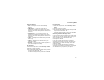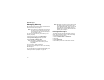User's Manual
Table Of Contents
- Getting Started
- Making Calls
- Call Alerts
- Recent Calls
- Contacts
- Call Forwarding
- Advanced Calling Features
- Memo
- Ring Tones
- Entering Text
- Your Messaging Services
- Receiving Messages
- Voice Mail Messages
- MOSMS Messages
- MMS Messages
- My Pictures
- Other Text Messages for Phones with MMS
- Datebook
- Java Applications
- GPS Enabled
- Voice Records
- Customizing Your Phone
- Profiles
- Shortcuts
- Using a Headset
- Understanding Status Messages
- Safety and General Information
- MOTOROLA LIMITED WARRANTY
- Limited Warranty Motorola Communication Products (International)
- Patent and Trademark Information
- Index
- Driving Safety Tips
77
My Pictures
If your service provider offers MMS as your text
messaging service, My Pictures lets you view
pictures you received in MMS messages.
Note: To determine your text messaging service,
see “Your Messaging Services” on page
47.
Viewing Pictures
To view pictures stored in My Pictures:
1 From the main menu, select My Pictures.
The pictures stored are listed by name.
2 Select the picture you want to view.
Note: If this icon ] appears next to a picture,
youcannotsenditinamessage.
Getting File Information
Toviewthefiletypeandfilesizeofapicture:
1 Scroll to or select the picture.
2 Press m.
3 Select Details.
Deleting Pictures
1 Scroll to or select the picture you want to delete.
2 Press m.
3 Select Delete.
Managing Memory
To view your used memory, free memory, and
memory capacity:
1 Scroll to or select any picture.
2 Press m.
3 Select Memory Size.
Note: Pictures are stored in your phone using
the same memory space used to store
Java applications data, voice records, ring
tones, messages, and wallpaper images.
Deleting some of these other items frees
memory space for pictures.