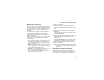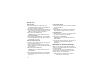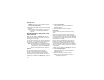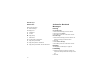User's Manual
Table Of Contents
- Getting Started
- Making Calls
- Call Alerts
- Recent Calls
- Contacts
- Call Forwarding
- Advanced Calling Features
- Memo
- Ring Tones
- Entering Text
- Your Messaging Services
- Receiving Messages
- Voice Mail Messages
- MOSMS Messages
- MMS Messages
- My Pictures
- Other Text Messages for Phones with MMS
- Datebook
- Java Applications
- GPS Enabled
- Voice Records
- Customizing Your Phone
- Profiles
- Shortcuts
- Using a Headset
- Understanding Status Messages
- Safety and General Information
- MOTOROLA LIMITED WARRANTY
- Limited Warranty Motorola Communication Products (International)
- Patent and Trademark Information
- Index
- Driving Safety Tips
68
MMS Messages
Resending
If a message was not sent from your phone, you
can resend it.
1 From the main menu, select Messages > Sent
Items.
2 Scroll to the message you want to resend.
3 Press A under Resend.
Note: If your message was sent successfully,
Resend will not appear as an option.
Checking Delivery Status
If a message was successfully sent and you set the
messagetogiveareportconfirmingdelivery,you
can check the delivery status:
1 From the main menu, select Messages > Sent
Items.
2 Scroll to the message you want to view.
3 Press m.
4 Select Delivery Status.
Deleting
1 Scroll to the message you want to delete. -or-
View the message you want to delete.
2 Press m.
3 Select Delete Message.
4 Press O or press A under Yes to confirm.
Sent Items Icons
Receiving a Message
When you receive an MMS message, a message
notification appears on the display.
To view the message:
1 Press O or press A under the display option
on the left.
The message is downloaded from the message
server.
2 If the message fills more than one screen, scroll
to read it.
t Successfully sent.
v Unsuccessfully sent.
w High priority.
L Attachment.
z High priority and locked.
y High priority with an attachment.