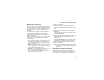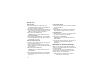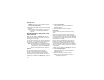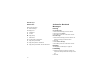User's Manual
Table Of Contents
- Getting Started
- Making Calls
- Call Alerts
- Recent Calls
- Contacts
- Call Forwarding
- Advanced Calling Features
- Memo
- Ring Tones
- Entering Text
- Your Messaging Services
- Receiving Messages
- Voice Mail Messages
- MOSMS Messages
- MMS Messages
- My Pictures
- Other Text Messages for Phones with MMS
- Datebook
- Java Applications
- GPS Enabled
- Voice Records
- Customizing Your Phone
- Profiles
- Shortcuts
- Using a Headset
- Understanding Status Messages
- Safety and General Information
- MOTOROLA LIMITED WARRANTY
- Limited Warranty Motorola Communication Products (International)
- Patent and Trademark Information
- Index
- Driving Safety Tips
64
MMS Messages
If QNotes is not one of your options: Press m.
Select Insert Quick Notes.
3 Select the Quick Note you want to insert into the
message.
Tip: To create new Quick Notes to use in later
messages, see “Customizing MMS” on
page 73.
Inserting Pictures, Ring Tones, and
Voice Records
When you are filling in the Mesg field, you can
insert pictures, ring tones, and voice records into
the body of the message.
You can insert more than one of these objects into
a message. You may include text in the body of
yourmessageinadditiontotheseobjects.
Note: For information on how objects inserted
into the body of a message appear when
a message is received, see “Embedded
Objects and Attachments” on page 69.
Pictures
You can insert pictures from My Pictures.
Pictures that you download to your phone or
receiveinamessagemaybeforwardlocked,
meaning they cannot be included in a message.
1 While you are filling in the Mesg field, press m.
2 Select Insert Picture.
A list of pictures that can be included in a
message appears.
3 Select the picture you want to insert.
Ring Tones
You can insert ring tones from your list of ring
tones.
When you receive your phone, all musical ring
tones in the list of ring tones can be included in a
message. However, some ring tones you download
to your phone may not be in the required format to
be included in a message.
Ring tones that you download to your phone or
receiveinamessagemaybeforwardlocked,
meaning they cannot be included in a message.
Thenon-musicalringtonesinthelistofringtones
when you receive your phone cannot be included
in a message.
1 While you are filling in the Mesg field, press m.
2 Select Insert Ring Tone.
A list of ring tones that can be included in a
message appears.
3 Selecttheringtoneyouwanttoinsert.
Tip: To hear a ring tone before inserting it,
highlight the ring tone.