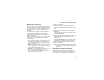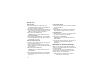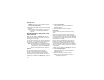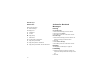User's Manual
Table Of Contents
- Getting Started
- Making Calls
- Call Alerts
- Recent Calls
- Contacts
- Call Forwarding
- Advanced Calling Features
- Memo
- Ring Tones
- Entering Text
- Your Messaging Services
- Receiving Messages
- Voice Mail Messages
- MOSMS Messages
- MMS Messages
- My Pictures
- Other Text Messages for Phones with MMS
- Datebook
- Java Applications
- GPS Enabled
- Voice Records
- Customizing Your Phone
- Profiles
- Shortcuts
- Using a Headset
- Understanding Status Messages
- Safety and General Information
- MOTOROLA LIMITED WARRANTY
- Limited Warranty Motorola Communication Products (International)
- Patent and Trademark Information
- Index
- Driving Safety Tips
62
MMS Messages
From Contacts
1 From the Contacts list, scroll to the entry
containing the phone number or email address
you want to send the message to.
2 Scroll left or right to view the Contacts types until
you see the icon for the phone number or email
address you want to send a message to.
3 Press A under Create. -or-
If Create is not one of your options: Press m.
Select Create Mesg.
4 Create and send the message. The message is
automatically addressed to the phone number or
email address you chose.
From the Recent Calls List
1 From the recent calls list, scroll to the entry you
want to send a message to.
2 If the entry has more than one phone number
stored, view the phone number you want to send
the message to.
3 Press A under Create. -or-
If Create is not one of your options: Press m.
Select Create.
4 Create and send the message. The message is
automatically addressed to the phone number
you chose.
From the Idle Screen
1 Using the keypad, enter the number you want to
sendamessageto.
2 Press m.
3 Select Create. The message is automatically
addressed to the phone number you chose.
From My Pictures
1 From My Pictures, scroll to or select the picture
you want to include in your message.
2 Press A under Send. -or-
If Send is not one of your options: Press m.
Select Send.
3 Create and send the message. The picture you
selected is automatically included as an
attachment.
More Ways to Address a Message
When you are filling in the To and Cc message
fields, you can select recipients from Contacts and
the recent calls list.
You can select more than one recipient from
Contacts and the recent calls list. A checkmark
appears next to each selected item.
Tip: To deselect a selected item: Scroll to a
selected item and press O.