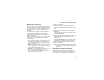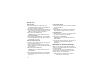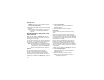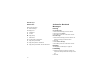User's Manual
Table Of Contents
- Getting Started
- Making Calls
- Call Alerts
- Recent Calls
- Contacts
- Call Forwarding
- Advanced Calling Features
- Memo
- Ring Tones
- Entering Text
- Your Messaging Services
- Receiving Messages
- Voice Mail Messages
- MOSMS Messages
- MMS Messages
- My Pictures
- Other Text Messages for Phones with MMS
- Datebook
- Java Applications
- GPS Enabled
- Voice Records
- Customizing Your Phone
- Profiles
- Shortcuts
- Using a Headset
- Understanding Status Messages
- Safety and General Information
- MOTOROLA LIMITED WARRANTY
- Limited Warranty Motorola Communication Products (International)
- Patent and Trademark Information
- Index
- Driving Safety Tips
61
CreatingandSendingMessages
Replying to a Message
You can reply to a received message while you are
viewing it. If you have already viewed a message,
you can also reply to it while it is highlighted in the
message center. You cannot reply to unread
messages.
For information on viewing received messages,
see“ReceivingaMessage”onpage68and
“Viewing Received Messages from the Message
Center” on page 69.
When you reply to a message you received, some
of the fields in your reply message are filled in
automatically:
•To— the phone number or email address of the
sender of the message you are replying to. If
you are sending a reply to all, some recipients
maybeinthisfield.
•Mesg— the first 40 characters of the message
you are replying to. Text you add to the body of
your message appears above this.
•Subject— “Re:” followed by the subject line of
the message you are replying to, if any.
•Cc— If you are sending a reply to all, some
recipients may be in this field.
To reply to a message:
1 View the message you want to reply to. -or-
If you have already viewed the message, scroll
to it.
2 To reply to the sender only, press A under
Reply. -or-
To reply to the sender and all recipients: Press
m.SelectReply All.
3 A list of short phrases is displayed. Select any of
these phrases to add it to the body of your
messages. -or-
Select [Create Reply] to begin the body of your
message without using any of these phrases.
4 Edit any message fields you want to change.
5 Send the message.
Tip: To create new reply phrases to use in later
reply message, see “Customizing MMS” on
page 73.
More Ways to Begin a Message
In addition to beginning a message from the
messagecenter,youcanbeginamessagefrom
Contacts, the recent calls list, or the idle screen.