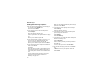User's Manual
Table Of Contents
- Getting Started
- Making Calls
- Call Alerts
- Recent Calls
- Contacts
- Call Forwarding
- Advanced Calling Features
- Memo
- Ring Tones
- Entering Text
- Your Messaging Services
- Receiving Messages
- Voice Mail Messages
- MOSMS Messages
- MMS Messages
- My Pictures
- Other Text Messages for Phones with MMS
- Datebook
- Java Applications
- GPS Enabled
- Voice Records
- Customizing Your Phone
- Profiles
- Shortcuts
- Using a Headset
- Understanding Status Messages
- Safety and General Information
- MOTOROLA LIMITED WARRANTY
- Limited Warranty Motorola Communication Products (International)
- Patent and Trademark Information
- Index
- Driving Safety Tips
57
MMS Messages
Note: If your text messaging service is not MMS,
do not read this section. Read “MOSMS
Messages” on page 52 instead.To
determine your text messaging service,
see “Your Messaging Services” on page
47.
Multimedia Messaging Service (MMS) lets you
send and receive text messages that may include
pictures and audio recordings.
Navigating the Inbox, Drafts,
and Sent Items
You can access MMS messages through the
following options in the message center:
• Inbox — MMS messages you have received
•Drafts— MMS messages you have created and
saved but not sent
•SentItems— MMS messages you have
created and sent
The messages in the Inbox, Drafts, and Sent Items
are grouped in pages of 9 messages. Scroll to view
the messages on a page.
To go to the next page:
Scroll right. -or-
Press #. -or-
Scroll to the end of the page and select MORE.
To go to the previous page:
Scroll left. -or-
Press *.
To open a message on the current page:
Selectthemessageyouwanttoopen.-or-
Press the number on the keypad corresponding
to the number of the message.
Creating and Sending
Messages
Each message you create may contain the
following fields:
•To— the phone numbers or email addresses of
one or more recipients
•Mesg— the body of the message. This may
include text, pictures, ring tones, or voice
records.
•Subject— the subject line