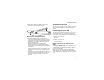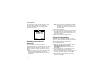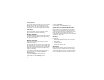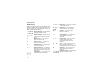User's Manual
Table Of Contents
- Getting Started
- Making Calls
- Call Alerts
- Recent Calls
- Contacts
- Call Forwarding
- Advanced Calling Features
- Memo
- Ring Tones
- Entering Text
- Your Messaging Services
- Receiving Messages
- Voice Mail Messages
- MOSMS Messages
- MMS Messages
- My Pictures
- Other Text Messages for Phones with MMS
- Datebook
- Java Applications
- GPS Enabled
- Voice Records
- Customizing Your Phone
- Profiles
- Shortcuts
- Using a Headset
- Understanding Status Messages
- Safety and General Information
- MOTOROLA LIMITED WARRANTY
- Limited Warranty Motorola Communication Products (International)
- Patent and Trademark Information
- Index
- Driving Safety Tips
10
Getting Started
Status Icons
Status icons appear at the top of the display. Some
appear at all times. Others appear only when your
phone is engaged in certain activities or when you
have activated certain features.
abcd
efgd
BatteryStrength— A fuller battery
indicates a greater charge.
opqr
s
Signal Strength — More bars next
to the antenna indicate a stronger
signal.
A
Phone In Use — Your phone is
active on a phone call.
B
Private In Use — Your phone is
active on a Private call.
C
Talkgroup In Use — Your phone is
active on a group call.
12
Active Phone Line —1indicates
phone line 1 is ready to make calls;
2 indicates phone line 2 is ready to
make calls.
GJ
HK
IL
Call Forward — Your phone is set
to forward calls. See page 30.
u Q RM
Ringer Off — Your phone is set not
to ring. See page 41.
wxT
yz
Messages —Youhaveoneor
more messages. See page 52.
DE
Internet — You are ready to
browse the internet.
U
Airplane Mode — Your phone is
set to airplane mode. See
page 105.
YZ
Packet Data — You are ready to
transfer packet data or are
transferring packet data. See
page 37.
N O
TTY — You are ready to use your
phone to make calls using a
teletypewriter device. See page 38.
t
Roaming — You are using your
phone outside your carrier's
network.
abcd
efgd
BatteryStrength — A fuller battery
indicates a greater charge.