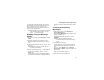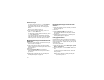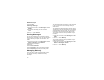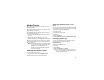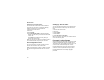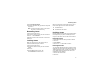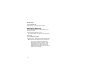User's Manual
Table Of Contents
- i605 Phone User’s Guide
- DECLARATION OF CONFORMITY
- Getting Started
- Making Calls
- Call Alerts
- Recent Calls
- Contacts
- Call Forwarding
- Advanced Calling Features
- Group Calls and Selective Dynamic Group Calls
- Memo
- Ring Tones
- Entering Text
- Messages
- Voice Mail Messages
- MOSMS Messages
- Media Center
- Using Send via PTT
- My Info
- Voice Records
- Java Applications
- Bluetooth®
- GPS Enabled
- Datebook
- Customizing Your Phone
- Profiles
- Shortcuts
- Using a Headset
- Understanding Status Messages
- Safety and General Information
- MOTOROLA LIMITED WARRANTY
- Limited Warranty Motorola Communication Products (International)
- Patent and Trademark Information
- Index
70
Media Center
To store the number to an existing entry, select
the entry.
Only entries that include phone numbers are
displayed. This icon g appears next to entries
that have pictures assigned.
5 If you selected an entry with a picture assigned,
press O or press A under Yes to overwrite the
assigned picture. -or-
Press A under No to return to the list of entries
without overwriting the assigned picture.
Setting as Wallpaper
1 Scroll to or select the picture you want to set as
wallpaper.
Note: Pictures sent to you using Send Picture
via PTT can not be set as wallpaper.
2 Press m.
3 Select Set As Wallpaper.
Note: If you later set your wallpaper to change
automatically, the picture is included. See
“Wallpaper” on page 111.
Audio Recordings
The media center lets you play audio recordings
and assign them to Contacts entries.
Playing
To play an audio recording, select it from the list of
items in the media center.
This icon a appears next to each audio recording
in the list of items.
Tip: When viewing the list of items in the media
center, you can scroll left or right, or press
* or #, to change the type of media that is
displayed in the list.
To stop the audio recording before it has finished
playing:
Press O. -or-
Press A under Stop. -or-
Scroll left.
To restart the audio recording, scroll right.
When you play an audio recording, an animated
image appears on the display.
Assigning to Contacts
To assign an audio recording in the media center
as the ring tone for a Contacts entry:
1 Scroll to or select the audio recording you want
to assign.
2 Press m.