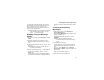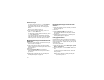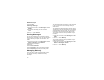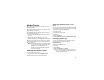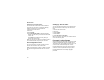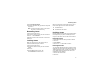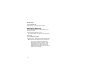User's Manual
Table Of Contents
- i605 Phone User’s Guide
- DECLARATION OF CONFORMITY
- Getting Started
- Making Calls
- Call Alerts
- Recent Calls
- Contacts
- Call Forwarding
- Advanced Calling Features
- Group Calls and Selective Dynamic Group Calls
- Memo
- Ring Tones
- Entering Text
- Messages
- Voice Mail Messages
- MOSMS Messages
- Media Center
- Using Send via PTT
- My Info
- Voice Records
- Java Applications
- Bluetooth®
- GPS Enabled
- Datebook
- Customizing Your Phone
- Profiles
- Shortcuts
- Using a Headset
- Understanding Status Messages
- Safety and General Information
- MOTOROLA LIMITED WARRANTY
- Limited Warranty Motorola Communication Products (International)
- Patent and Trademark Information
- Index
67
Media Center
The media center lets you access pictures and
audio recordings.
All pictures saved in your phone can be accessed
through the media center.
The following audio recordings can be accessed
through the media center:
• Voice records created when your phone was not
in a call
• Musical ring tones in the list of ring tones
• Audio recordings you downloaded to your phone
Pictures in the media center can be sent in Private
calls using Send via PTT. See “Using Send via
PTT” on page 73.
Note: You can transfer pictures from your phone
to your computer using a data cable and
software you can download. Go to
idenphones.motorola.com/iden/support
for more information.
Viewing the Media Center
To access the media center:
From the main menu, select Media Center.
Scroll to view the items in the media center.
Choosing Thumbnail View or List
View
You can set the media center to show a thumbnail
of each picture as you view the list of items or show
the list of items without thumbnails.
To change views:
1 Access the media center.
2 Press m.
3 Select Set View.
4 Select Plain List View or Thumbnail List View.
Filtering by Media Type
You can set the media center to show all items,
only pictures or only audio recordings.
Setting Filtering
1 Access the media center.
2 Press m.
3 Select Filter.
4 Select All, Pictures, or Audio.
Tip: You can also scroll left or right, or press *
or #, to scroll through these options while
viewing the list of items.