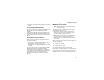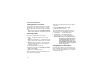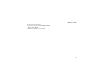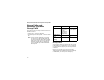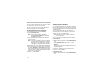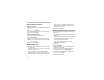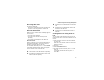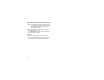User's Manual
Table Of Contents
- i605 Phone User’s Guide
- DECLARATION OF CONFORMITY
- Getting Started
- Making Calls
- Call Alerts
- Recent Calls
- Contacts
- Call Forwarding
- Advanced Calling Features
- Group Calls and Selective Dynamic Group Calls
- Memo
- Ring Tones
- Entering Text
- Messages
- Voice Mail Messages
- MOSMS Messages
- Media Center
- Using Send via PTT
- My Info
- Voice Records
- Java Applications
- Bluetooth®
- GPS Enabled
- Datebook
- Customizing Your Phone
- Profiles
- Shortcuts
- Using a Headset
- Understanding Status Messages
- Safety and General Information
- MOTOROLA LIMITED WARRANTY
- Limited Warranty Motorola Communication Products (International)
- Patent and Trademark Information
- Index
43
Making TTY Calls
3 Insert the data plug into the data port of the other
device.
Connecting with Bluetooth
To use your phone as a modem via Bluetooth, the
other device must have a Bluetooth adaptor
installed.
Check that the adaptor is properly installed, and
then follow the specific instructions outlined in the
device’s user guide to connect the device with your
phone.
About Data Transfer Modes
When used as a modem, your phone has these
data transfer modes:
• Circuit data — used for sending and receiving
faxes and for transferring large files
• Packet data — used for small file transfers such
as email
To use these services, you must install the iDEN
Wireless Data Services software (available
separately). For more information on setting up
your computer and your i605 phone for packet and
circuit data calls, refer to the Wireless Data
Services User’s Guide or contact your service
provider.
Making TTY Calls
Note: This feature may not be offered by your
service provider.
To use your phone to make phone calls using a
teletypewriter (TTY) device:
1 Connect one end of a 2.5mm cable into the
audio jack on your phone. Connect the other
end of the cable to your TTY device.
2 Make sure that your phone’s TTY feature is on
and select the TTY mode you want to use.
3 Use your phone to enter phone numbers and
make calls.
When you make a TTY call, these icons appear on
the phone’s display:
TTY device features such as Turbo-Code,
High-Speed, and Interruption are not supported by
your phone. These features must be turned off or
disabled to use your TTY device with your phone.
N
Phone call is active.
O
Phone call is on hold.