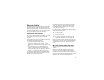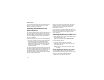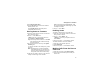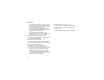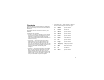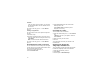User's Manual
Table Of Contents
- i605 Phone User’s Guide
- DECLARATION OF CONFORMITY
- Getting Started
- Making Calls
- Call Alerts
- Recent Calls
- Contacts
- Call Forwarding
- Advanced Calling Features
- Group Calls and Selective Dynamic Group Calls
- Memo
- Ring Tones
- Entering Text
- Messages
- Voice Mail Messages
- MOSMS Messages
- Media Center
- Using Send via PTT
- My Info
- Voice Records
- Java Applications
- Bluetooth®
- GPS Enabled
- Datebook
- Customizing Your Phone
- Profiles
- Shortcuts
- Using a Headset
- Understanding Status Messages
- Safety and General Information
- MOTOROLA LIMITED WARRANTY
- Limited Warranty Motorola Communication Products (International)
- Patent and Trademark Information
- Index
31
Viewing Entries
3 Follow the applicable instructions in “Creating
Entries” on page 28 to edit the various fields.
Viewing Entries
When you view Contacts entries, you can choose
how much detail you want to see.
Viewing the Contacts List
In this view, each entry shows:
• The name assigned to the entry
• A small version of the picture assign to the entry,
if you have set Contacts to show pictures in the
Contacts list.
• The types of numbers and addresses stored in
the entry
To view entries from the Contacts list:
1 Access Contacts.
2 Scroll to view entries.
Tip: To find Contacts entries faster, use the
keypad to enter the first letter of the name.
3 If an entry has more than one number or
address stored,
<> surrounds the Contacts type
icon. Scroll left or right to view the icon for each
number stored in the entry.
Selecting an Entry
In this view, each entry shows:
• The name assigned to the entry
• A small version of the picture assign to the entry
• The name of the ring tone assign to the entry
• The numbers and addresses stored in the entry
To select an entry:
1 From the Contacts list, select the entry you want
to view.
2 Scroll to view the numbers and addresses
stored in the entry.
Tip: To select other entries: Scroll left or right.
Or, press # or *.
To return to the Contacts list, press A under
Back.
Viewing More Details
When an entry is selected, you can view more
details about the entry by selecting items within the
entry.
Viewing Details of a Number or Address
1 Select the entry.
2 Select the number or address you want to view
details of.