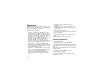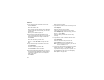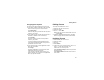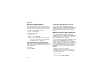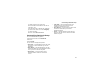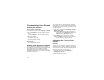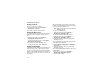User's Manual
Table Of Contents
- i605 Phone User’s Guide
- DECLARATION OF CONFORMITY
- Getting Started
- Making Calls
- Call Alerts
- Recent Calls
- Contacts
- Call Forwarding
- Advanced Calling Features
- Group Calls and Selective Dynamic Group Calls
- Memo
- Ring Tones
- Entering Text
- Messages
- Voice Mail Messages
- MOSMS Messages
- Media Center
- Using Send via PTT
- My Info
- Voice Records
- Java Applications
- Bluetooth®
- GPS Enabled
- Datebook
- Customizing Your Phone
- Profiles
- Shortcuts
- Using a Headset
- Understanding Status Messages
- Safety and General Information
- MOTOROLA LIMITED WARRANTY
- Limited Warranty Motorola Communication Products (International)
- Patent and Trademark Information
- Index
112
Customizing Your Phone
Setting Contrast
To set the contrast of the display:
1 From the main menu, select Settings >
Display/Info > Contrast.
2 Scroll left or right to set the contrast.
Setting the Menu View
You can set the items on your main menu and Java
applications menu to appear as large icons or a
list:
1 From the main menu, select Settings >
Display/Info > Menu View. -or-
From the main menu: Press m. Select Main
Menu Setup > Menu View.
2 To choose a list, select List View. -or-
To choose large icons, select Icon View.
Setting the Backlight
A backlight lights the display and keypad when you
make or receive a call, or press keys or buttons.
You can control how many seconds the backlight
stays on. The available intervals are: 5 seconds, 10
seconds, 20 seconds, 30 seconds, 60 seconds, or
90 seconds.
When the backlight is off, pressing a key on the
keypad turns the backlight on but does not perform
the action associated with the key.
Note: When your phone enters sleep mode, the
backlight turns off.
To turn the the backlight off:
From the main menu, select Settings >
Display/Info > Backlight > Off.
To control how long the backlight stays on:
1 From the main menu, select Settings >
Display/Info > Backlight > Timer.
2 Select the number of seconds you want the
backlight to stay on.
To control how long the backlight stays on while a
Java application is displayed:
1 Select Settings > Display/Info > Backlight >
Java Timer.
2 Select the number of seconds you want the
backlight to stay on.
To set the keypad backlight to light up only in low
light conditions:
1 From the main menu, select Settings >
Display/Info > Backlight > Sensor.
2 Set this option to On.